Browse by Solutions
Browse by Solutions
How do I Share a Folder of Documents with My Company?
Updated on July 24, 2017 02:55AM by Admin
You can use the “Share” feature on any folder in your “My Documents” group. The folders which you shared will appear in your other employee’s “Shared Folder” group.
Steps to Share Folders
- Create a new folder using the steps provided in How do I create a new folder in Documents App.
- Click on “Share”
 icon.
icon. 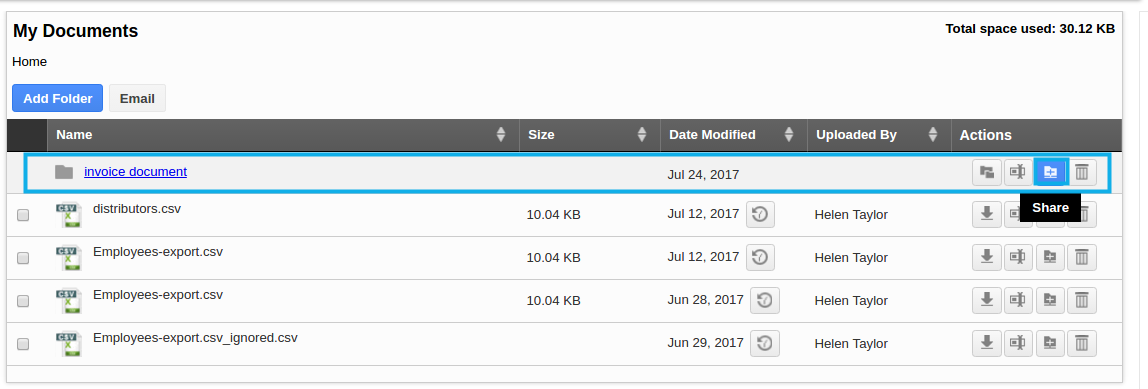
- Provide the following information:
- Name – Name of an employee or a team.
- Message – Message to an employee.
- For example: We have selected employee name “Vivek Dahiya” to share “Invoice document” folder.
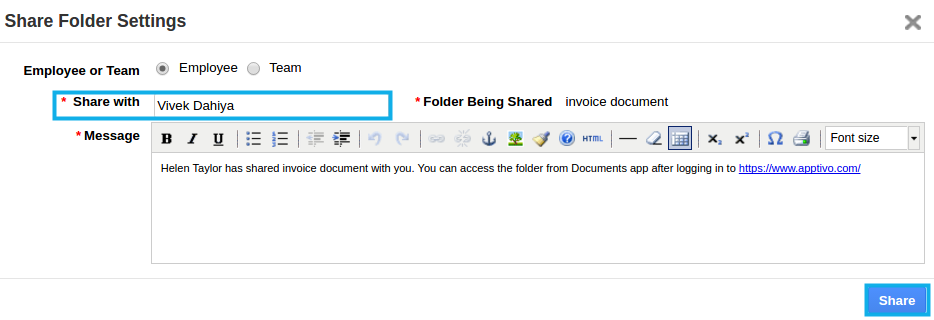
- The employee “Vivek Dahiya” will receive an email.

- Now the employee “Vivek Dahiya” logs in and access Documents App, “Shared folders” shows the “Invoice Documents” folder.

Related links
Flag Question
Please explain why you are flagging this content (spam, duplicate question, inappropriate language, etc):

