Browse by Solutions
Browse by Solutions
How do I customize left panel view in employees app?
Updated on October 10, 2024 02:50AM by Admin
Employees App provides the following views:
- By Directory - View employees by directory.
- By Department - View employees by department.
- By Job Title - View employees by job title.
- Terminated Employees - View the terminated employees.
- By Location - View employees by location.
To enable these menus in the left navigation of the home page, you need to configure the Employees App.
Steps to Customize Left Panel in Employees App
- Log in and access Employees App from your universal navigation menu bar.

- Click on “Settings” icon located in the app header bar.

- Select “Views” from "Customize App" drop down located at the left navigation panel.
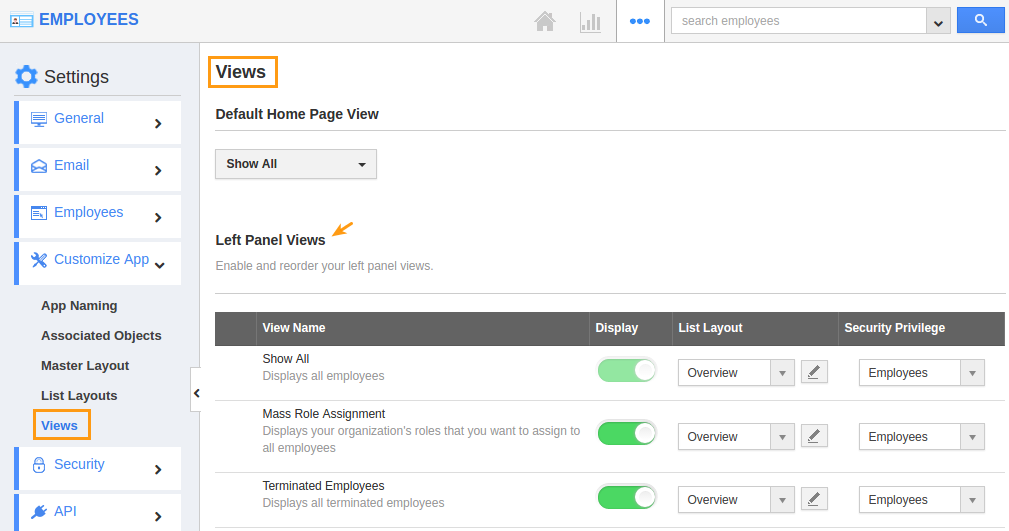
- You will see the following:
- Show all
- Mass role assignment
- Terminated Employees
- By Directory
- By Department
- By Location
- By Job Title
- By Tag
- My views
- Shared views
- You can enable/disable views according to your needs. You must select at least one view.
- The Changes will be auto updated.
- Now, you can see all the views that you enabled using Configuration in the left panel of the Employees App home page.
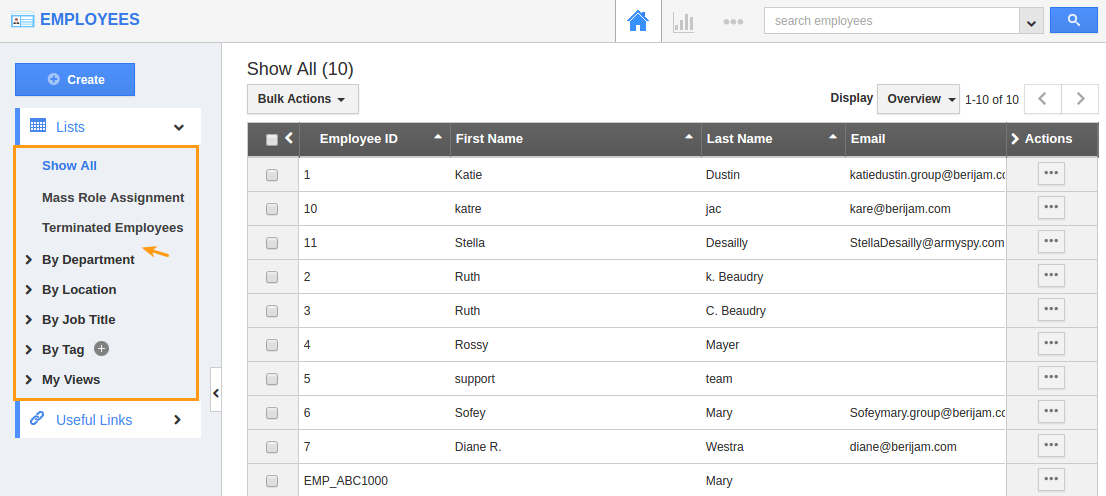
Related links:
Flag Question
Please explain why you are flagging this content (spam, duplicate question, inappropriate language, etc):

