Browse by Solutions
Browse by Solutions
How to setup Invoices Tax code for South Holland, Kingdom of the Netherlands?
Updated on October 19, 2016 03:08AM by Admin
Users in South Holland, Kingdom of the Netherlands can easily set up their online Invoices to charge for the sales/services taxes. In South Holland businesses are required to charge VAT taxes on all products/services they sell. You can use our Single rate tax code calculator to make these tax rates available for use when creating invoices.
The tax code followed in South Holland, Kingdom of the Netherlands is:
The Value Added Tax (VAT), is a form of consumption tax and it is collected at the standard rate of 21% on all supplies of non-food and luxury goods. While a lower rate of 6% is applied to Food and essential goods and services.
Reference: Value Added Tax (VAT) rates of South Holland, Kingdom of the Netherlands is referred from Wikipedia (Taxation in Netherlands) web site.
Steps to Configure Taxes on Invoices App Settings
- Log in and access Invoices App from your universal navigation menu bar.
- Click on “More” icon and select "Settings" at the app header bar.

- Click on "Invoice" and select “Taxes” from the left navigation panel.
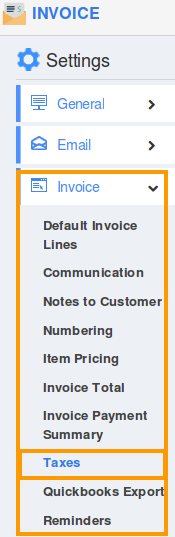
- Select “Single Rate Taxes” on taxation and click on “Create” button.
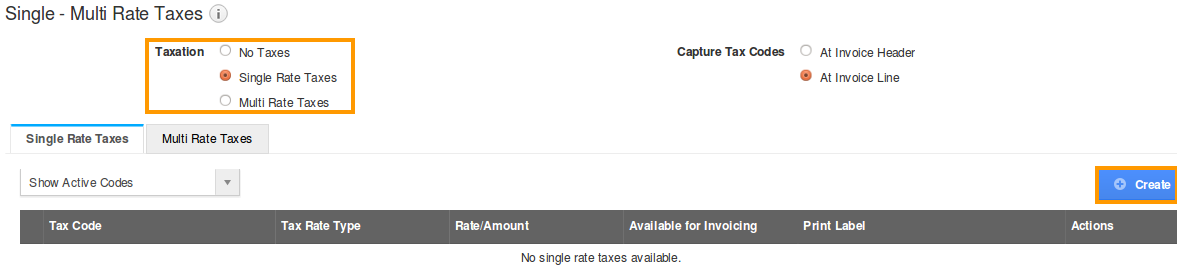
- You can view Create single tax rate pop-up.
- To which Provide tax code, tax rate type and tax rate (percentage or amount)
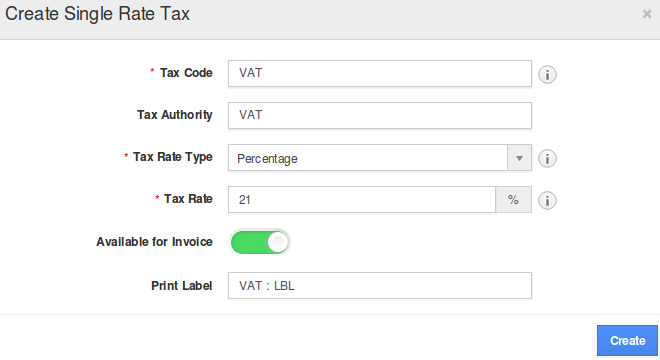
- In tax rate type, there are two options:
- Click “create” to get done with your Single tax formation, which indicates with a tax code created pop-up.
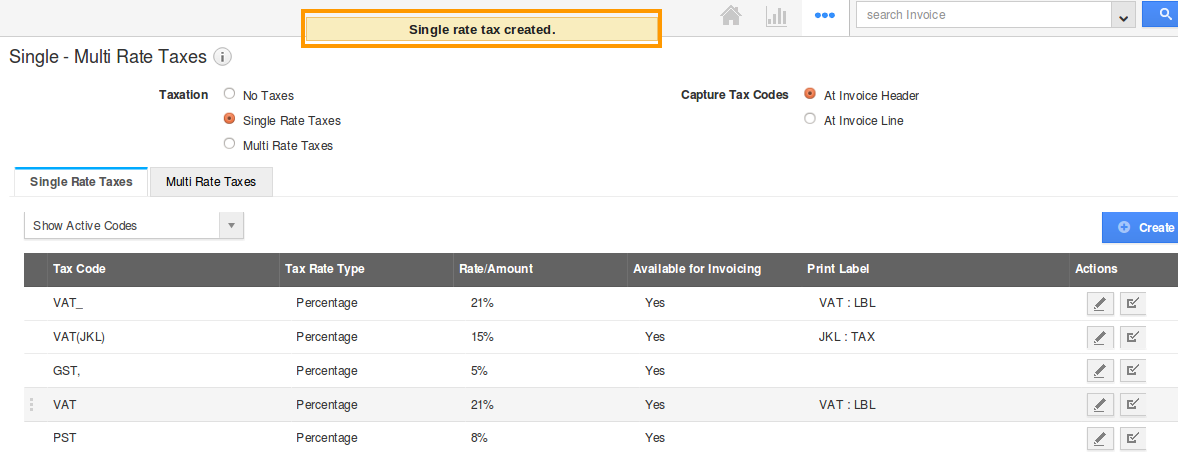
- In capturing tax codes, two options are provided:
- After selecting capture tax level code, it auto updates itself. Thereafter for every invoice created will be based on the tax code level captured.
- You can enable or disable a tax code by clicking the highlighted symbol under the actions column.
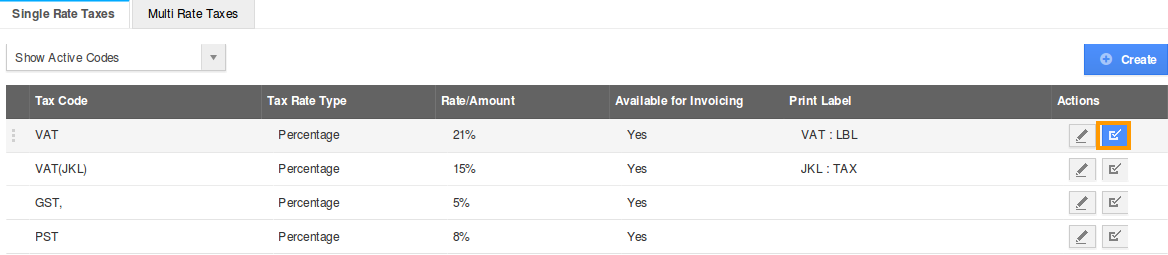
- Now, we proceed with creating a new invoice with the above settings.
- You can either email an invoice with PDF attachment or manually print invoice to be provided to your customer.
- This is how a customer views Invoice Tax code items subtotals on PDF format.
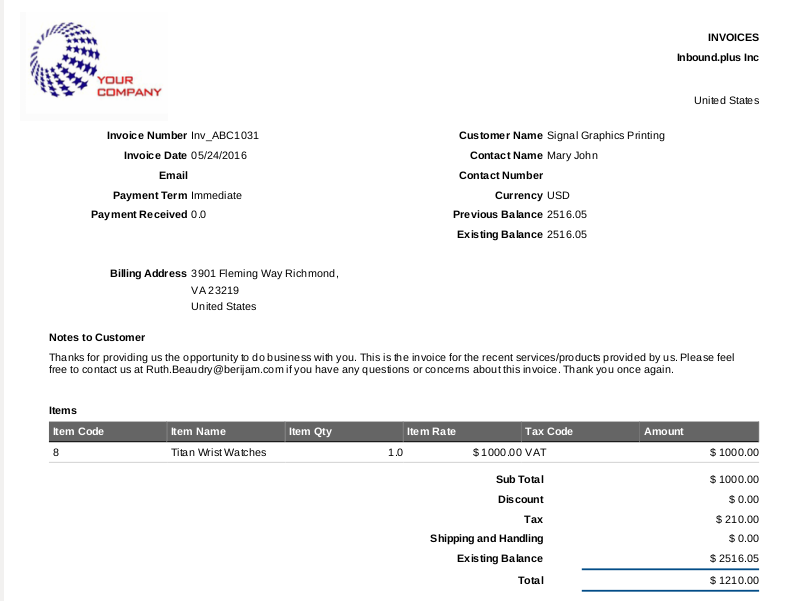
Follow this link to know more about Invoices tax code followed in various countries

