Browse by Solutions
Browse by Solutions
How do I assign contact to an employee or team?
Updated on September 14, 2017 08:17AM by Admin
A contact can be assigned to the employee or team in order to guide the contact throughout the business process. If the contact is associated with any of the apps then the assigned employee or team will take care of all the necessary requirements of the contact.
Steps to Assign Employee or Team to Contact
- Log in and access Contacts App from your universal navigation menu bar.
- Click on "Create" button from left navigation panel.
- The contact creation page will appears with the attributes. Start giving the details pertained to contact.
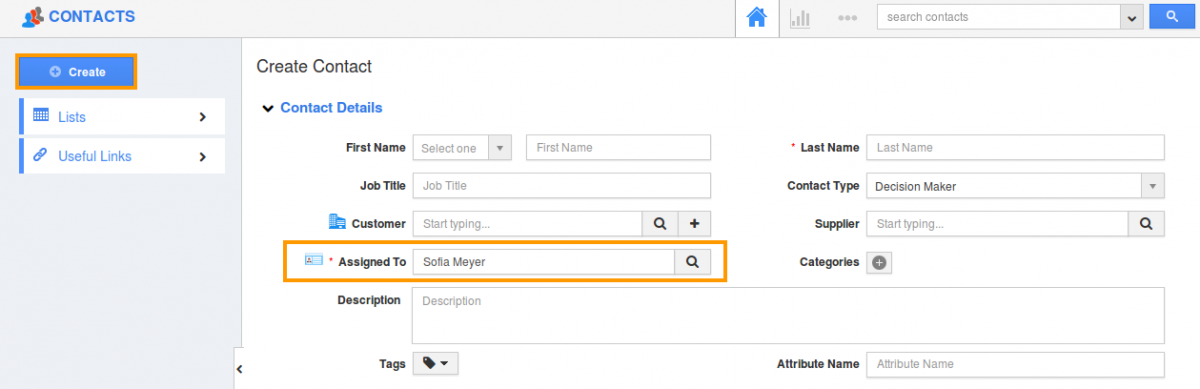
- By default, the “Assigned To” field is pre populated with the employee name who creates the contact; you can select the employee or team to the creating contact. At once you’ve clicked the search button the pop up appears.
- If you want to assign an employee click the option button. All the employee name will be displayed either you can type the employee name in the "Employee Name" field or else click the "Select" button of the selected employee.
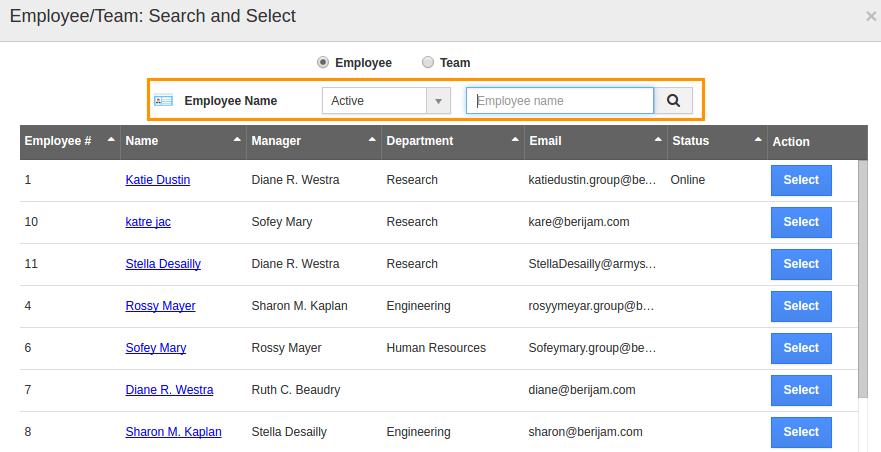
- If you want to assign the team to a contact then click team option button. All the team names will be displayed else you can type the team name in the "Team Name" field. You can also create a new team from here.
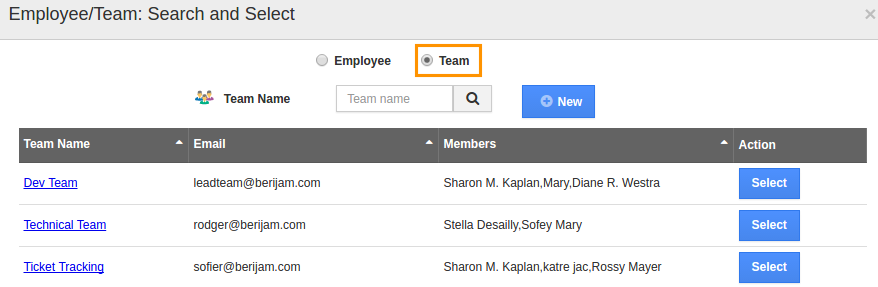
- Click the "Create" button to make the contact.
Once you’ve created the contact, you can find all the created contacts under By Queue menu in the left navigation.
Related Links
Flag Question
Please explain why you are flagging this content (spam, duplicate question, inappropriate language, etc):

