Browse by Solutions
Browse by Solutions
How do I View all My Employees Suppliers?
Updated on February 18, 2017 05:36AM by Admin
You can view supplier assigned to your employee in “All My Employees” in “By Queue” view.
Steps to View Suppliers Assigned to all My Employees
- Log in and access Suppliers app from your universal navigation menu bar.
- Click on "By Queue" and select "All My Employees" from left navigation menu bar.
- You can view all suppliers by employees.
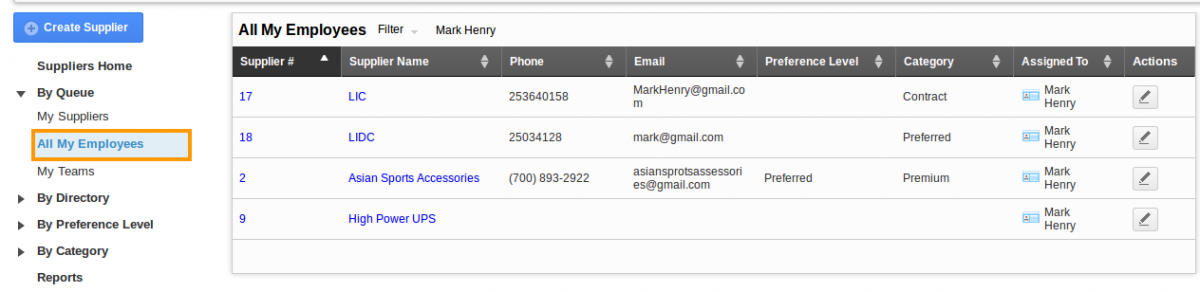
- If you want to filter the suppliers for a particular employee. Click on "Filter" drop down menu to view a particular employees.
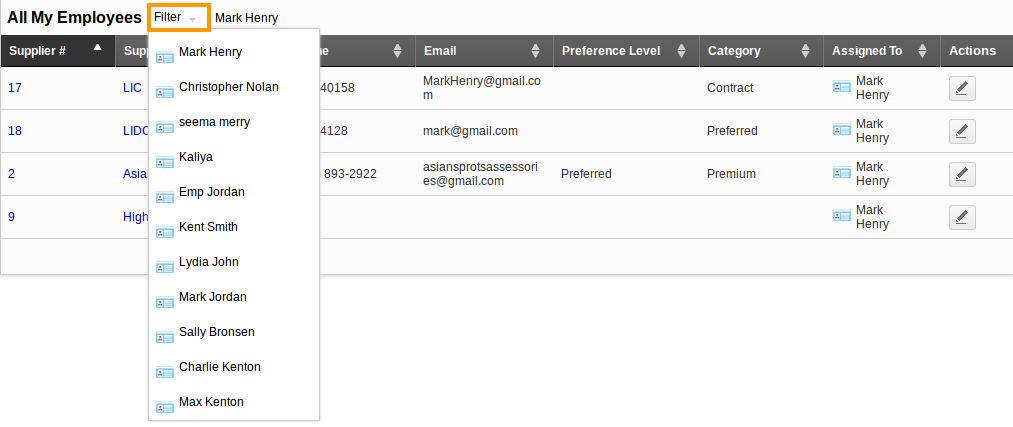
- Choose the particular employee to view their assigned suppliers.
When do I find all My Employees under by Queue?
As the name itself reveals that All My Employees. If you are the manager then you would find All My Employees tab under the By Queue menu. Here you can view all the service work orders assigned to your employees. If you are an employee this will not be applicable you cannot view "All My Employees" tab under "By Queue" menu.
Related Links
Flag Question
Please explain why you are flagging this content (spam, duplicate question, inappropriate language, etc):

