Browse by Solutions
Browse by Solutions
How do I Generate Reports in Candidates App?
Updated on February 27, 2017 02:08AM by Admin
General reports give you the detailed history of candidates for the given period of time. The general reports are classified into:
- Candidates List
- Candidate Activities
Steps to Generate General Reports
- Log in and access Candidates App from your universal navigation menu bar.
- Click on "Reports" icon from the app header bar.

- You can view "Candidates List" and "Candidates Activities".
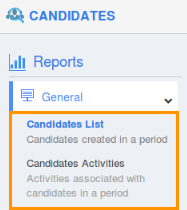
Steps to View Candidates List Reports
If you need to view the list of candidates and their status, you can generate the "Candidates List Reports".
- Provide Created On From and Created On To.
- Click View Report.

- Now, you will get the candidates list as shown in below:
- By clicking on Export >> .xls, you can export your result into an excel sheet.
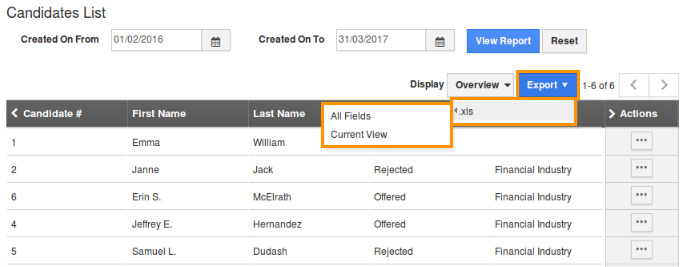
Steps to View Candidates Activities
Candidates Activities Reports allows retrieving details of activities information about the Candidates App (or) generate from all apps.
- Provide the following information:
- App - Select an app name from a predefined list. For instance: Candidates.
- Candidate - Select the candidate name to view their activity record.
- Employee - Select an employee name to view activities assigned to them.
- Activity Type - Choose an activity type.
- Start Date - Provide the start date.
- End Date - Provide the end date.
- Click on "View Report", the result will be shown as below:
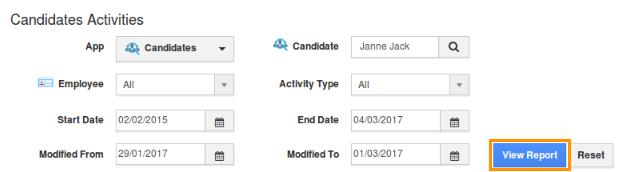
- By clicking on "Export", you can export your result into excel sheet.
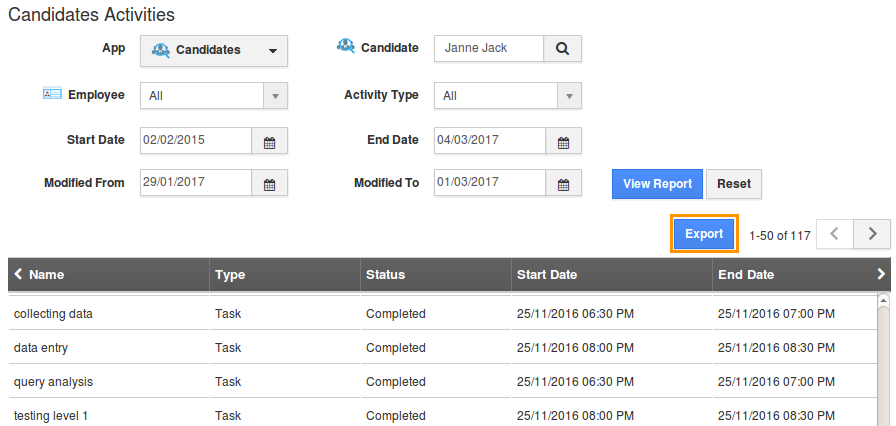
Related Links
Flag Question
Please explain why you are flagging this content (spam, duplicate question, inappropriate language, etc):

