Browse by Solutions
Browse by Solutions
How do I Configure Orders App General Settings?
Updated on October 7, 2024 11:39PM by Admin
In the Orders App, for every order placed an order number will be generated for reference purpose. This order numbers can be manually recorded or automatically generated.
Steps to Customize Orders App General settings
- Log in and access Orders App from your universal navigation menu bar.
- Click on "More(...) -> Settings " icon located at the App header bar.

- You will be redirected to the Settings page. Click on "General" category from left navigation panel.
- You can view "Collaborations", "Quick links", "Reports" & "Tags" under general drop down.
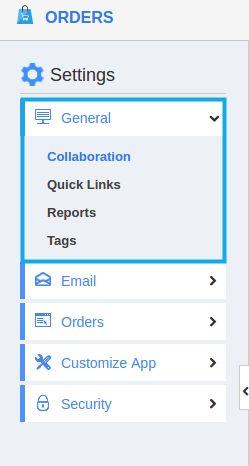
Collaborations
Collaboration is the General setting which allows you to show or hide the common attributes present in the Orders App. Collaboration includes News feed, Calender, Follow ups, Tasks, Emails, Call logs, Notes and Documents which you can show or hide according to your requirements.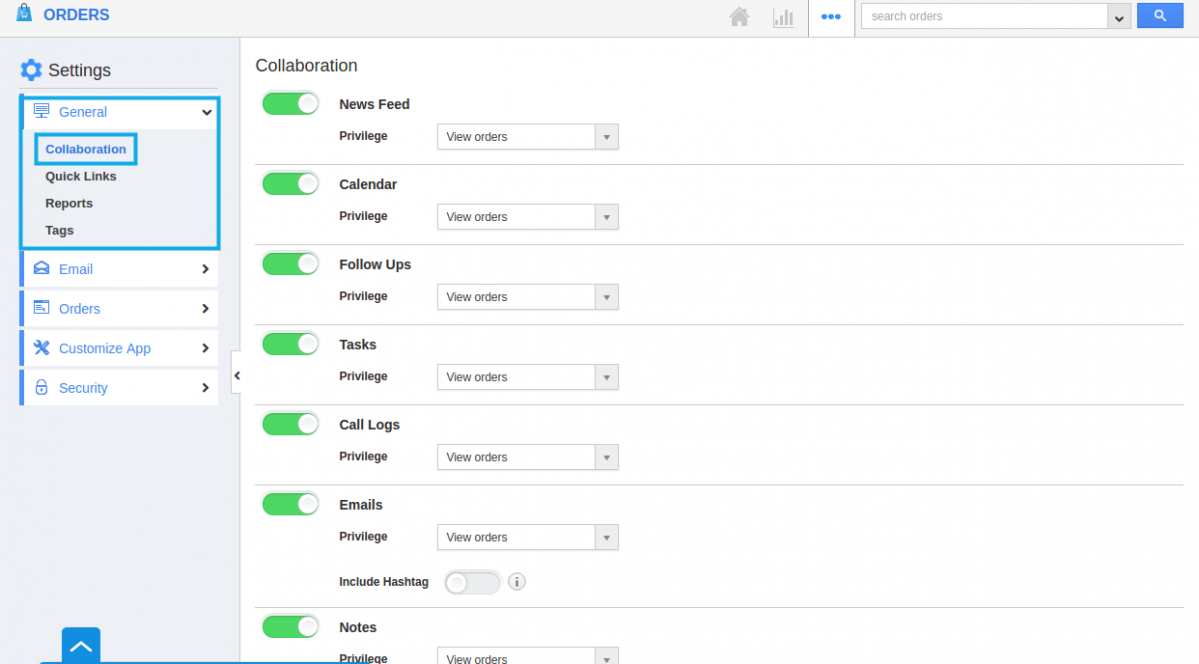
Quick links
Quick Links in the Orders App home page contains several links which guide you for referring various links. You can also add your own quick links by customizing settings.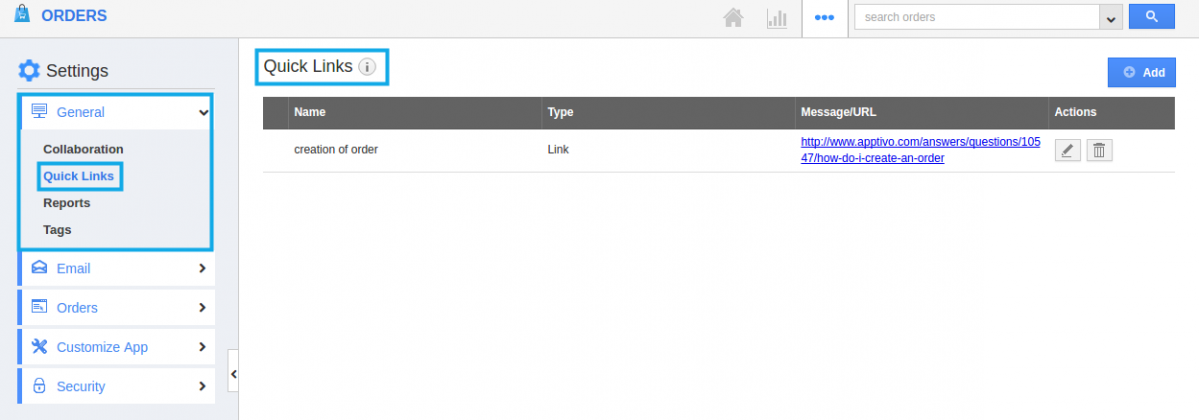
Reports
Reports are an important aspect of any business enterprise. You can generate reports for the orders placed by the customers. You can customize the Report setting in order to hide or show your reports. You can also give access privileges to your employee for reports.
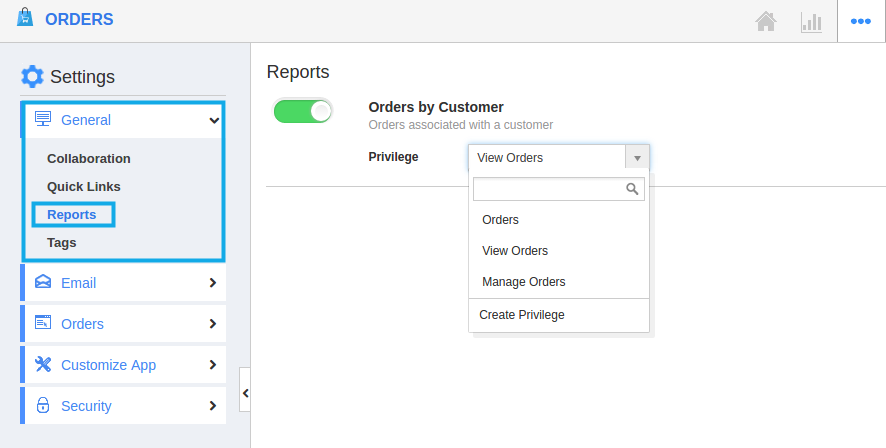
Tags
A quick way to add a label to a order helps you to easily identify the Orders is known as tagging. Apptivo Orders App allows the user to associate orders with relevant tags.
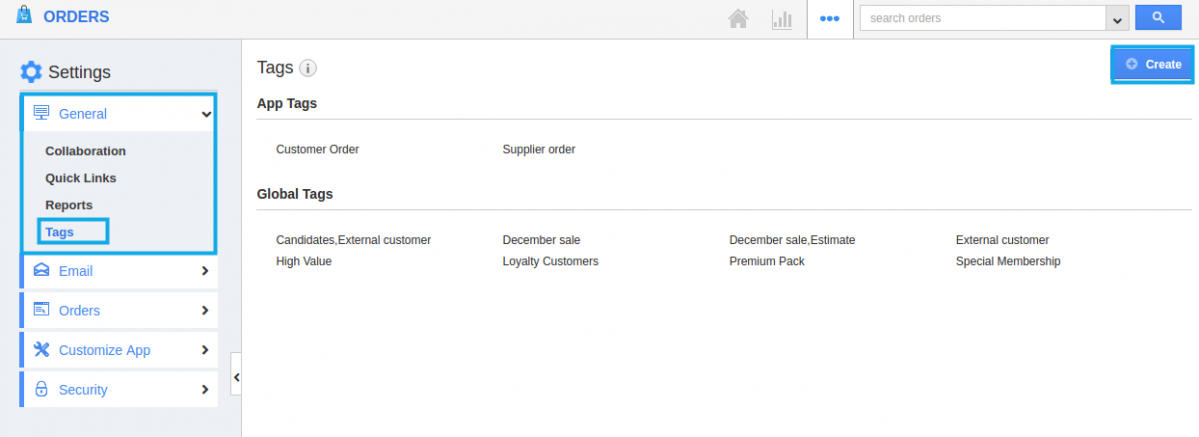
Related Links
Read more about:

