Browse by Solutions
Browse by Solutions
How do I View Single Project Report for a Period?
Updated on June 12, 2018 04:21AM by Admin
Single Project Report
A single project report which allows you to request either a summary or a highly detailed report of Project created during a selected project.
Steps to view the single project report for a period,
- Log in and access Project App from your universal navigation menu bar.
- Click on Reports icon from the header bar.
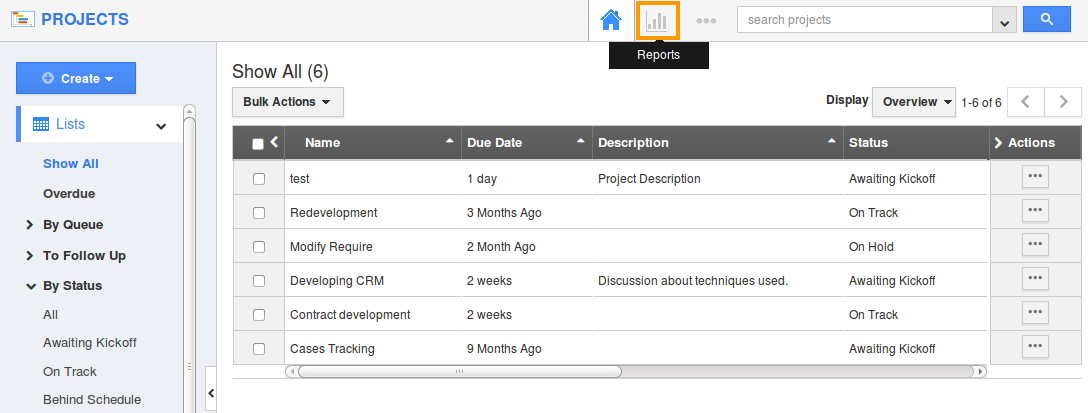
- Click on “Single Project” in "General Reports".
- Set the report attributes
- Start typing the “project name” as it will auto-populate the existing project list.
- Set the “start and end date”.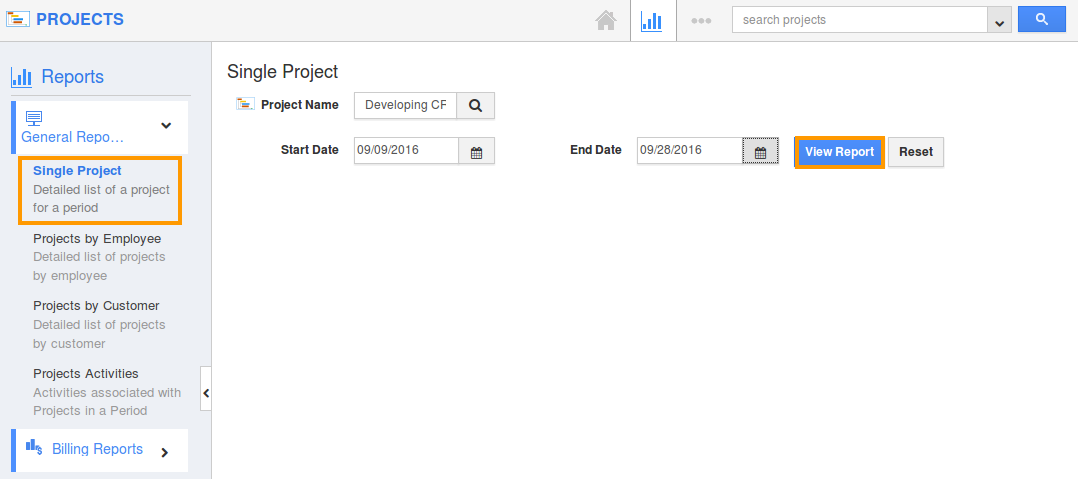
- It will display the project report if the start and end date of the project matches with which you provided here.
- Click on View report to view the report.
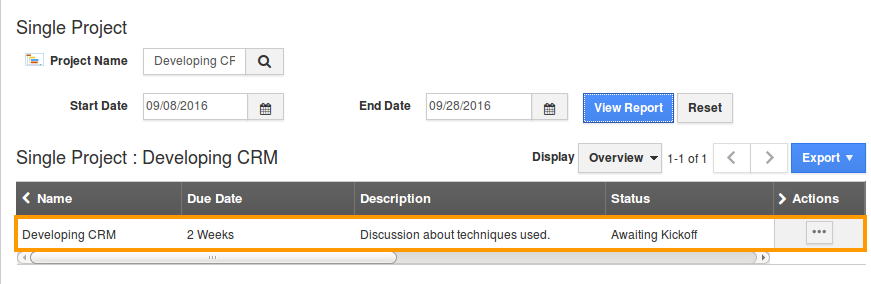
- Click on Export to generate the reports in excel format.

- The excel sheet comprises with the project parameters like Parent Project Name, Sub Project, Milestone, Tasks, Task Assignee, Start And End Date, Status, Priority, And Customer (note: if the custom field is included).

- Depending on the tasks involved in a project it will be displayed.
Related Links
Read more about:
Flag Question
Please explain why you are flagging this content (spam, duplicate question, inappropriate language, etc):

