Browse by Solutions
Browse by Solutions
How do I Create a Recurring Invoice?
Updated on May 1, 2018 11:13PM by Admin
If you've a customer who pays the same amount every month, all you need to do is create or set-up recurring invoice.
Note: If you create recurring invoice for your customer, then you can record the payment for each and every child invoices but not for parent invoice. Lets create recurring invoice using the following steps.
Steps to Create New Recurring Invoice
- Log in and access Invoices App from your universal navigation menu bar.
- Click on “More” icon and select "Settings" icon located at the app header bar.

- Click on “Recurring Invoice” from "Payments" drop down.
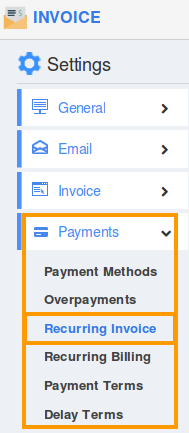
- Enable “Enable Recurring Invoices” toggle button.
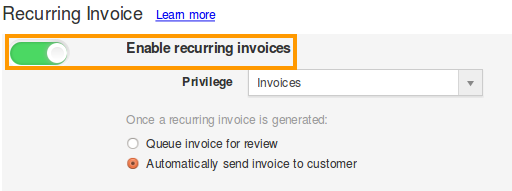
- Click on “Create Invoice” button, select "New Recurring Invoice" in the invoice home page.
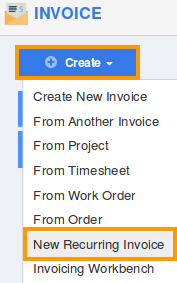
- After you’ve selected “New Recurring Invoice”, give the “Repeat Every” field. Set the start and end date, and start providing the invoice details.
Once you've completed creating recurring invoice, the child invoice will be sent to customer in same day. You can make payment for every child invoices.
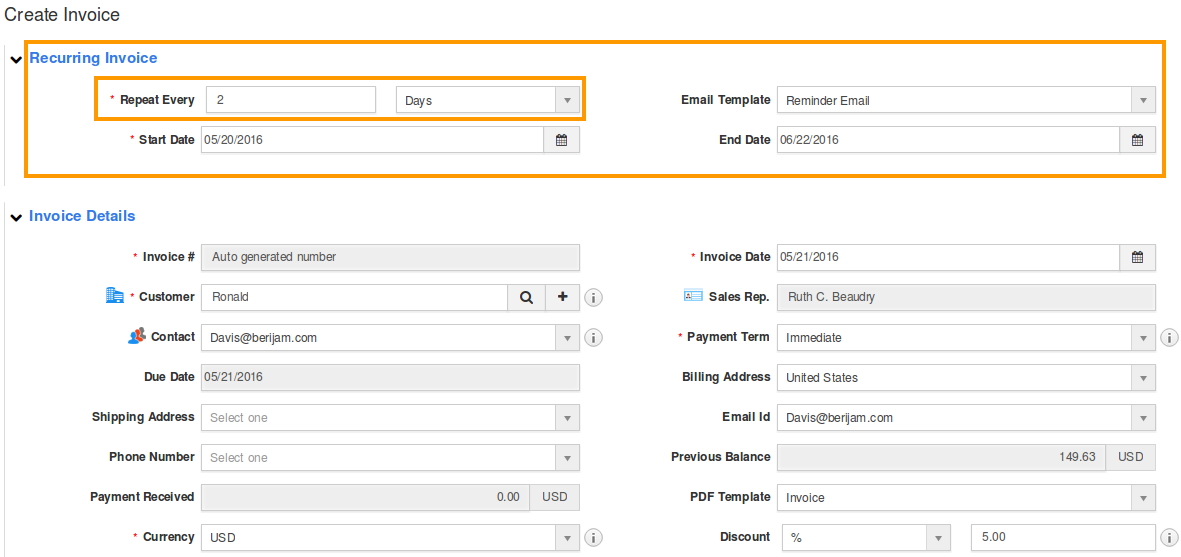
Related Links:
Flag Question
Please explain why you are flagging this content (spam, duplicate question, inappropriate language, etc):

