Browse by Solutions
Browse by Solutions
How can I Generate Invoice for the Approved Timesheet?
Updated on November 23, 2016 09:16PM by Admin
Timesheet invoicing can be done only if, it gets “approved” as soon as the timesheet gets approved by the designated manager who has the role to access, manage and control it.
You can find all the approved timesheets in "By status -> Approved" status.
While generating an invoice for a timesheet the attributes like a customer, employee name and total hours accumulated for the tasks would be pre-populated (add services and add items are optional as per your requirement). You can also generate invoices from multiple timesheets..
Steps to Generate an Invoice
- Log in and access Timesheets App from your universal navigation menu bar.
- Create a timesheet and get approved from designated manager or select any approved timesheet from "Approved" status.
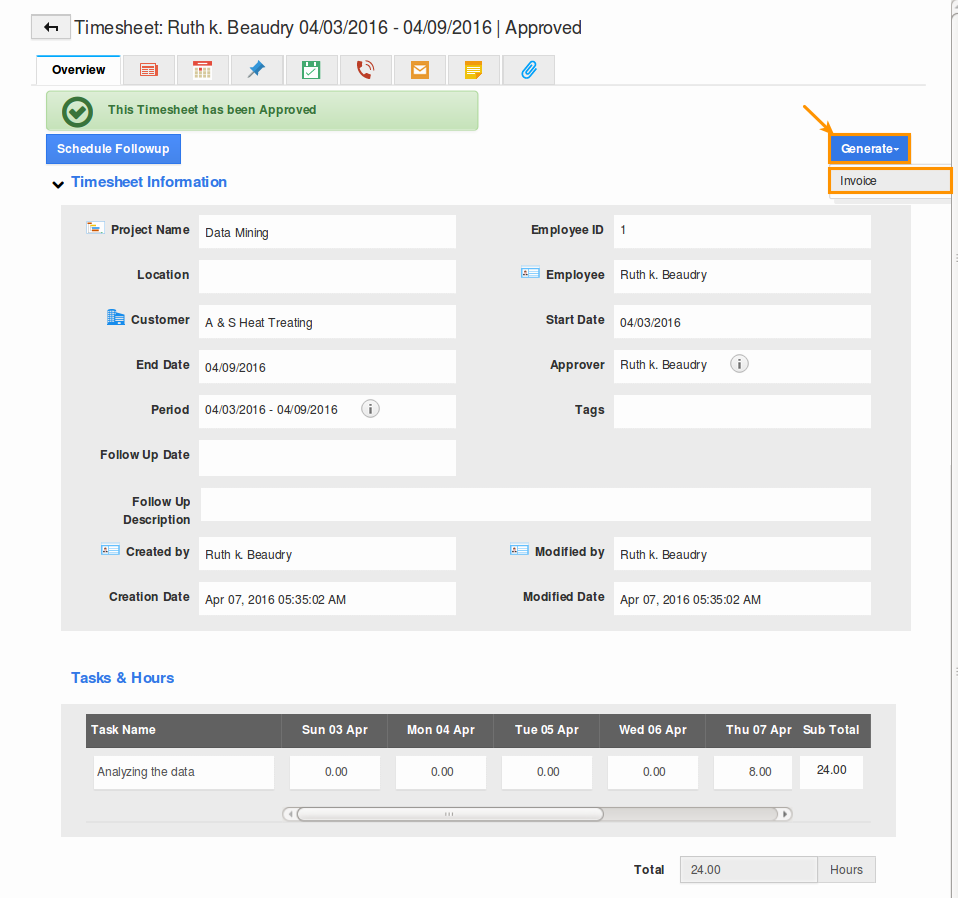
- Click on "Generate" button and select "Invoice" option, it automatically redirects to the invoice creation page where customer name and billing details are auto populated.
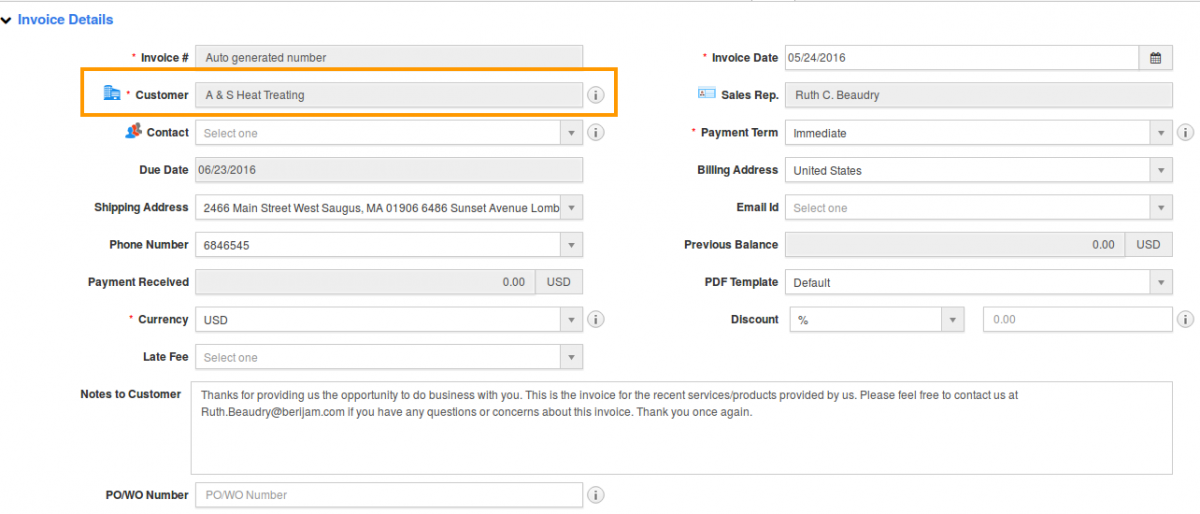
- You could also invoice for more than one approved timesheet for the same customer. If the same customer has more than one approved timesheet, if you like to invoice for that too, you can add them by clicking "search" button.

- Once you’ve clicked the "Search" button it lists the timesheets which are approved by the customer you can choose multiple timesheet by using check boxes and click on "Next" button to add the timeshets
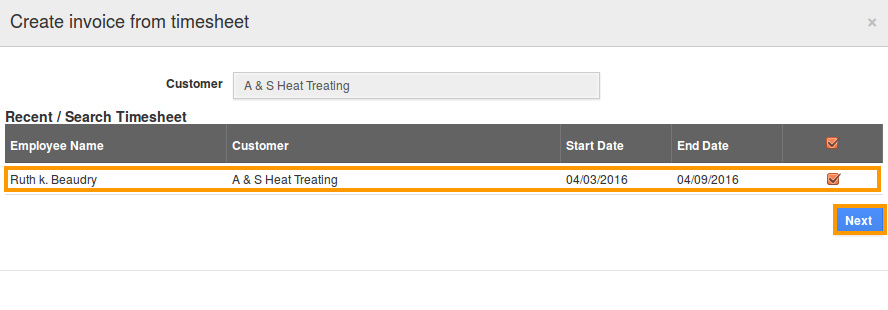
- Fix the rate for the task hours spent and email invoice or save later for future use.
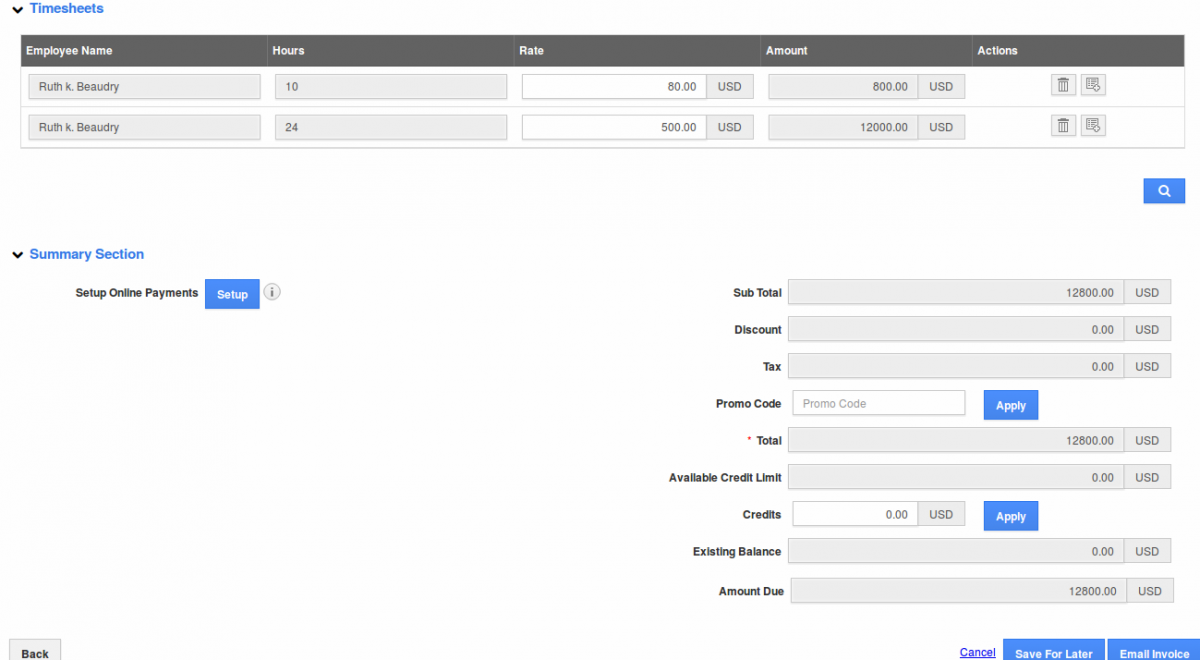
Related Links
Flag Question
Please explain why you are flagging this content (spam, duplicate question, inappropriate language, etc):

