Browse by Solutions
Browse by Solutions
How do I sync my Email Signature with Gmail?
Updated on July 11, 2017 02:25AM by Admin
Email Signatures are key for business emails. They proffer professionalism to the emails and also permits the recipients to know about your organization. Promptly, the email signatures which have links to the social media pages of your organization and aid you stay in touch with your clients and customers even outside email. Here, you can add your Business information and Employee's information. Also, You can fit your corporate logo as an image in your Signature to proffer a professional finish.
In order to have Employee Signature Sync to work properly, you must set up your G Suite.
Steps to Sync Email Sign with Gmail
- Log in and access Employees App from your universal navigation menu bar.
- Click on "More" icon and select "Settings" located at the app header bar.

- Navigate to Emails -> Email Signature Template located at the left navigation panel.
- Choose one or both options below.
- When an employee emails from Apptivo > Enable the "Toggle" to update this signature when sending emails from within Apptivo.
- When an employee emails from G Suite > Enable the "Toggle" to sync this signature with your email. This will only work if you are a paid user of G Suite for Business.

- You can update your signature by clicking the “Edit” button under the template.
- By clicking on "Insert Attribute", you can include Business attributes and Employees attribute.
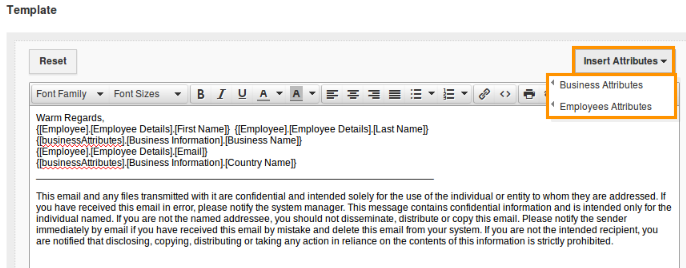
- You can select a font, font size, font style and color by "Rich Text Editor".
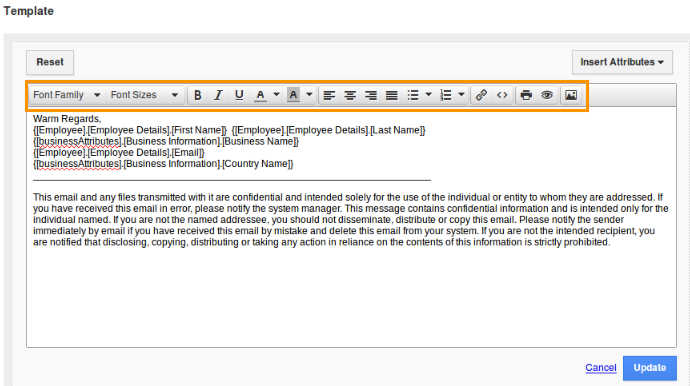
- You are allowed to insert your employee info by "Employee Attributes".
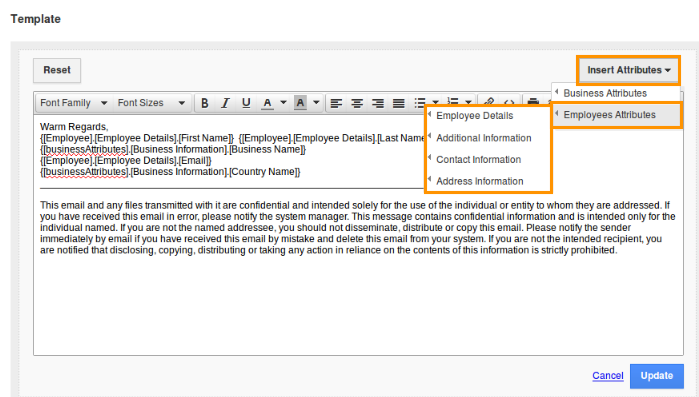
- Once you've customized your signature template, click on “Update” button.
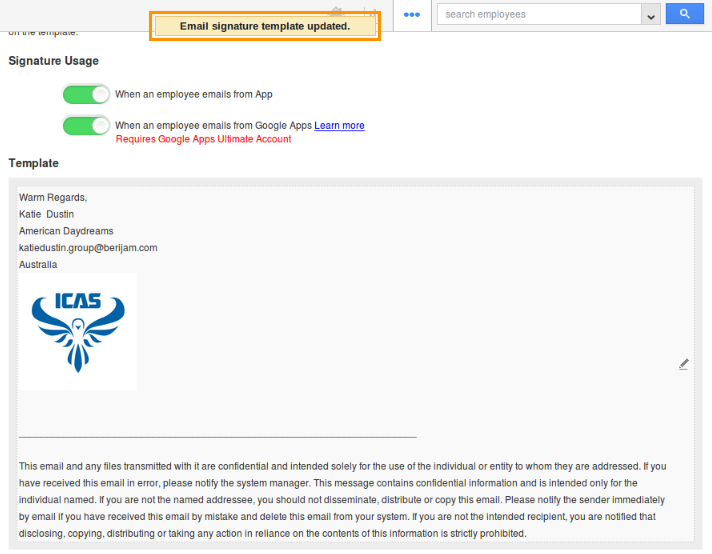
- Your signature will be updated to either Gmail and/or Apptivo.
- You will find your Apptivo signature synced in Gmail.
- Signature will be updated when you send an email out through Apptivo.
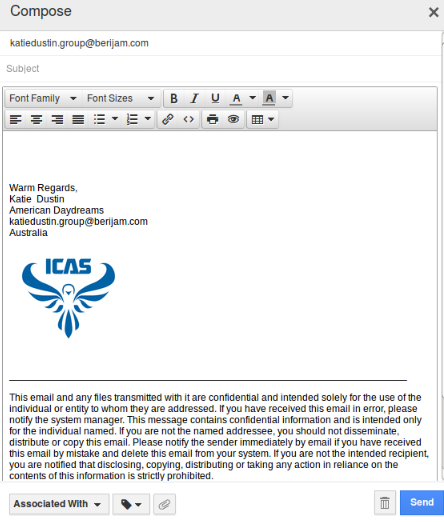
- Now, your signature will be synced through Gmail and/or Apptivo.

