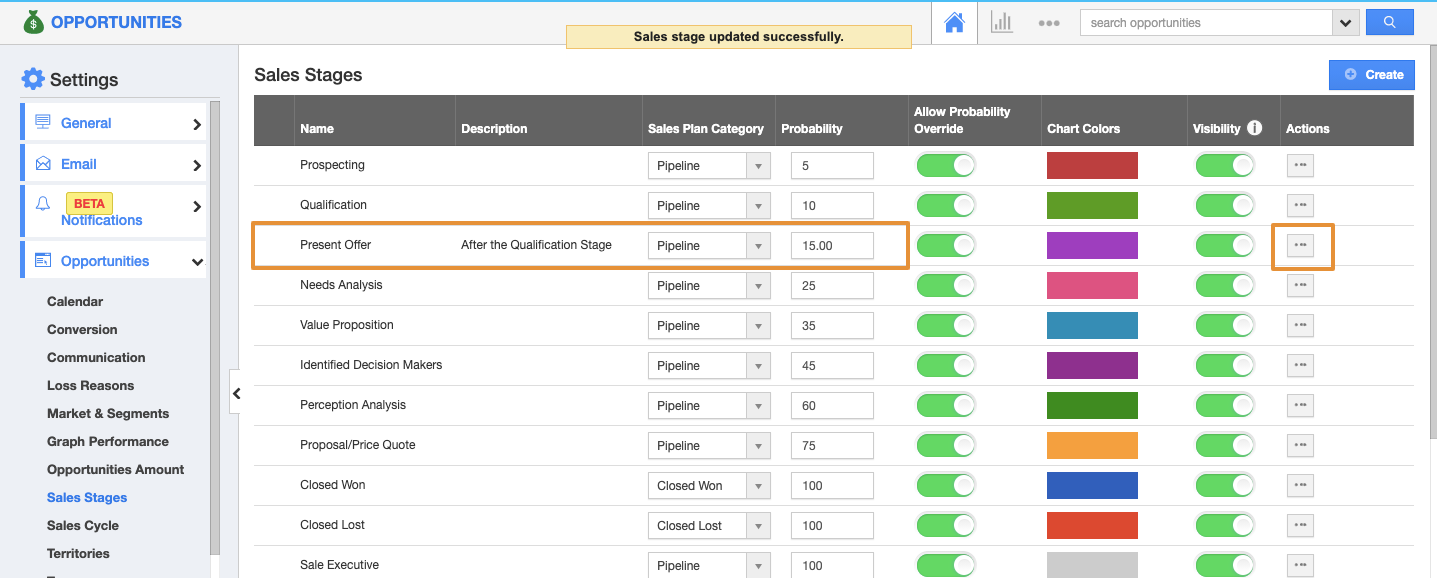Opportunities App helps you to maintain the details of all your potential opportunities. You can create and customize opportunities using the sales stage. Follow the steps below. Here you can even give chart colors for the stages.
Steps to Create Sales Stage
- Log in and access Opportunities App from the universal navigation menu bar.
- Click on the "More (...)" icon and select "Settings".
- Click on "Opportunities" dropdown. Select "Sales Stages" from the left navigation panel.
- Click on the "Create" button.
In the Create Sales Stage, specify the following:
- Name - Name of the sales stage.
- Description - Description of the sales stage.
- Chart Color - Color of the sales stage created.
- Entry Criteria - Only on satisfying the Entry Criteria, an Opportunity can be set for this created sales stage. For instance: here, the entry condition is set as "Probability = 15".
- Exit Criteria - Only on satisfying the Exit Criteria, an Opportunity can be moved on to the next sales stage. For instance: here, the exit conditions set as "Probability = 25".
- Click on the "Create" button to complete.
- You can update the sales stage information by clicking on the "More Details (...)" icon if needed.
- By default created sales stage will be in enabled mode.
- If your Sales stage "Visibility" is Inactive, then you cannot find that particular sales stage's opportunity in the search field. But you can find it using By Sales Stage dropdown from the left navigation panel on the opportunities dashboard.
- Now create an opportunity with "Probability < 15". The above-created Present Offer sales stage will not be displayed in the dropdown.
- When the entry criteria get satisfied, that is, the Probability value is set to 15, you can see the Present Offer sales stage in the drop-down, indicating that the opportunity can now be moved to it.
- Now if you want to move the opportunity to the next sales stage, it cannot be done as usual. It will be locked as shown. Because the exit criteria are not satisfied (Probability = 25).
- Only when the Probability value is set to 25, you can move the opportunity from the Present Offer stage.
Related Links