Browse by Solutions
Browse by Solutions
How do I Filter Custom Attributes in the Orders App?
Updated on October 6, 2022 06:09AM by Admin
Create the filters in the Orders App and enable them to sort the orders according to your business requirements. This helps you to view the required orders quickly with a single click.
Note: This “Filter” option is applicable only to the following custom attributes - Dropdown, Radio button & Toggle.
For instance: Consider an employee, who wants to view the order under the Stage name “Picking Order”. In that case, filters can be used to sort the orders.
Steps to Filter Custom Attributes:
- Log in and access the Orders App from the universal navigation menu bar.
- Click on the More(...) icon and select Settings.
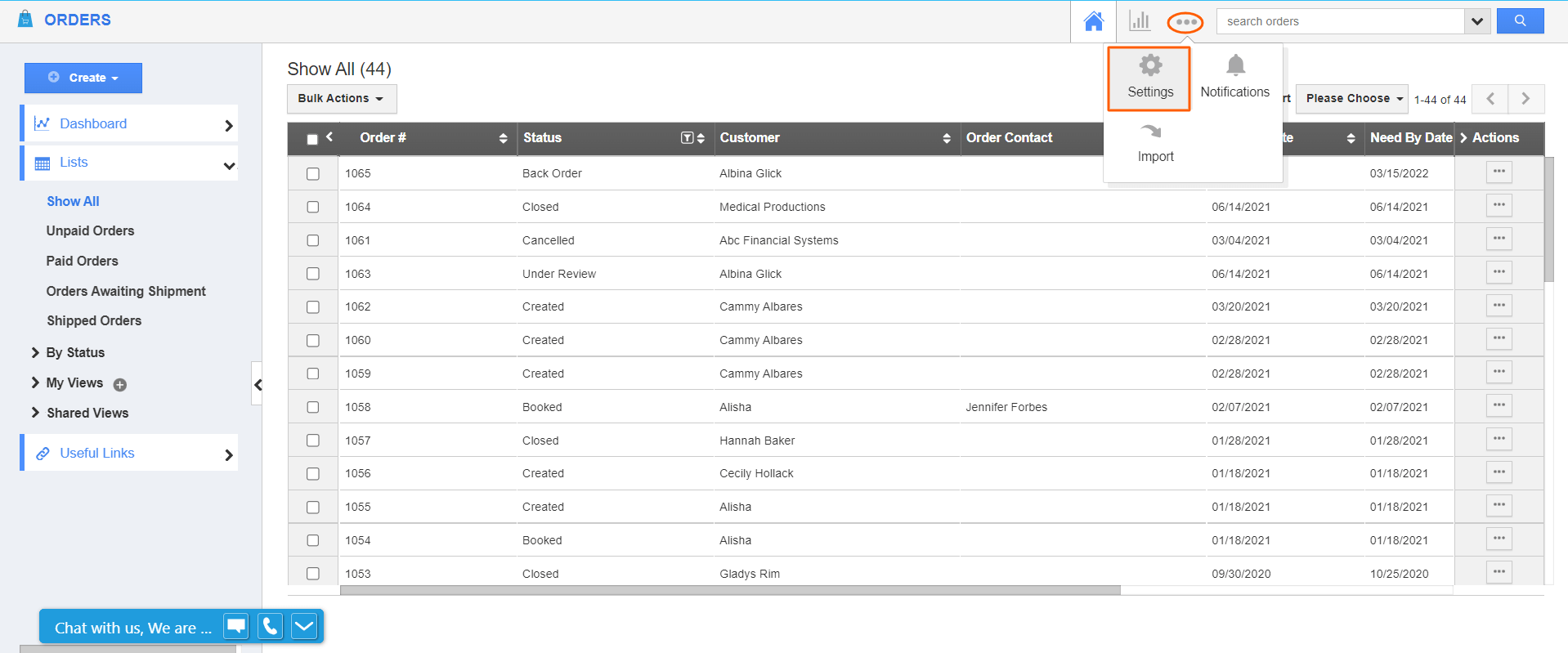.png) |
- On the settings page, go to Customize App → Master Layout.
- Create a custom attribute (dropdown) and name it “Stage”.
 |
- Now, click on Show All. You can view all the orders in the dashboard.
- In the column name bar, click on the Filter icon near the Stage field.
|
|
- In the filter drop-down, select the stage you would like to apply the filter and click on Apply.
 |
- Now, the orders will be sorted accordingly as shown:
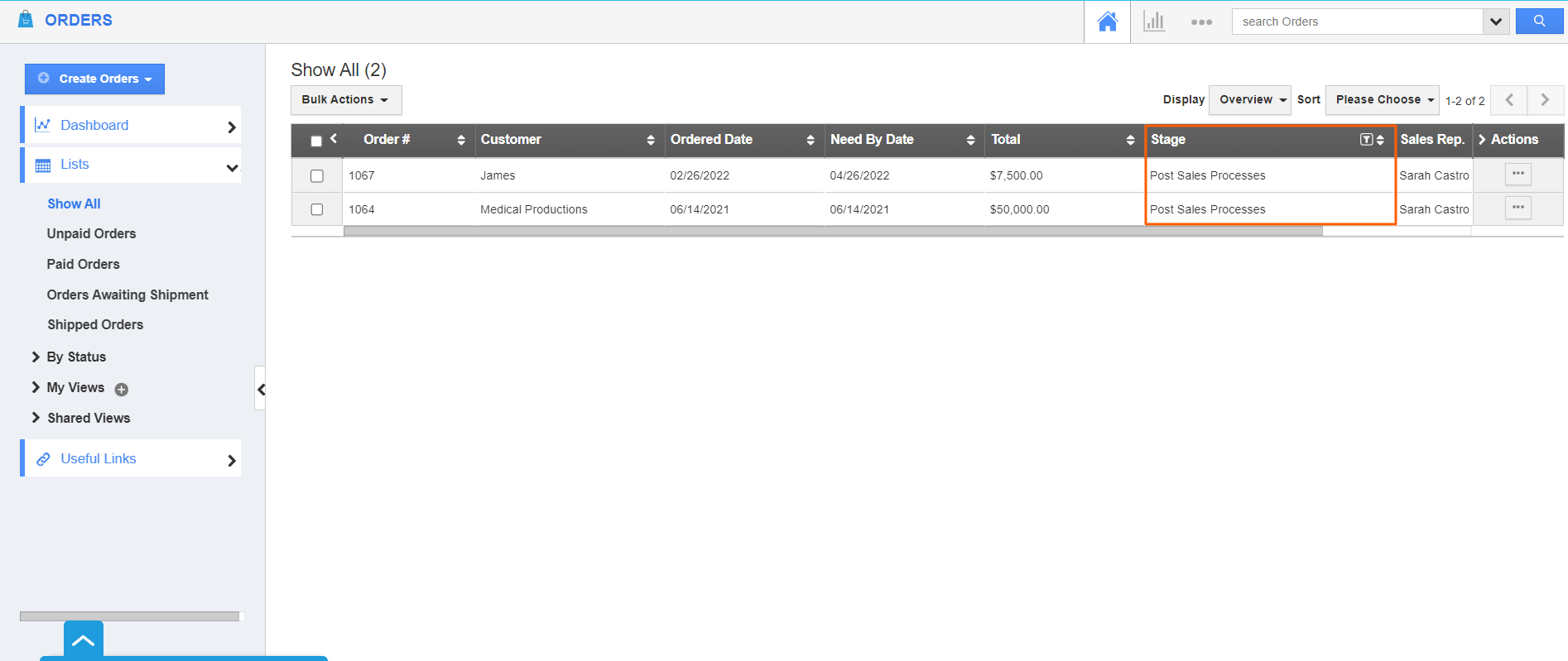
Flag Question
Please explain why you are flagging this content (spam, duplicate question, inappropriate language, etc):

