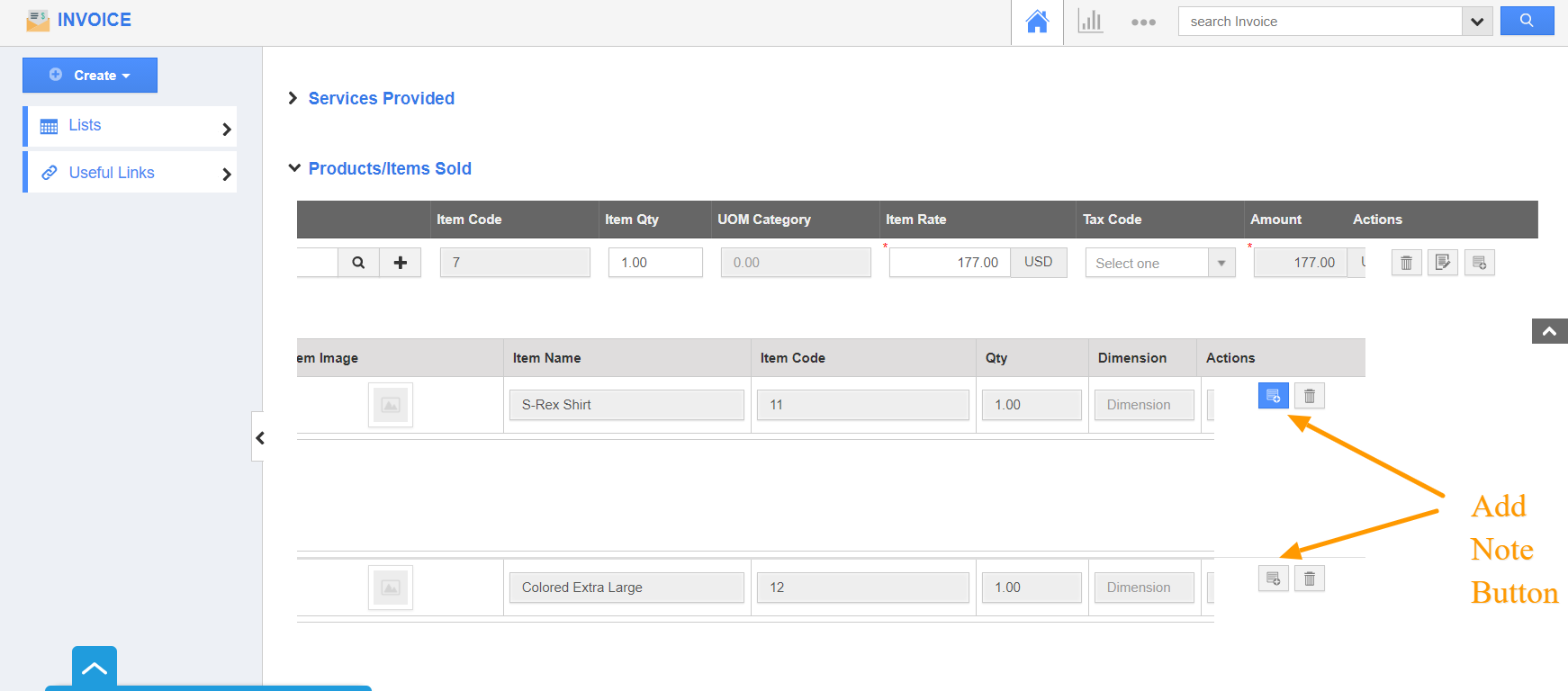In the Invoice App of Apptivo, you can add notes to the Bill of Materials table present in the Products/Items Sold section of your invoices. Before using this table, you have to configure the class and choice of items from the Items App. Click here to know about this CPQ feature available in the Items App.
Steps to add notes
- In the Invoice App of Apptivo, go to Customize App → Master Layout from the left navigation panel of the Settings page.
- In the Master Layout, scroll down to the Bill of Materials table present in the Products/Items Sold table.
- Click on it to view the Inspector tab. In the Inspector tab, scroll down to the Actions section and enable the toggle for Add Note and choose a display type.
- Save the changes.
- Create a new work order for an item in the Invoice App. In the Create Invoice page, scroll down to the Products/Items Sold table.
- Select an item that has a configurable Bill of Materials.
- In the Search and Select table, choose the Class and Choice.
- On selecting Add, the items are added to the Bill of Materials table.
- In the Bill of Materials table, you can view the note field by default. By selecting the Add Note button, you can expand or hide the note field.
- If the item already has a description in the Items App, that value will be shown in the Notes field. This field is editable. If there is no description in the Items App, that value will not be shown in the Notes field.