Browse by Solutions
Browse by Solutions
How do I Configure Pricing in Orders App?
Updated on January 23, 2018 11:28PM by Admin
Pricing feature helps you to define more than one price for a single item. I.e You could set different prices for a single item for different customers. Orders App allows you to configure pricing. Create a Price list from the Apptivo Pricing App and when you create an Order, you can select your Pricing either from the header level price list or from the line level price list (Products/items sold line level). Find the steps below to configure pricing.
Steps to Configure Pricing
- Login and access to the Orders App from the Universal Navigation menu bar.
- Move on to “More -> Settings” from the App header bar.
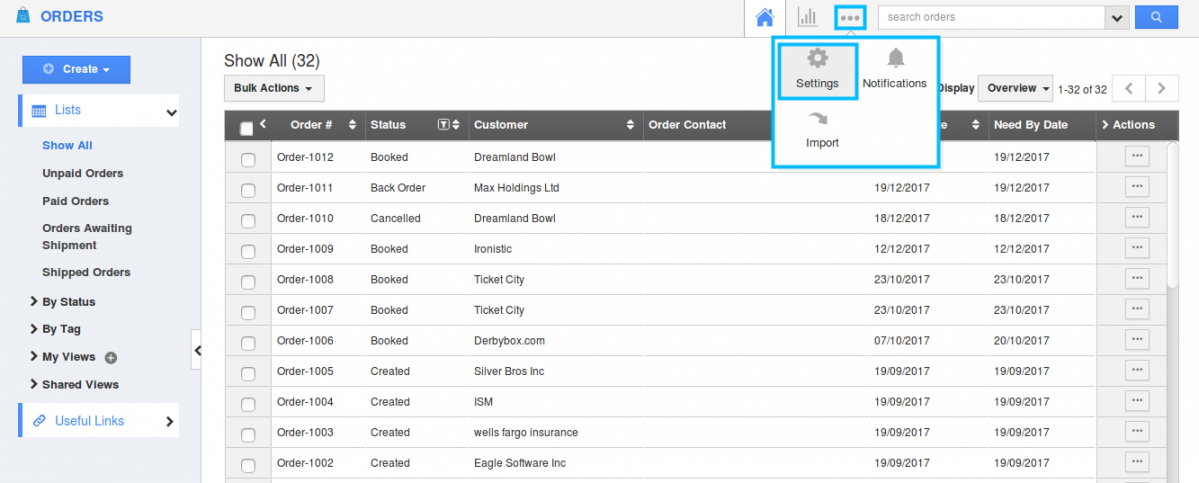
- You will be directed to the Settings page. Choose “Orders -> Pricing” from the left navigation panel.
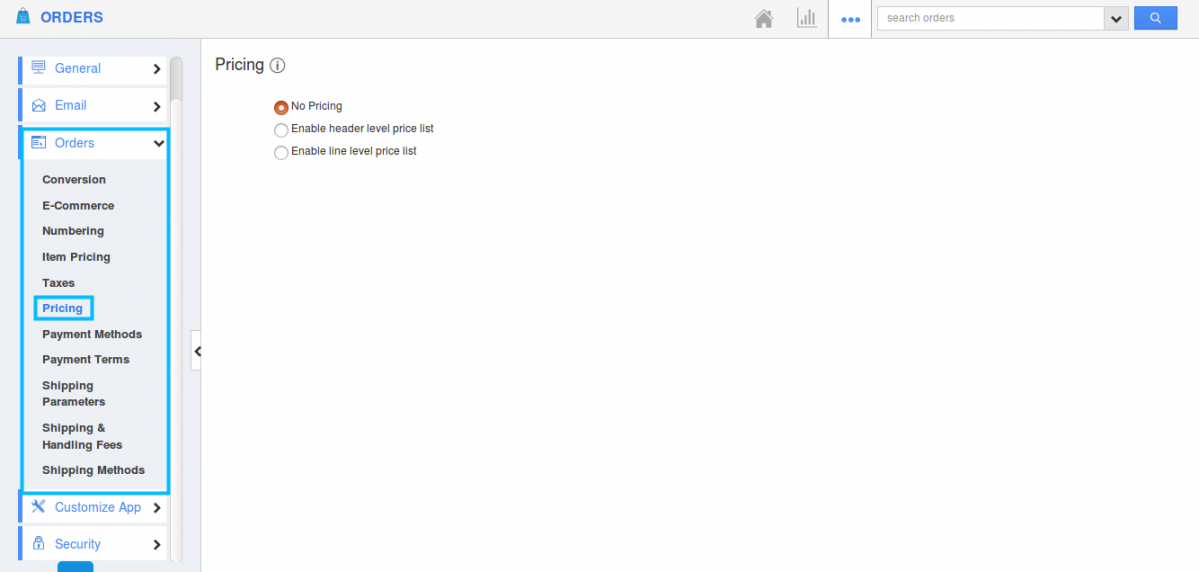
- You can view the Pricing page. By default “No Pricing” field will be chosen. By this, you can’t view the Pricing field in Orders creation page. (In Orders homepage "Create -> Create Order”)
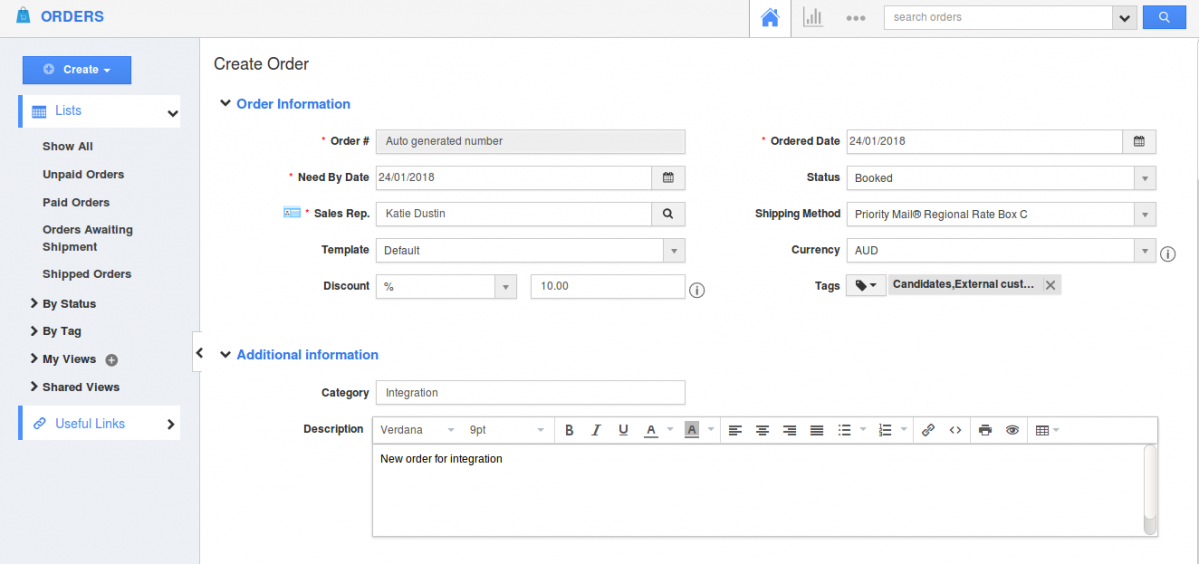
- When you choose “Enable header level price list”, you can view the Pricing field in the “Order Information” section. You can search and select your Price list from the Pricing field.
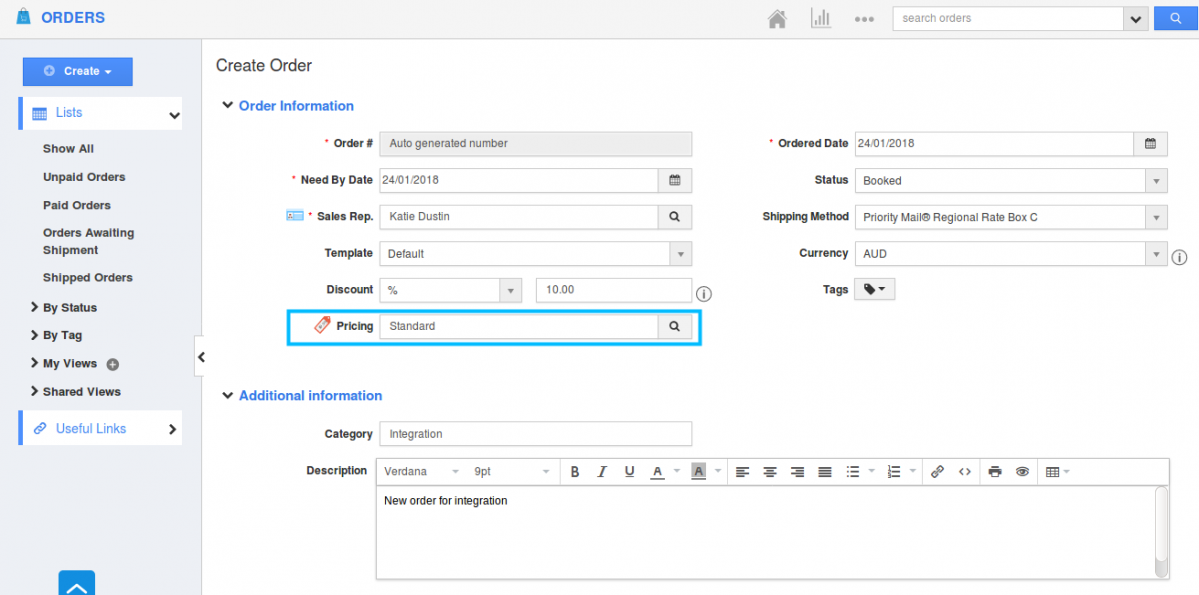
- Similarly on choosing “Enable line level Price list”. Pricing field will be viewed in “Products/Items sold” line level.
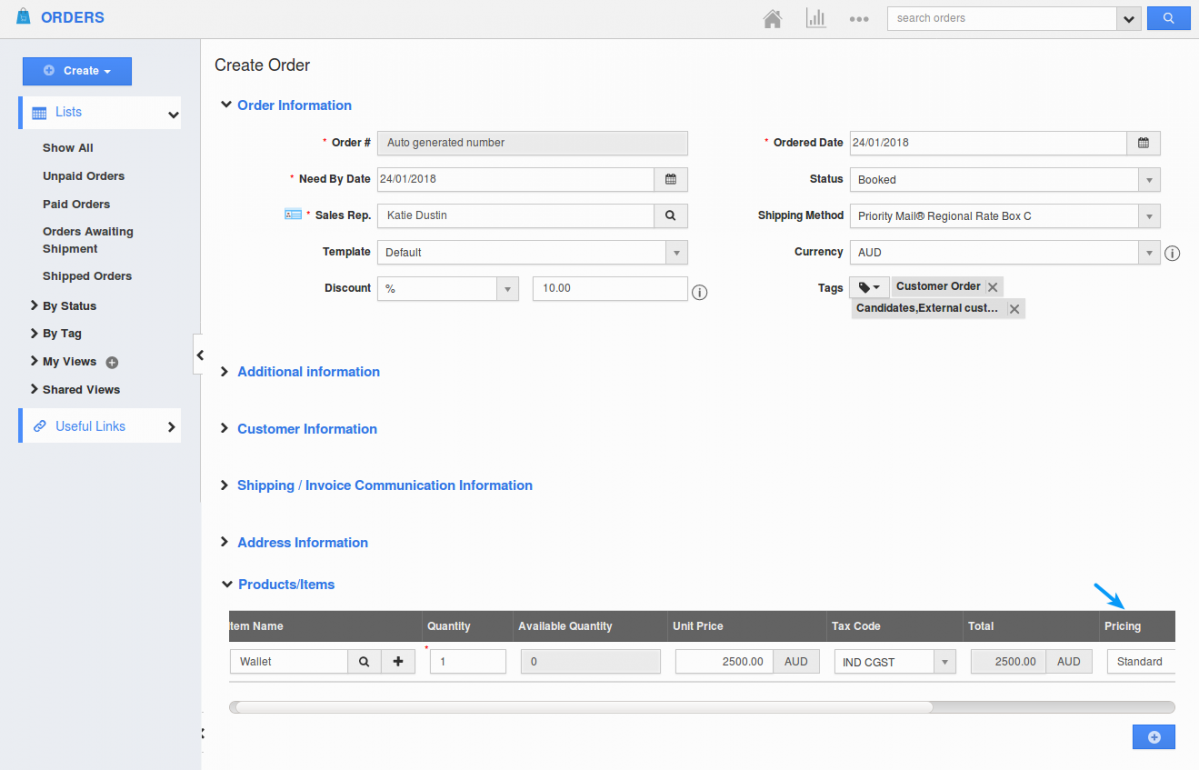
- You can select your price list and place a new Order.
Related Links
Flag Question
Please explain why you are flagging this content (spam, duplicate question, inappropriate language, etc):

