Browse by Solutions
Browse by Solutions
How do I Configure Cover Page for PDF in the Estimates App?
Updated on November 16, 2018 05:37AM by Admin
Apptivo Estimates App allows you to configure the Cover Page for the PDF which you send it to your customers. It is a drag and drop attribute which will always be added to the top of the PDF as a separate page, when placed anywhere in the template.
Note: You can have either an Image or Text as the cover page, according to your business requirements.
Steps to Configure Cover Page for Estimates PDF
- Log in to your account.
- Click on More (...) icon and go to Estimates App Settings > Customize App > Cover Page from the left navigation panel. Click Create to create a new cover page.
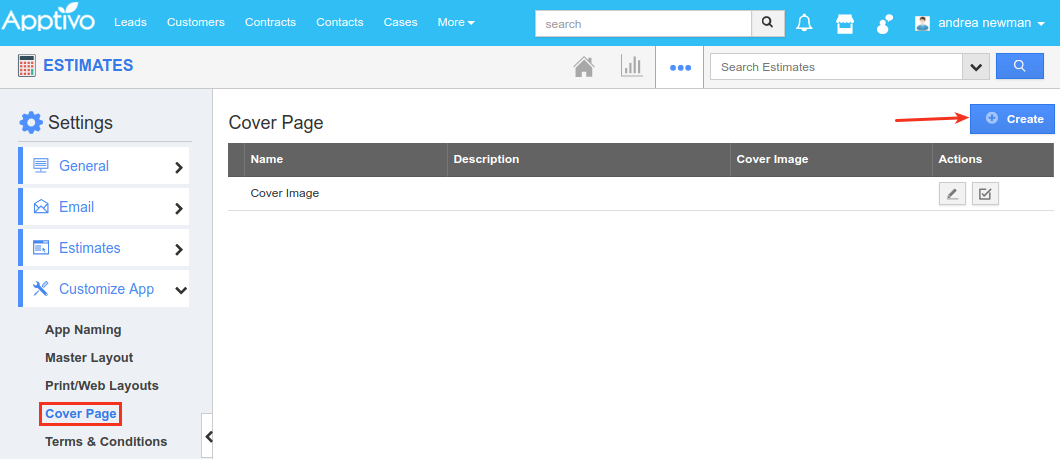
- Create Cover Page popup will be displayed.
- Enter the following details:
- Name - Name of the cover page.
- Description - Description of the cover page.
- Type - Type of the cover page (either Image/Text)
- Background - Select the required color to be set as the background color.
- Cover Image - Browse the required cover image, if the above selected Type is Image.
- Text - Enter the required text for the cover page, if the above selected Type is Text.
- Click Create.
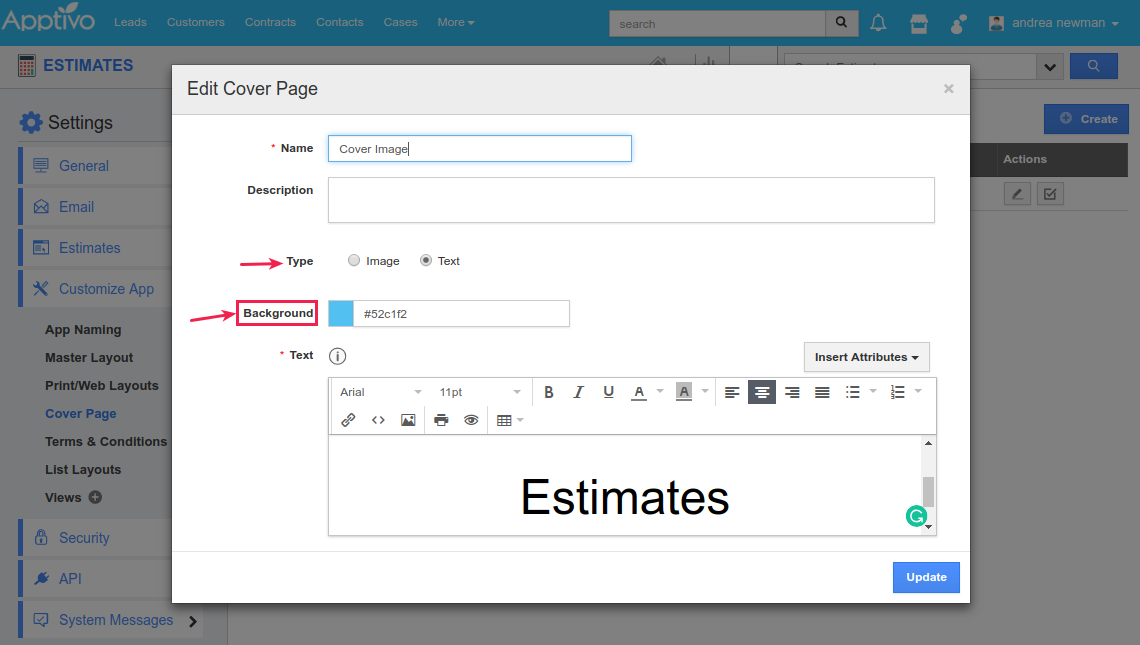
- Now move on to Customize App > Print/Web Layouts > and select the required template.
- Drag and drop the Cover Image attribute from the Palette. Click Save.
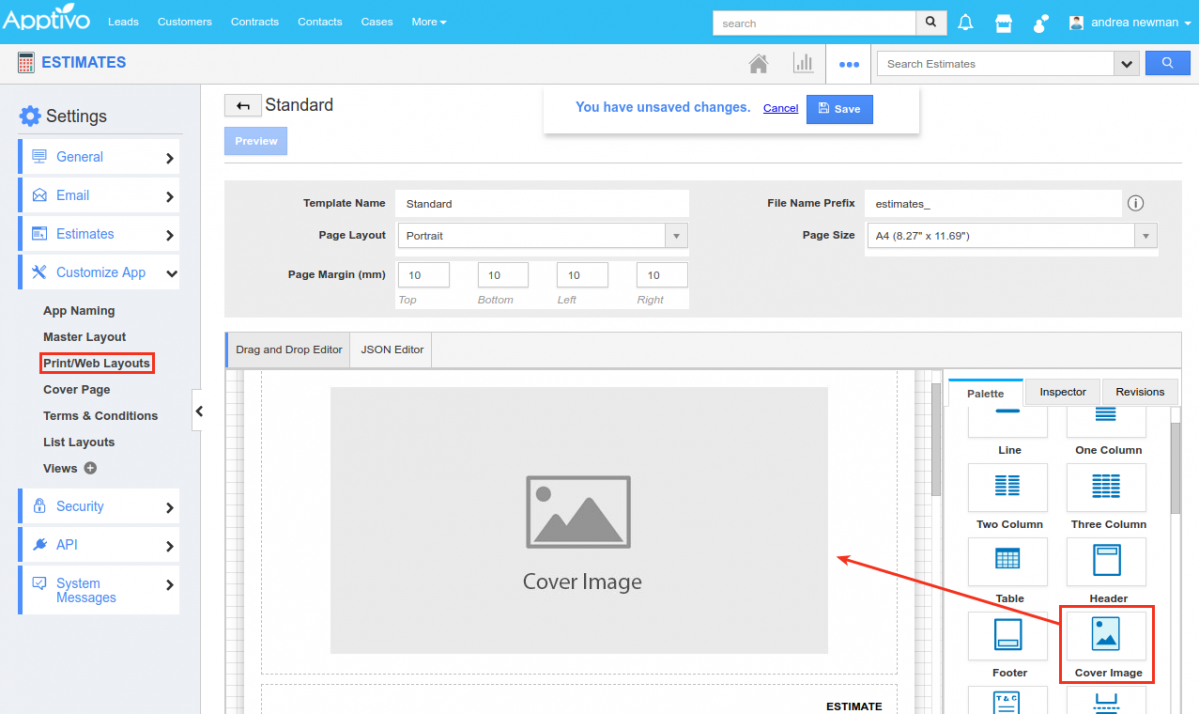
- Note: In order to have the cover page, ensure to enable it from the Master Layout > Hierarchical View.
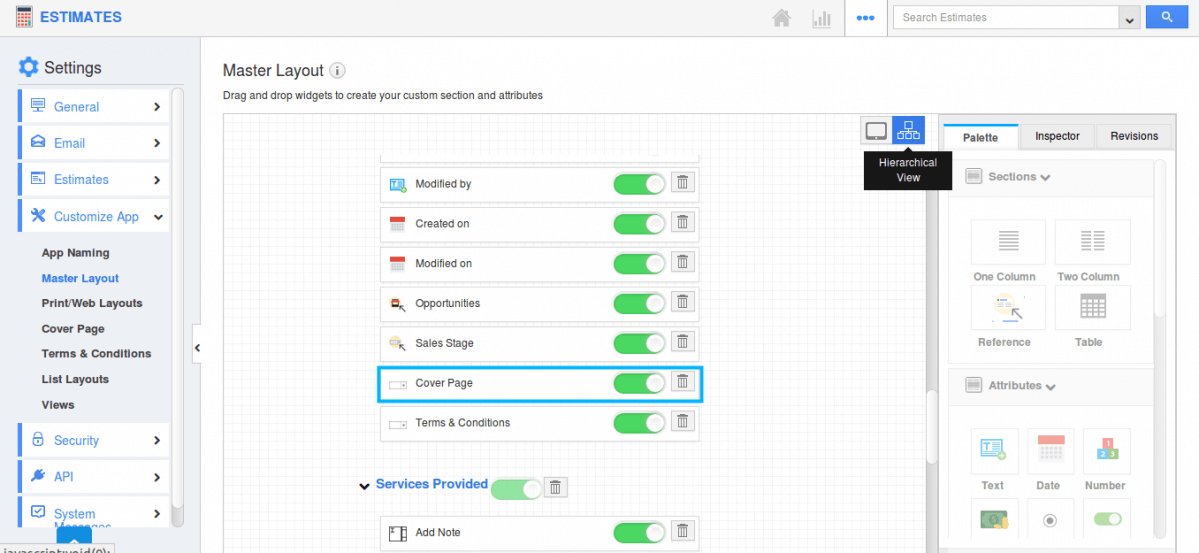
- Now create a new estimate and send it to your customer. (Ensure to select the above configured Cover Page and PDF Template)
- You can view the cover page at the first followed by the estimates information.
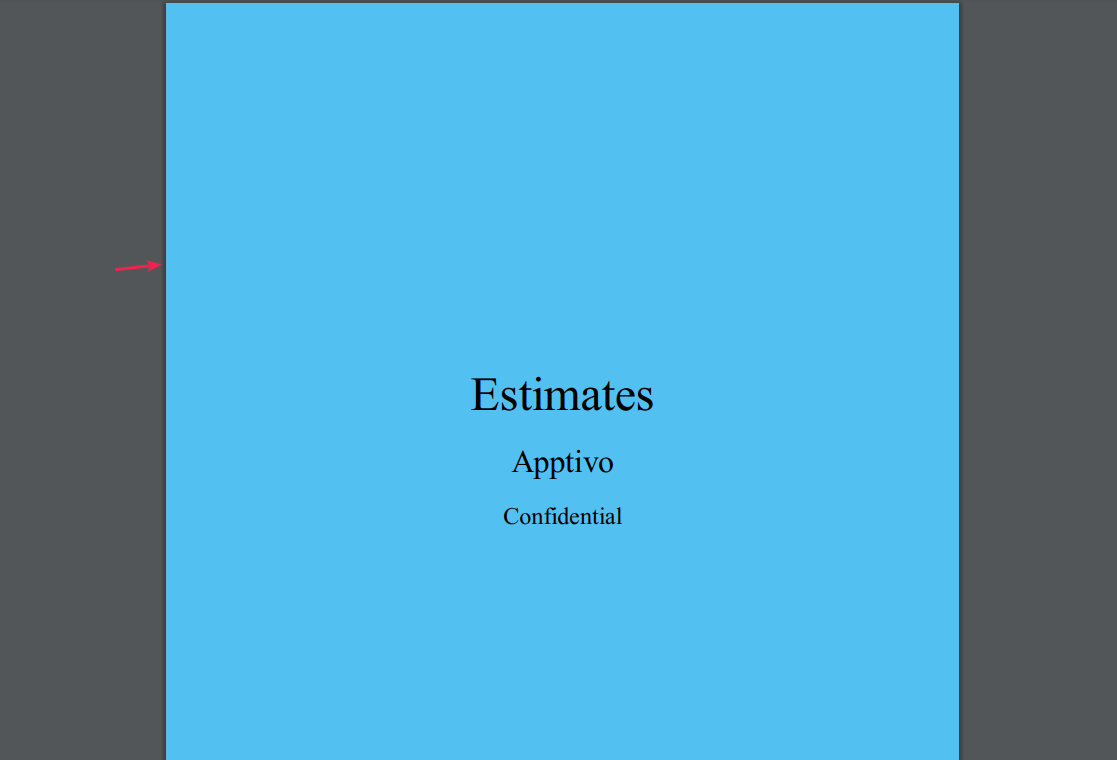
Related Links
Flag Question
Please explain why you are flagging this content (spam, duplicate question, inappropriate language, etc):

