Browse by Solutions
Browse by Solutions
How do I View Leads in Kanban View?
Updated on December 18, 2017 10:59PM by Admin
Kanban views are implemented in an easy and dynamic way to view the leads and it is easy to convert the lead from one status to other.
For instance: Consider a Sales Manager, who wants to view the sales leads grouped by their CRM lead statuses under the "Show All" page and perform lead conversion on the go. In that case, searching for all the leads in show all page is a bit tedious work. Hence, using the Kanban View will make his work easier, while searching for his leads by group and converting them one by one.
Steps to View Leads in the Kanban View
- Login and access to the Leads App from the Universal navigation menu bar.
- Click on “More(...) -> Settings" from the App header bar.
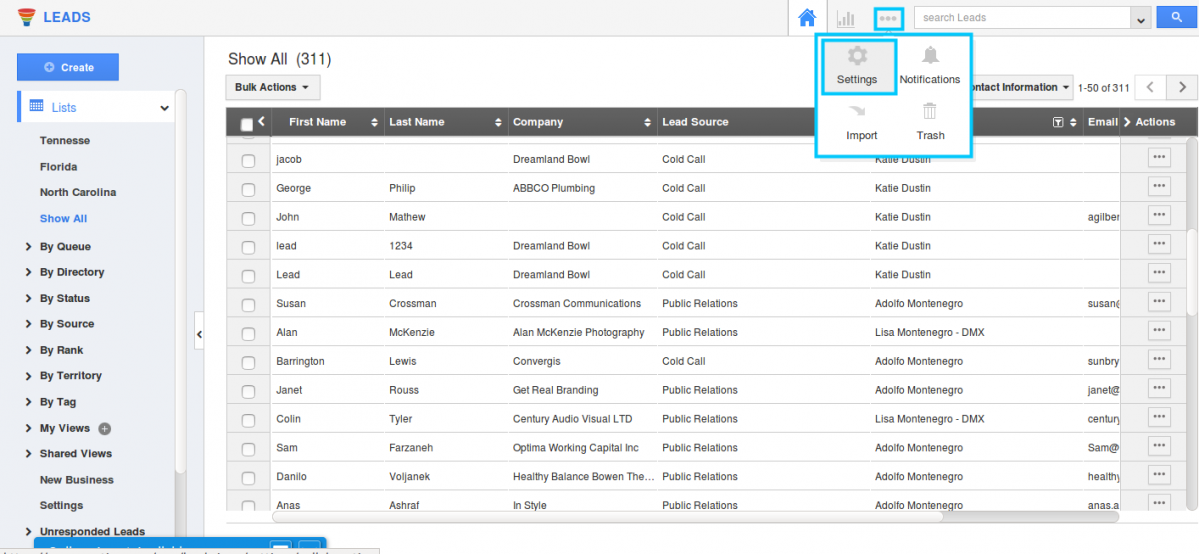
- You will be redirected to the Settings page. Move to "Customize App -> Views" from the left navigation panel.
- Enable the “Kanban” radio button from the Default home page view. You can change the homepage view.
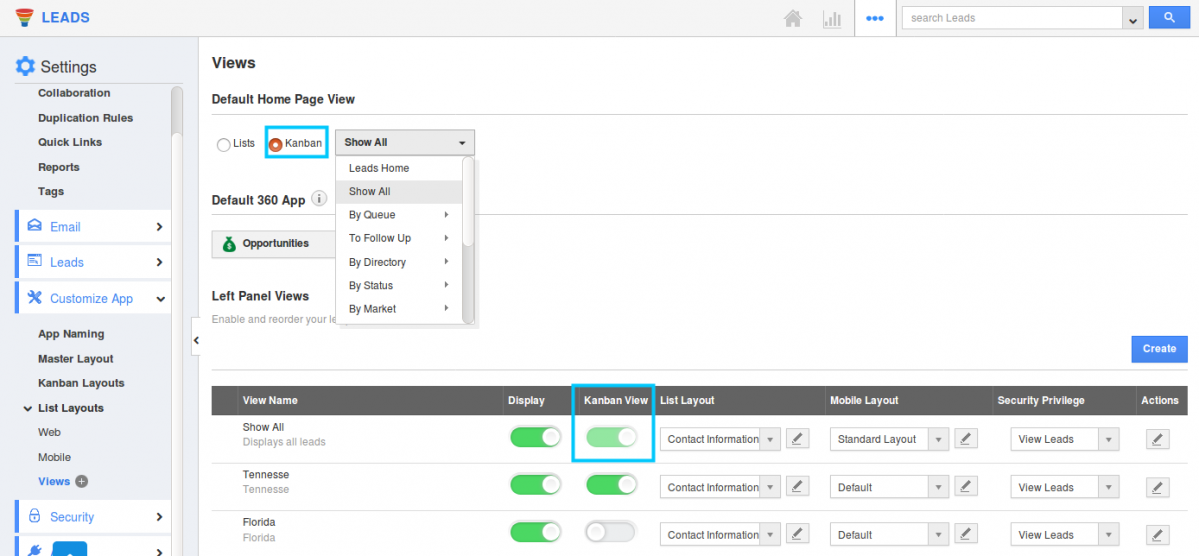
- Now, click on “Show All” under the “Kanban” drop down from the left navigation panel. Based on the Lead Statuses, you can view all the Leads grouped.
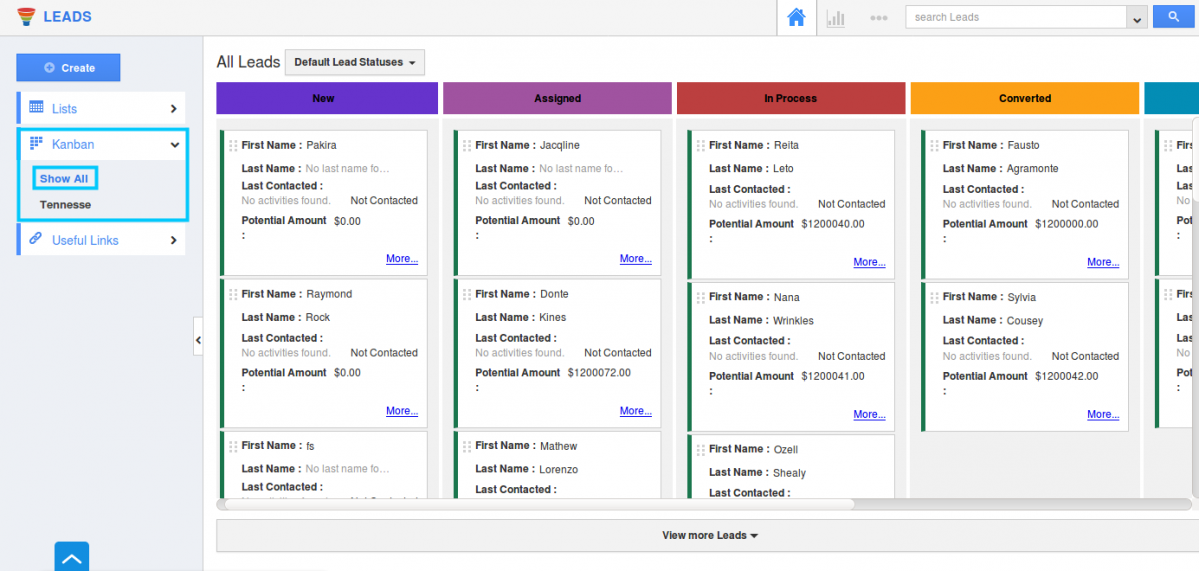
- You can view the Lead details in the side panel and make necessary changes quickly, by clicking on the “Lead Name”.
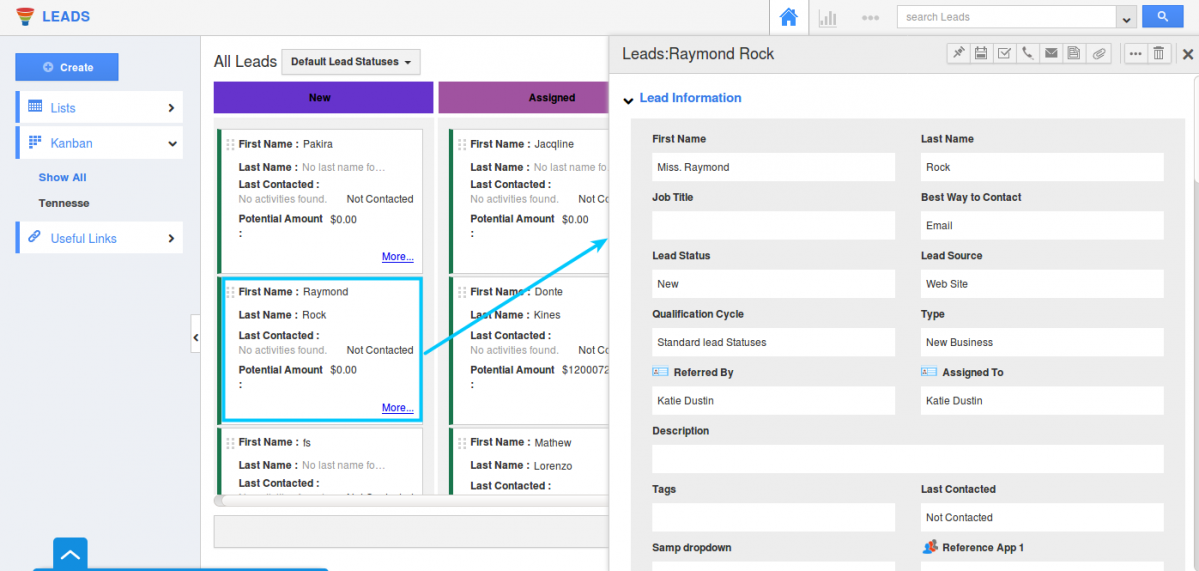
- Also, the leads status conversion can be easily done by dragging and dropping the leads.
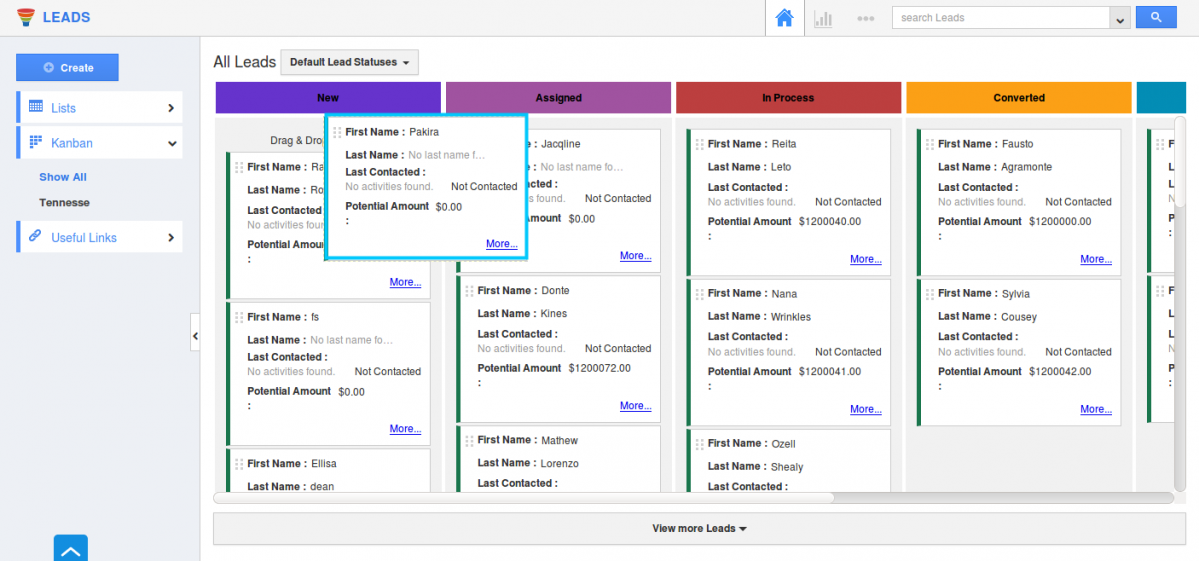
Hence, Apptivo Leads App(lead management software) helps you with easy identification of leads using Kanban view.

