Browse by Solutions
Browse by Solutions
How do I Create Tags in Supplier Payments App?
Updated on September 23, 2024 12:12AM by Admin
Tags are labels attached to the Supplier Payments App. It helps you to organize the Payments in a personalized way. You can create multiple tags from the creation page and also update the existing ones.
Steps to Create Tags
- Login and access Supplier Payments App from Universal Navigation menu bar.
- Click on More (...) icon -> Settings from App header bar.

- You will be redirected to the Settings page. Click on Tags from the General drop down in the left navigation panel.
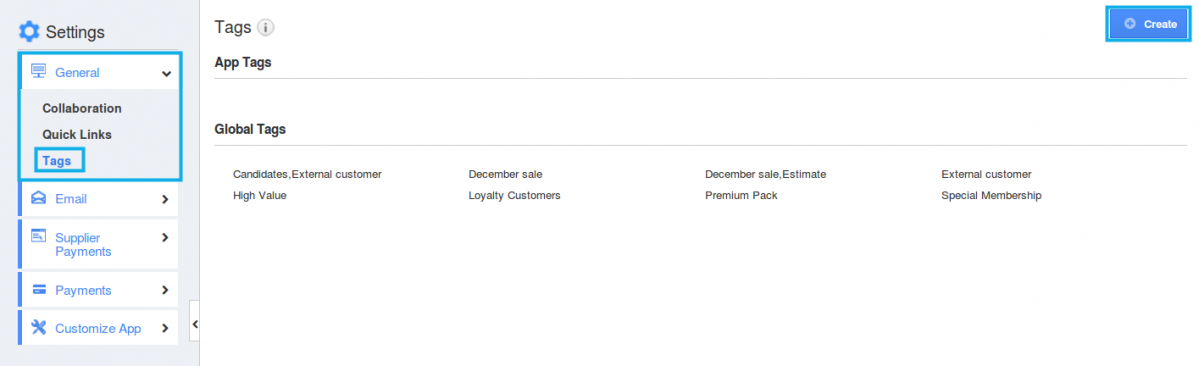
- Click on Create button and specify
- Tag name: Name of the Tag
- Specify whether the Tag belongs to App Tag or Global Tag.
- App Tag: These Tags can be accessed only within the specific App.
- Global Tag: These Tags can be accessed throughout all the apps in Apptivo.
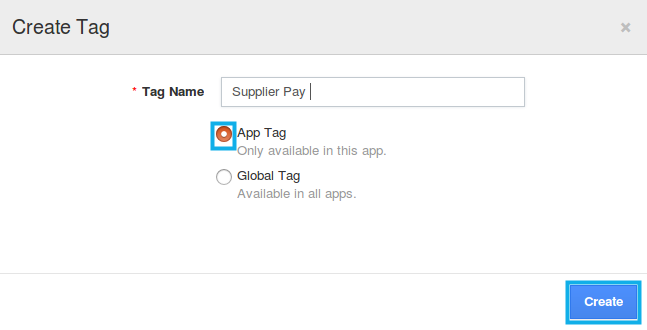
- Click on Create button to complete.
- Tags will be created successfully in the Supplier Payments App. You can click on edit or delete icon to edit or delete the tags.
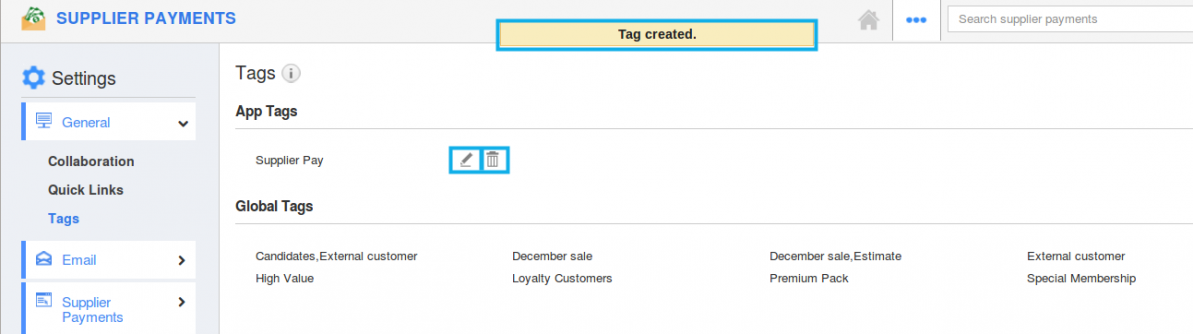
Related Links
Flag Question
Please explain why you are flagging this content (spam, duplicate question, inappropriate language, etc):

