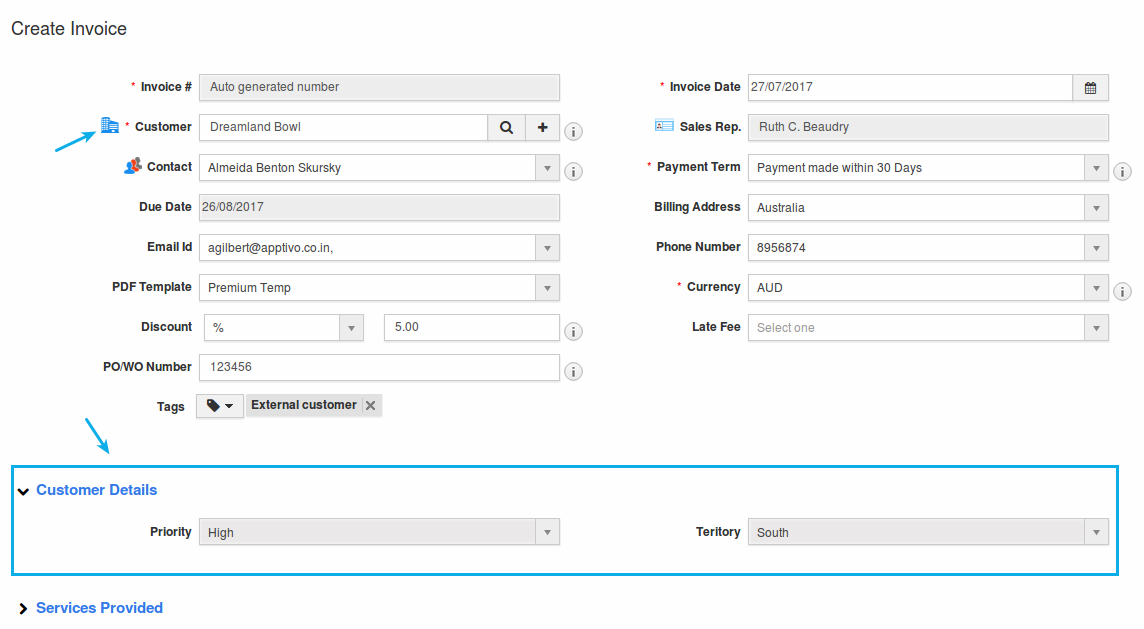Browse by Solutions
Browse by Solutions
How do I Configure Reference Sections in the CRM Apps?
Updated on July 27, 2017 05:08AM by Admin
Reference Sections are those custom sections which can be referred in various other apps in Apptivo, enabling you to view the fields of that section from an app in any other app of your preference.
For instance: Consider the scenario, where a sales manager (Katie Dustin) would like to view certain details of the Customer in the Invoices App. In that case, a custom section can be created in the Customers App and that can be referenced in the Invoices App as shown in the below steps.
Note: First, create a custom section in the Customers App with the desired fields and then go to the Invoices App where it can be referenced.
Steps to Create Custom Section
- Go to the Customers App.
- Click on “More (...)” icon -> “Settings” -> “Customize App” -> “Master Layout”.
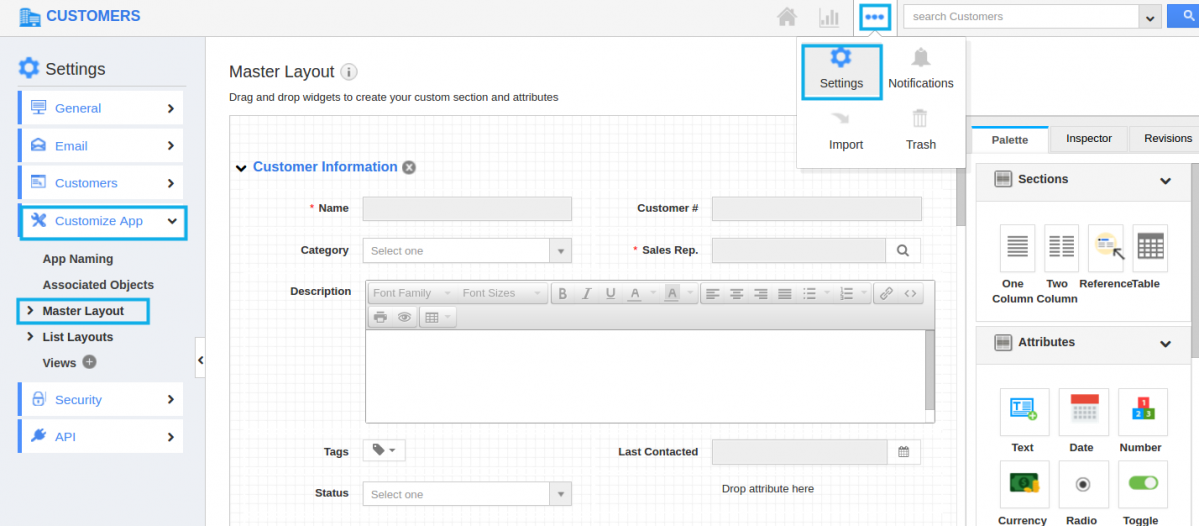
- Drag and drop the required section from the "Palette" icon.
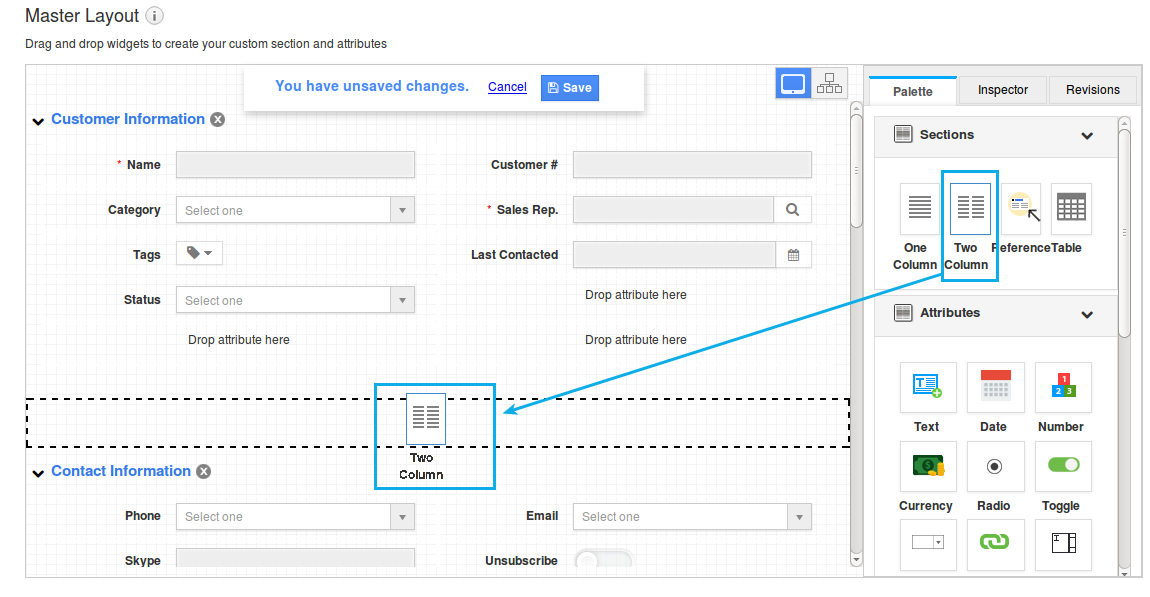
- Click on the Section Name and rename it as "Customer Details".
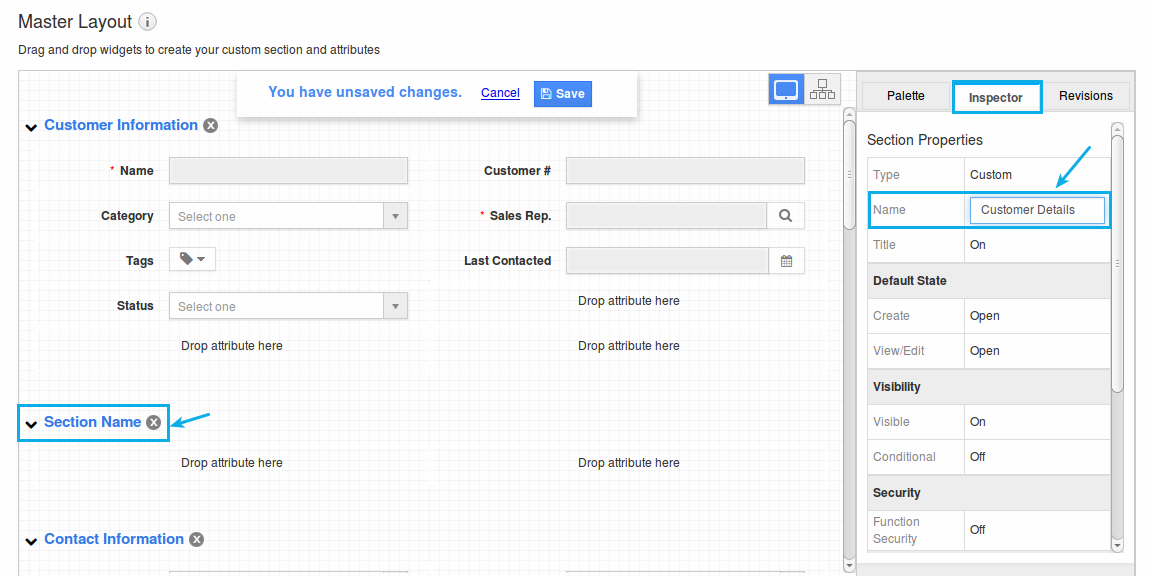
- Now, drag and drop the required attributes and rename it in the same way.
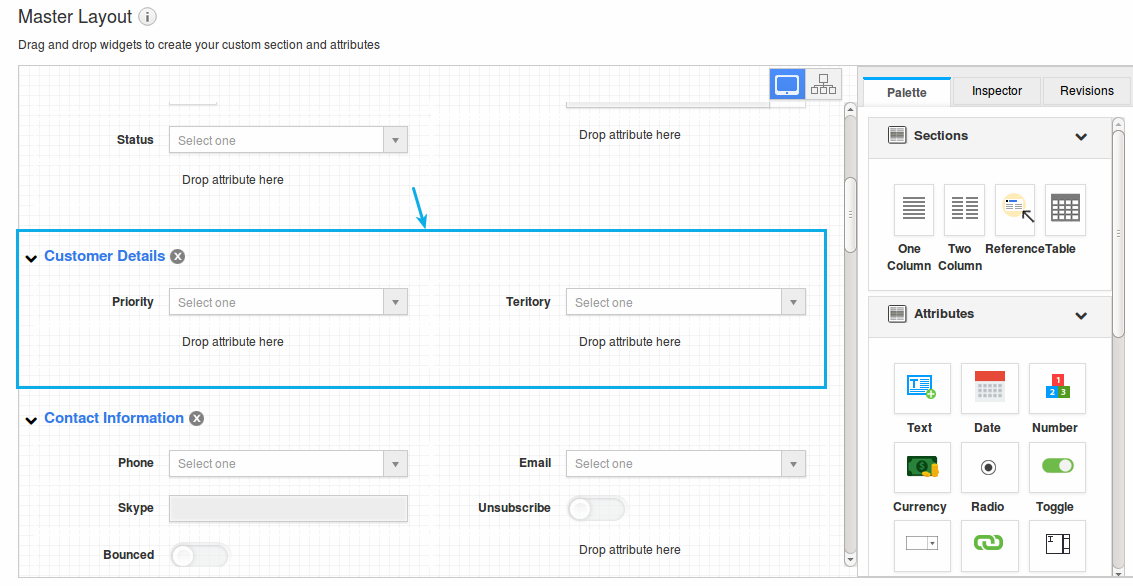
- Click on “Save” once done.
Steps to Reference the Custom Section
- Go to the Invoices App.
- Click on “More (...)” icon -> “Settings” -> “Customize App” -> “Master Layout”.
- Drag and drop the “Reference Section” from the “Palette”.
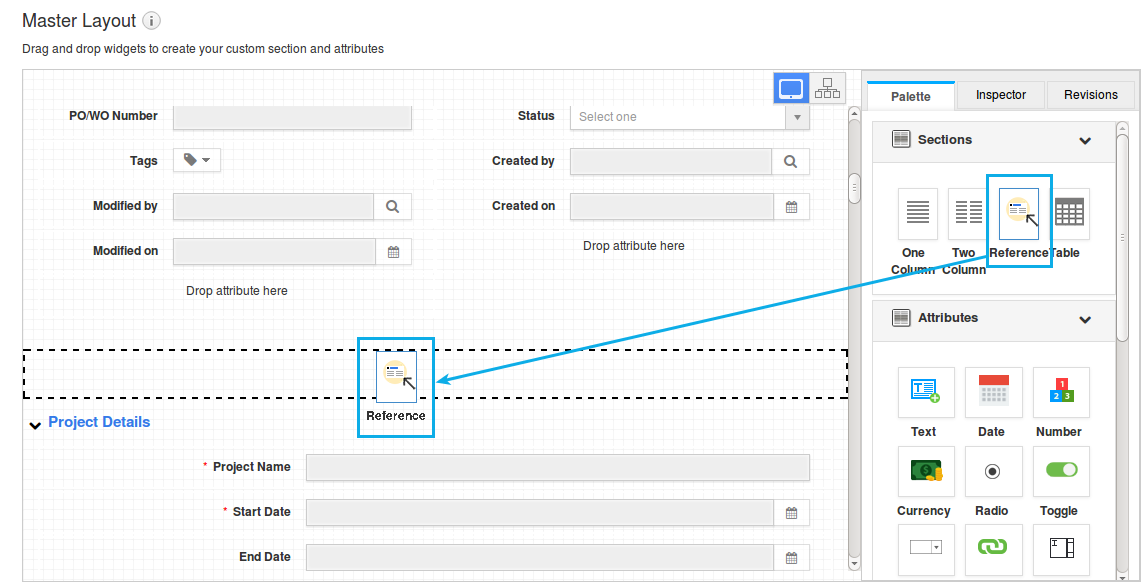
- And rename it as “Customer Details”.
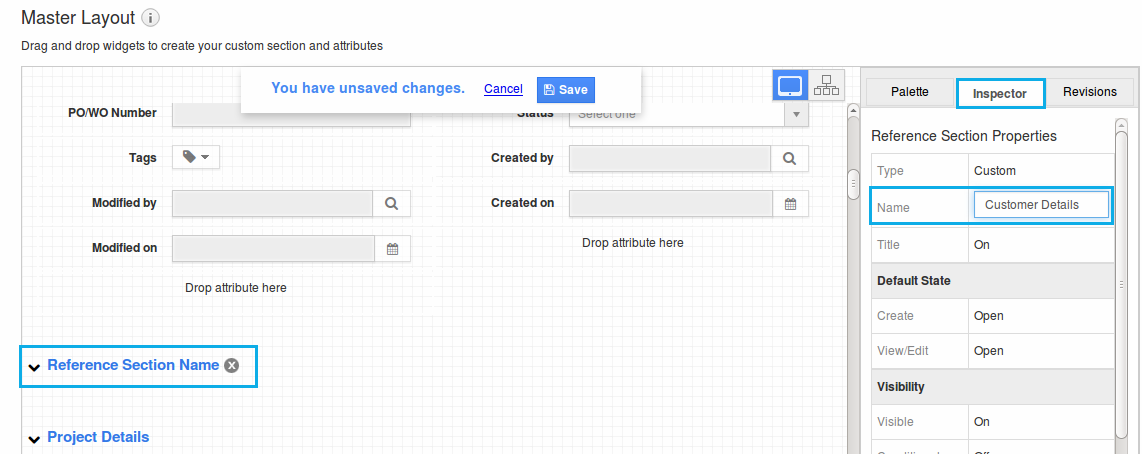
- Click on the reference section. In the “Inspector” tab, scroll down till you reach the “Reference Section Details”.
- Now, select “Customer” from the “App” drop down and “Customer Details” (name of the reference section) from the “Section” drop down. You can see the attributes automatically populated as shown:
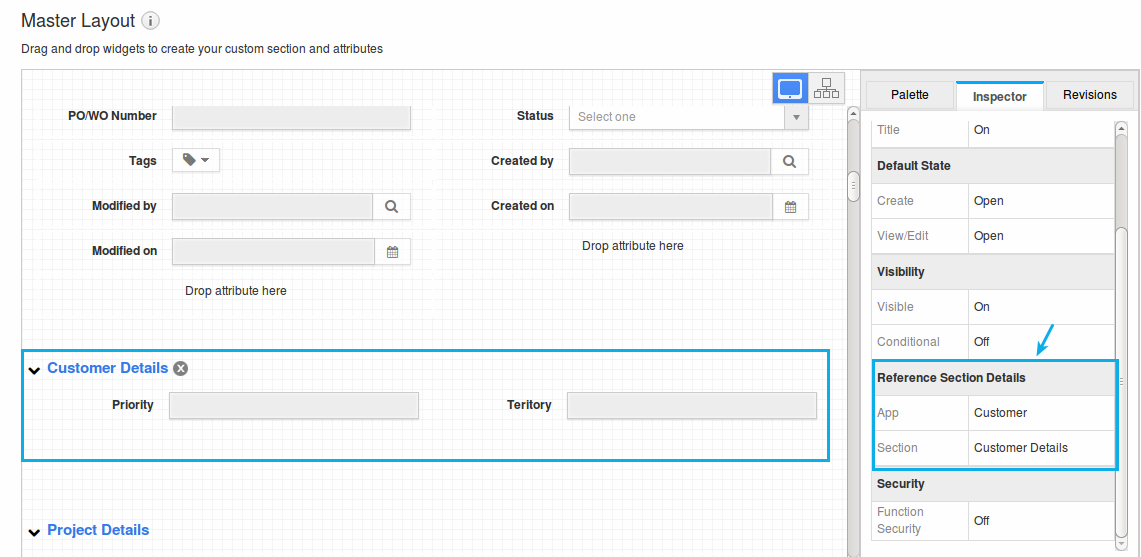
- Click on “Save” button.
- Now, go to the Invoices home dashboard and create an invoice. On selecting a customer, the reference section attributes will be auto-populated enabling you to view customer details in the invoices created.