Browse by Solutions
Browse by Solutions
How do I Customize Communication Settings in the Suppliers App?
Updated on July 5, 2017 11:46PM by Admin
Suppliers App allows you to customize communication with different attributes such as Email Types, Phone Types and Address Types by dragging and dropping which can be used based on your requirements. You can also create new Email/Phone/Address Types.
For Instance: A Supplier Manager wishes to add their Vendor’s “Fax” detail on phone type to visible as a default one, drag and drop on it to move first.
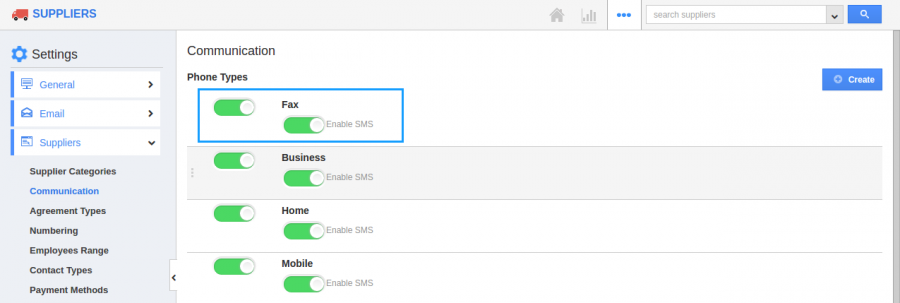
Steps to Customize Communications
- Go to “Suppliers App” from the universal navigation menu bar.
- Click on “More(...)” icon and then select “Settings”.

- Click on “Suppliers Tab” and then select “Communication” from left navigation panel.
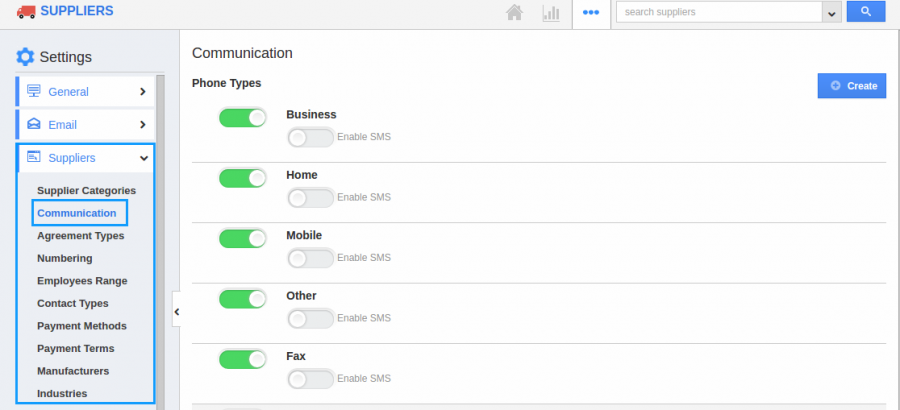
- In the Communication dashboard, you can view
- Phone Types
- Email Types
- Address Types
- In Phone Types, If you want to create new phone type, Click on “Create” button on the top right corner. Once the popup appears, then Enter the Phone type as “Landline” as shown in the snapshot.
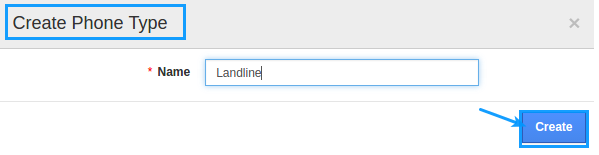
- In Email Types, Click on “Create” button on the top right corner. Once the popup appears, then Enter the Phone type as “Personal Mail” as shown in the snapshot.
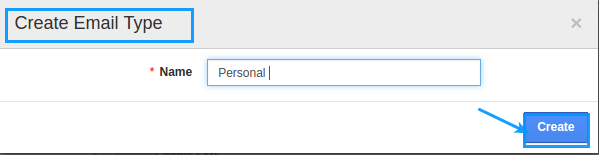
- Click on “Create” button on the top right corner. Once the popup appears, then Enter the Phone type as “Home Address” as shown in the snapshot.
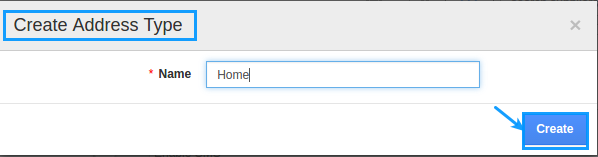
- You can “Enable/Disable” the “Phone”, “Email” and “Address” Types.
- You can able to view these attributes in Suppliers Creation page.
Related Links
Flag Question
Please explain why you are flagging this content (spam, duplicate question, inappropriate language, etc):

