Browse by Solutions
Browse by Solutions
How do I Customize 360 Degree View in Suppliers App?
Updated on October 24, 2017 05:21AM by Admin
In 360 degree view, you can add number of objects, which are all you want to associate with Suppliers App. Click on "Add" button, from where you can add new objects associating it with Suppliers app. Popup will appear to add the new App. Select the App and click on Add button. Now, the object will be added.
For instance: If you want to add "Purchase Order” App, click on Add button and select the Purchase Order App from App name drop down and fill the details as per your business needs and click on Add button to add that particular App in 360 Degree view.
Steps to Customize 360 Degree View
- Log in and access Suppliers App from universal navigation menu bar.
- Click on "More" icon and select "Settings" from the App header bar.
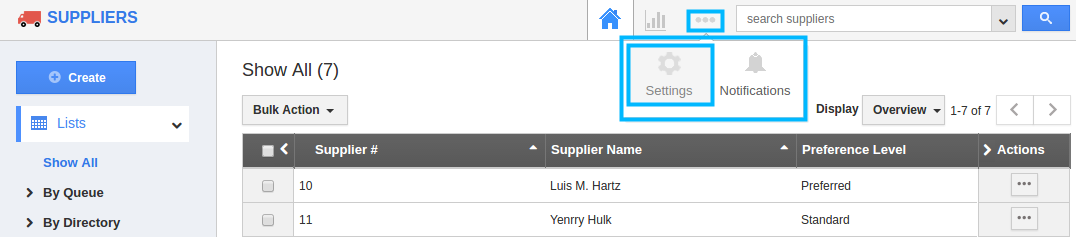
- Click on “Actions” from "Security" drop down from the left navigation panel.
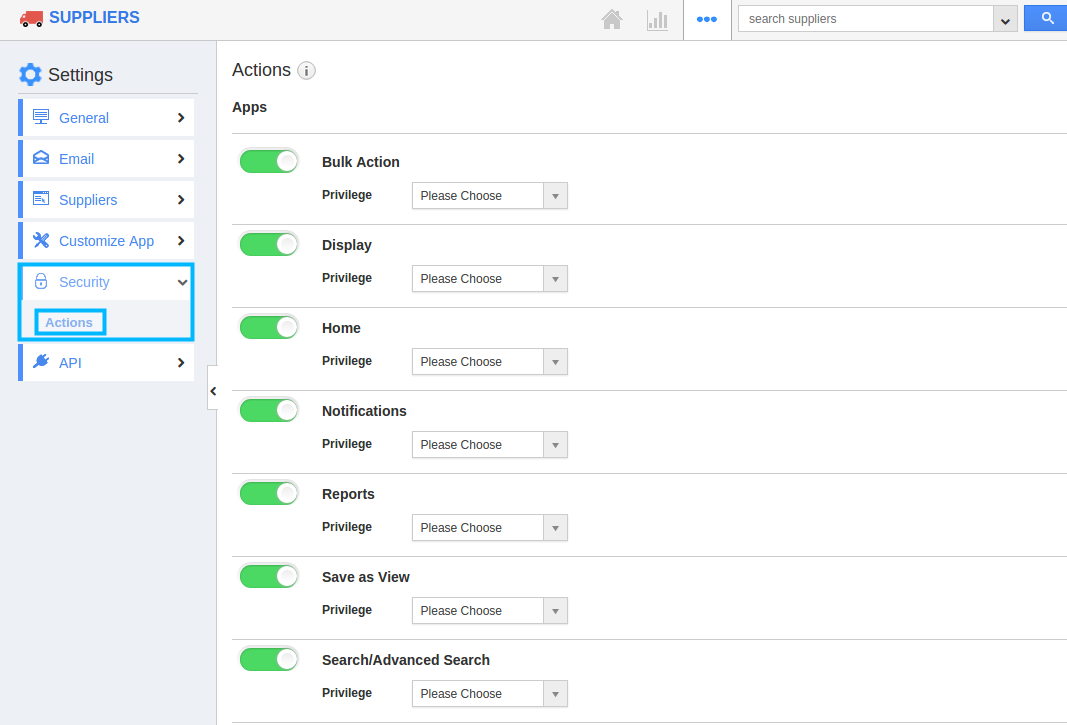
- Locate the “Email” option from “Object” section and click on privileges drop down.
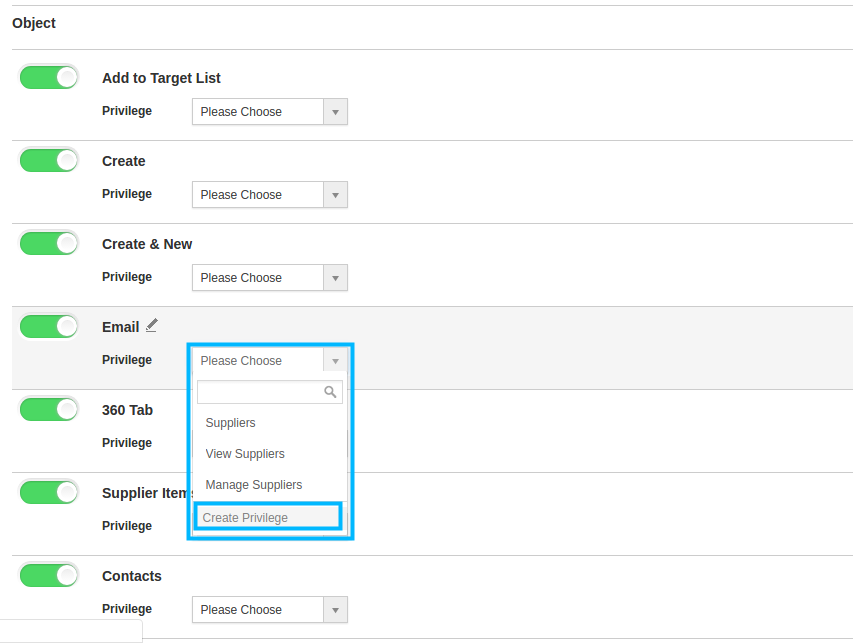
- Click "Create privilege" option found at the bottom of the privilege drop down.
- Create privilege pop up appears. Enter the name and description of the new privilege that you want to add against the “Email” option.
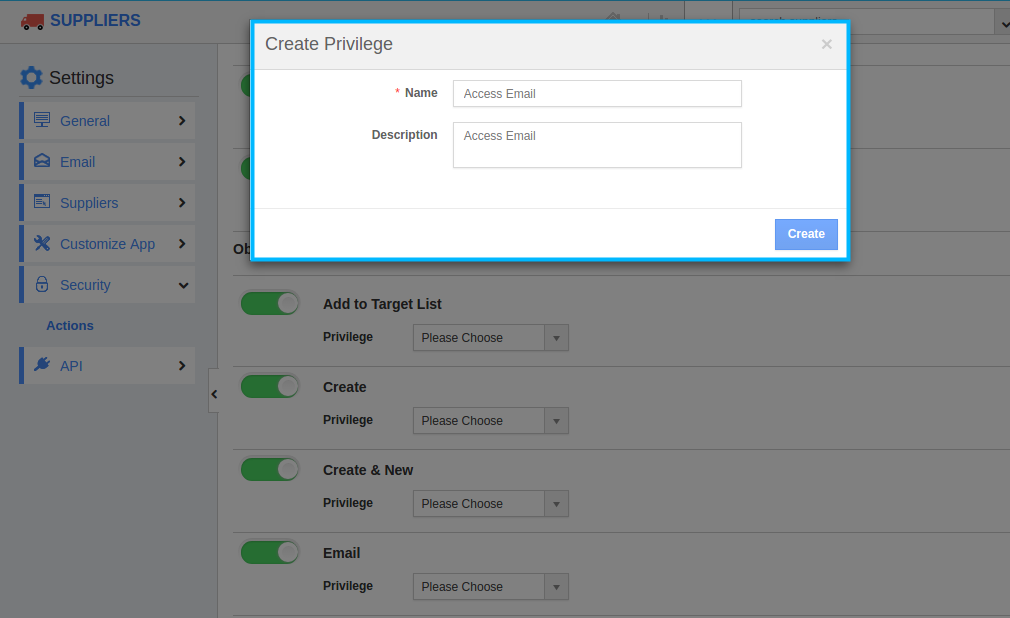
- Click on "Create" button.
- After creating the privilege go to Employees App to give access to particular employees.
- Please refer this link: https://answers.apptivo.com/questions/12694/how-do-i-assign-custom-privilege-to-employee-for-managing-objects-found
- Now, employee Nirmal Francis has the privilege to email a Suppliers. In Nirmal Francis login, the “Email” button will be visible as shown in the image below:
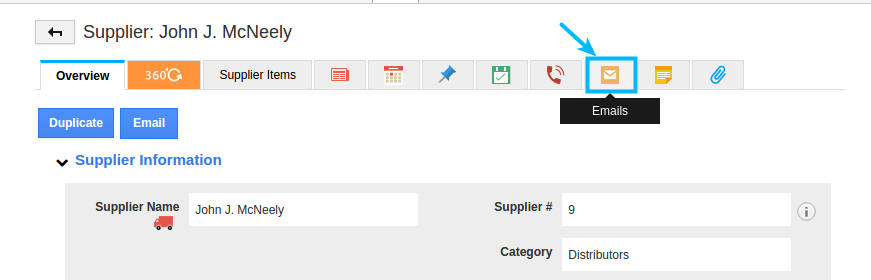
Flag Question
Please explain why you are flagging this content (spam, duplicate question, inappropriate language, etc):

