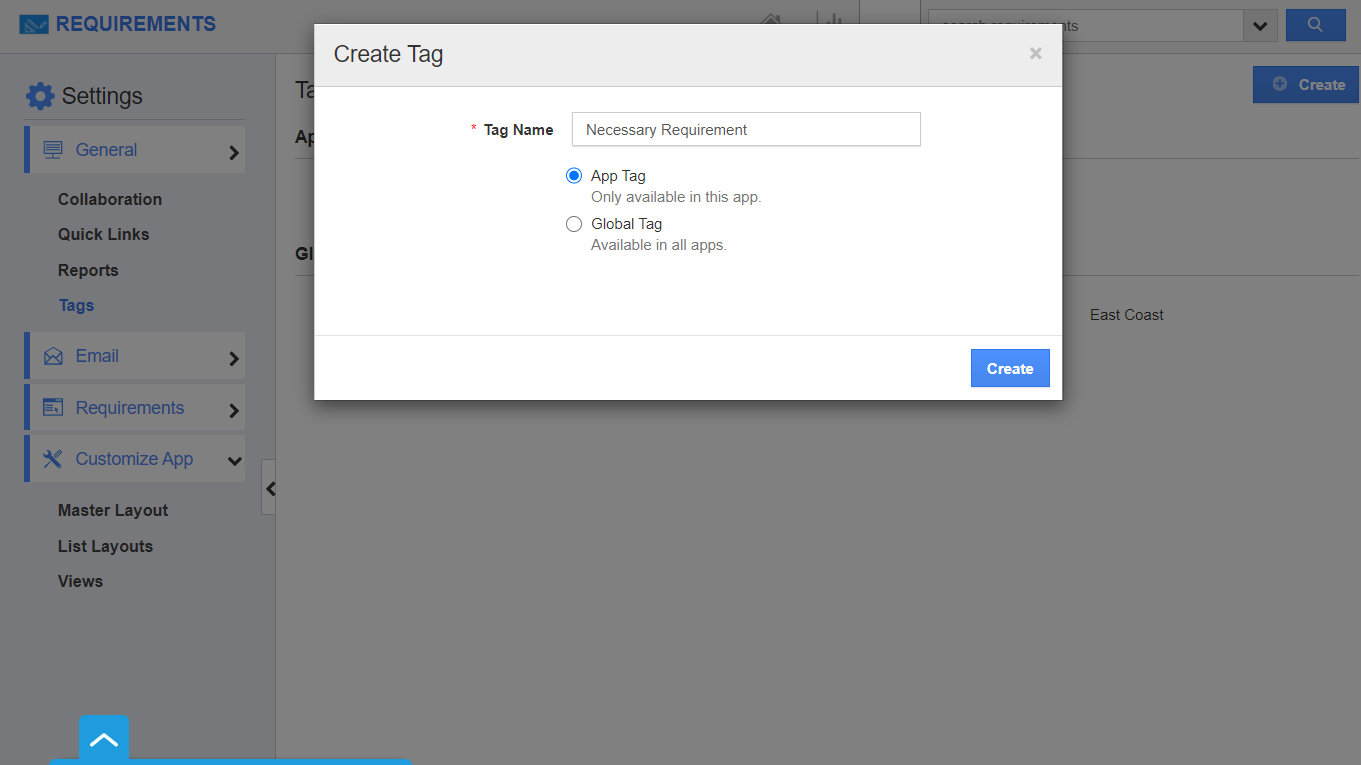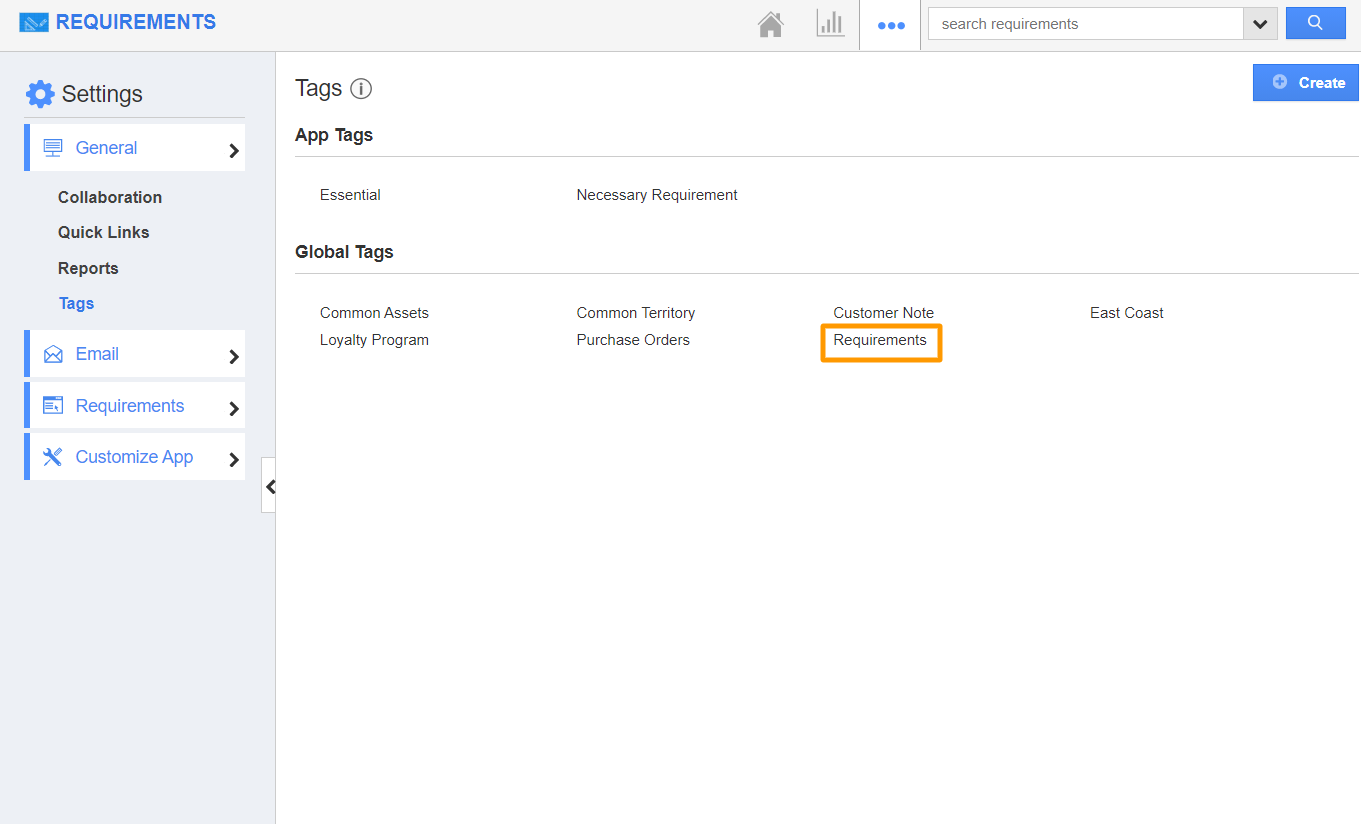Requirements App allows you to categorize your needs in your own way by creating tags. It enables you to create multiple tags. There are two types of tags:
- App Tag - You can access the App tag only within the App.
- Global Tag - It enables you to access the tag across all the apps in Apptivo.
- Click on the “More” icon and select “Settings” from the App header bar of your Requirements App.
- Click on “Tags” from the left navigation panel in the Settings page. The Tags page will come into view. Click on the “Create” button.
- In the Create Tag popup, add a name for the tag and specify the tag type. Here, App Tag.
- On selecting create, the tag is listed under App Tags.
- You can also create a Global Tag by selecting Global Tag in the Create Tag popup.
- On selecting create, the tag is listed under Global Tags.
- The created tags will be listed while creating or editing a requirement.
Related Links