Browse by Solutions
Browse by Solutions
How do I Customize Reports in the Requirements App?
Updated on November 28, 2020 01:52AM by Admin
Requirements App allows you to customize Reports in your own way. It helps to “Show” or “Hide” your Reports. The Privileges option helps to provide restricted access only to certain employees.
Steps to customize reports
- Go to “Requirements App” from your universal navigation menu bar. Click on the “More(...)” icon and select “Settings”.
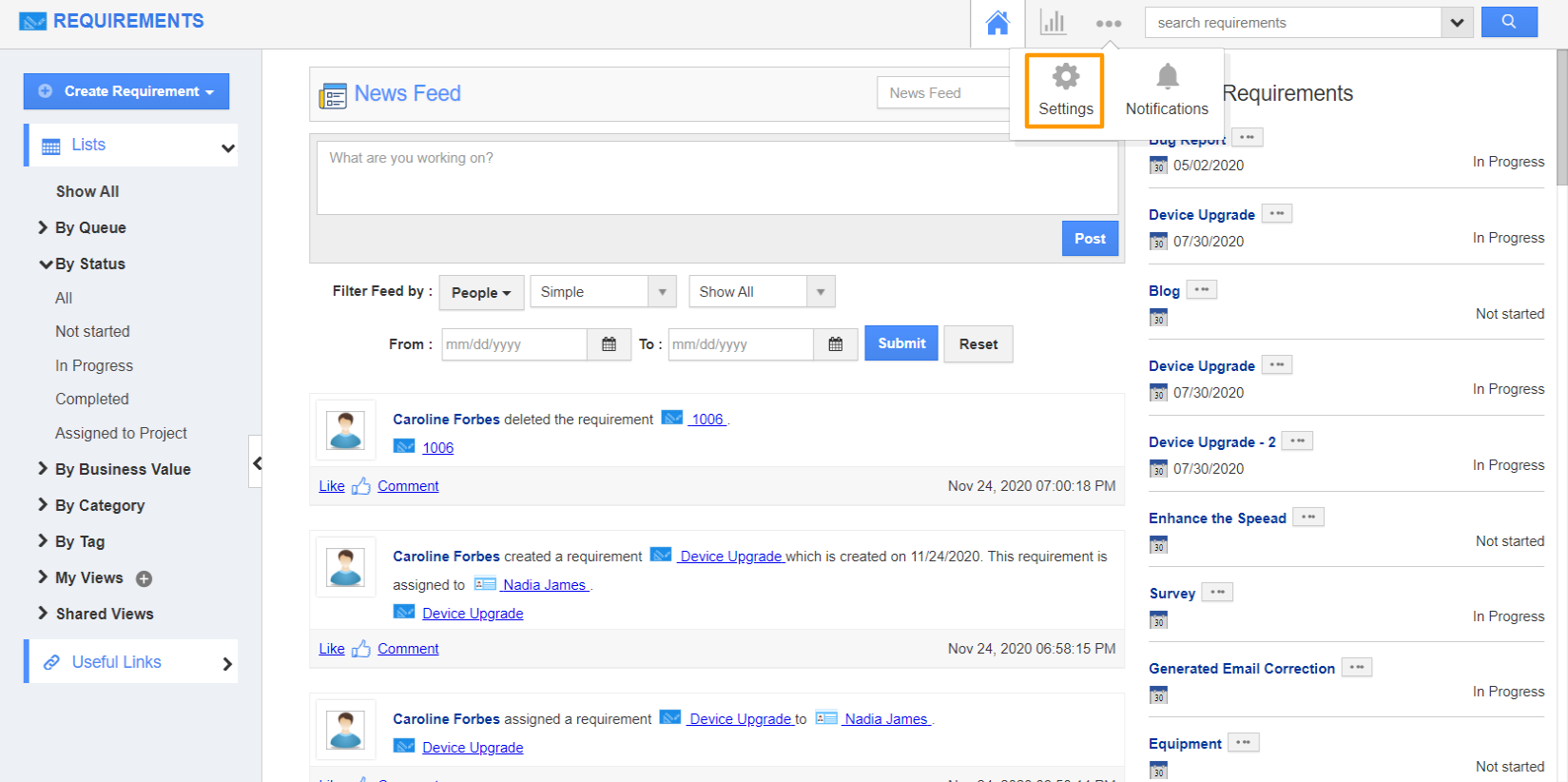 |
- Click on the “General” tab from the left navigation panel and then select “Reports”. In the Reports dashboard, you can view.
- Requirements by Category
- Requirements by Item
- Requirements by Business Value
- By default, the toggle button in the “Reports” dashboard is in “Enable” Status. To hide a particular report from the Reports page, hide the toggle associated with the report.
- You can also “Create Privilege” by selecting the dropdown as per your requirements.
 |
- Click on the “Reports” icon next to the “Home” icon in the App Header to view the Reports page and see the changes as per the configuration.
 |
Related Links
Flag Question
Please explain why you are flagging this content (spam, duplicate question, inappropriate language, etc):

