Browse by Solutions
Browse by Solutions
How do I Customize Default Home Page View in the Teams App?
Updated on June 14, 2017 12:08AM by Admin
Homepage is the page that appears first when the user access the app. Teams App allows you to customize the homepage you want as default.
For instance, HR Manager wants to view the list of teams according to the letters he select to be displayed in his home page. Then, follow the below steps to customize.
Steps to be followed
- Go to Teams App from app header bar.
- Click on “Settings” -> “Customize App” -> “Views”.
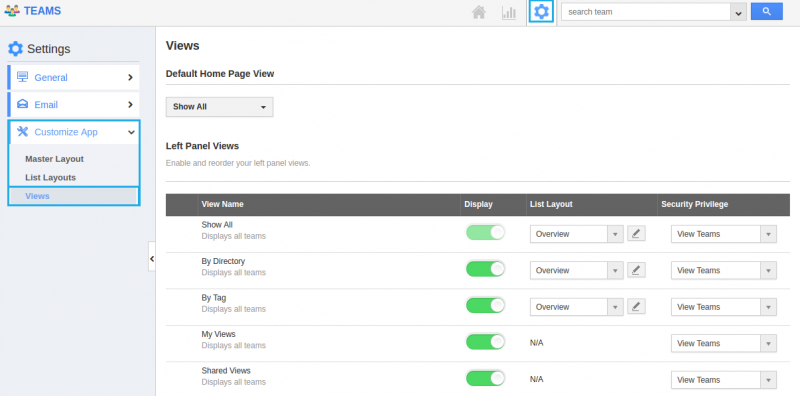
- In Views homepage dashboard, choose “By Directory” from the Default Home Page View dropdown.
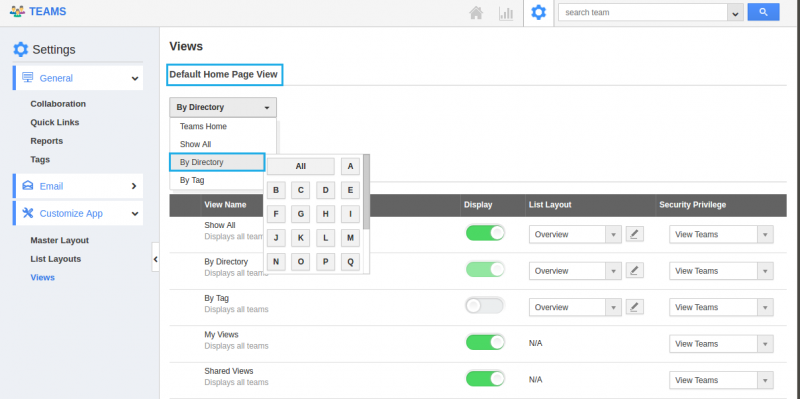
- You can change default home page view by selecting any one of the following:
- Teams Home - Displays default Teams App home page with news feed and recent Teams.
- Show All - Displays all the teams created.
- By Directory - Displays the teams according to the letters selected in the directory.
- By Tag - Displays teams according to the tags created.
- Thus, “By Directory” appears as the default homepage view when the sales manager access the App.
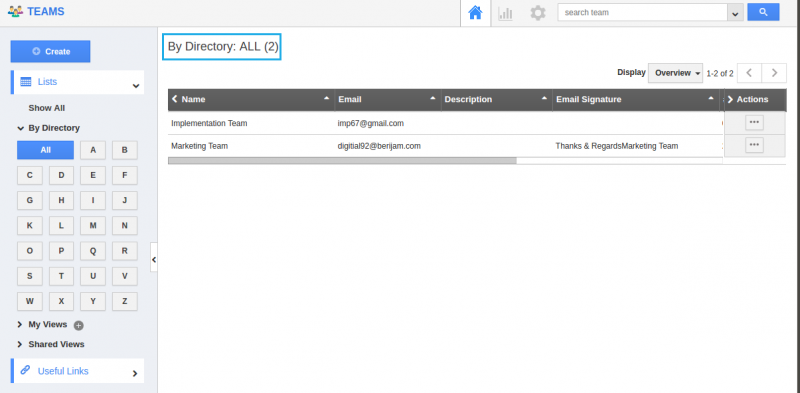
Related Links
Flag Question
Please explain why you are flagging this content (spam, duplicate question, inappropriate language, etc):

