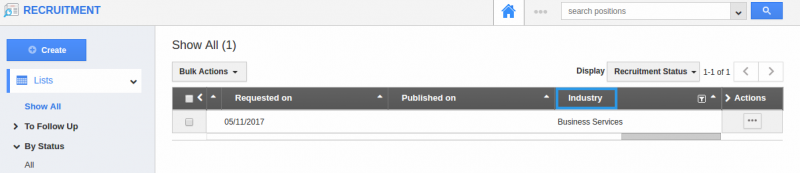Browse by Solutions
Browse by Solutions
How do I Customize List Layout with my Preferred Column Sets in the Recruitment App?
Updated on June 12, 2017 05:17AM by Admin
List Layout settings in Recruitment App allows you to customize your fields in your preferred way. You can easily access your preferred section to save your custom views. This is the common feature found in CRM apps as well as Financials App.
Note : In order to save your custom columns your account requires the premium or ultimate plans.
For instance : Consider an employee, who wants to view the recruitment status with the following details Position#, Status, Title, Industry etc., This can be created as a list view with the name “Recruitment Status”.
Steps to Customize List Layout
- Go to Recruitment App from app header bar.
- Click on “More(...)” icon -> “Settings”-> “Customize App” -> “List Layouts”.
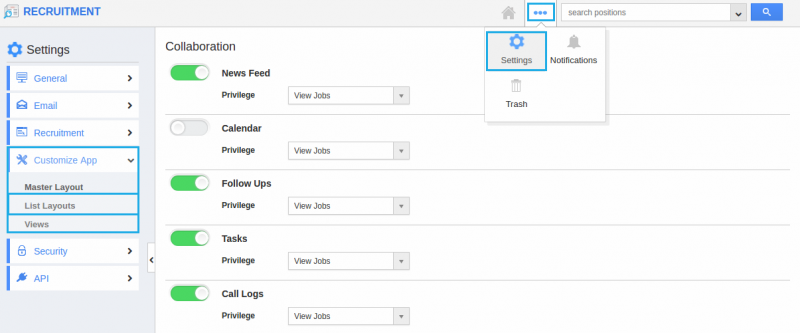
- Click on the “Create” button.
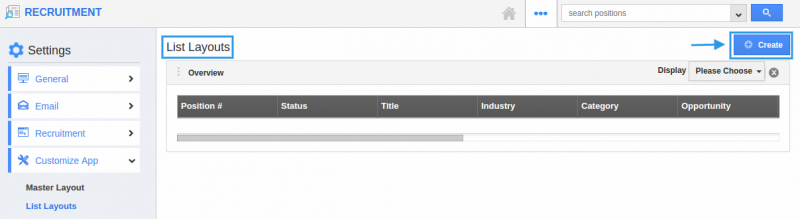
- You can edit the name of the column set added using the “Edit” icon.
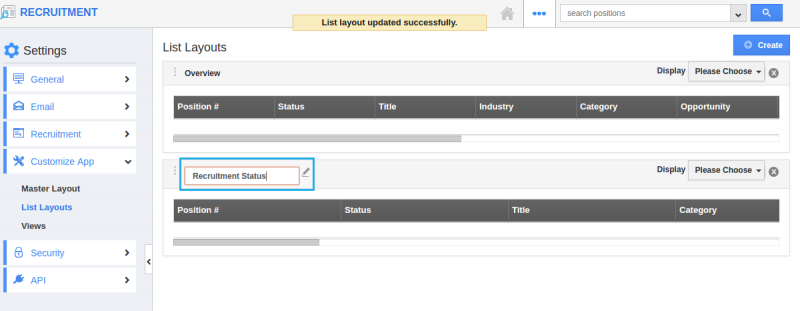
- Now, you can choose your preferred fields from the “Display” drop-down. “Recruitment Status” column set is created and “Industry” field is added.
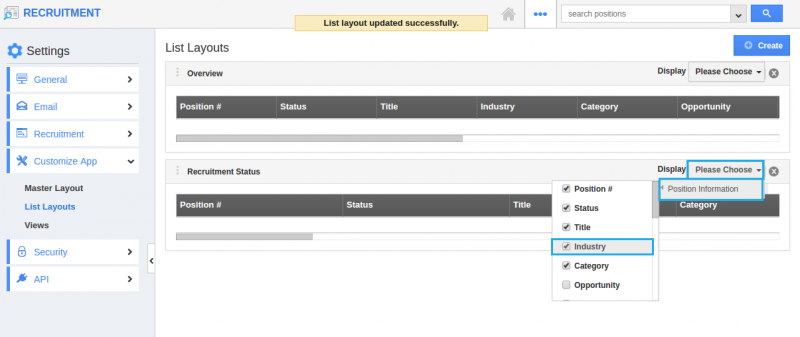
Now, the list layout is created. Follow the steps below to view the recruitment fields according to your preferred column set.
View Recruitment by Preferred Column Set
- After customization, go to Recruitment App dashboard.
- Click on “Show All” from left navigation panel.
- Click on “Display” dropdown and select “Recruitment Status”.
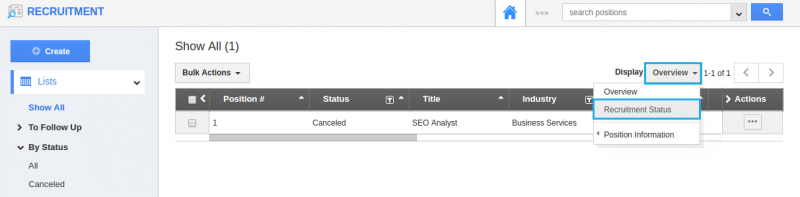
- You can view the result as shown in the image below: