Browse by Solutions
Browse by Solutions
How do I Customize Left Panel Views in the Ideas App?
Updated on June 13, 2017 11:57PM by Admin
Ideas app allows you to customize the Left Panel Views which it is easy to access for the users according to their requirements. You can “Show/Hide” the view by sliding the toggle button.
For Instance: A Marketing Manager wants to hide “Queue Analysis” under “Dashboard” tab then it can be hidden in the Left Panel Views.
Steps to Customize Left Panel Views.
- Go to “Ideas App” from your universal navigation menu bar.
- Click on “More(...)” icon and select “Settings”.
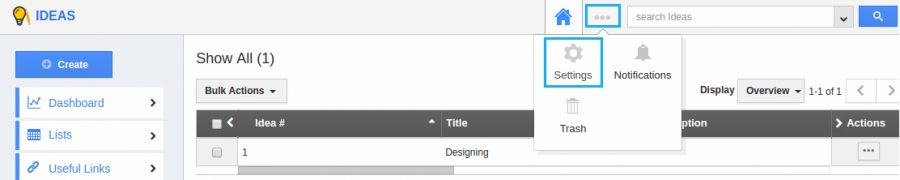
- Click on “Customize App” and select “Views” from the left navigation panel.
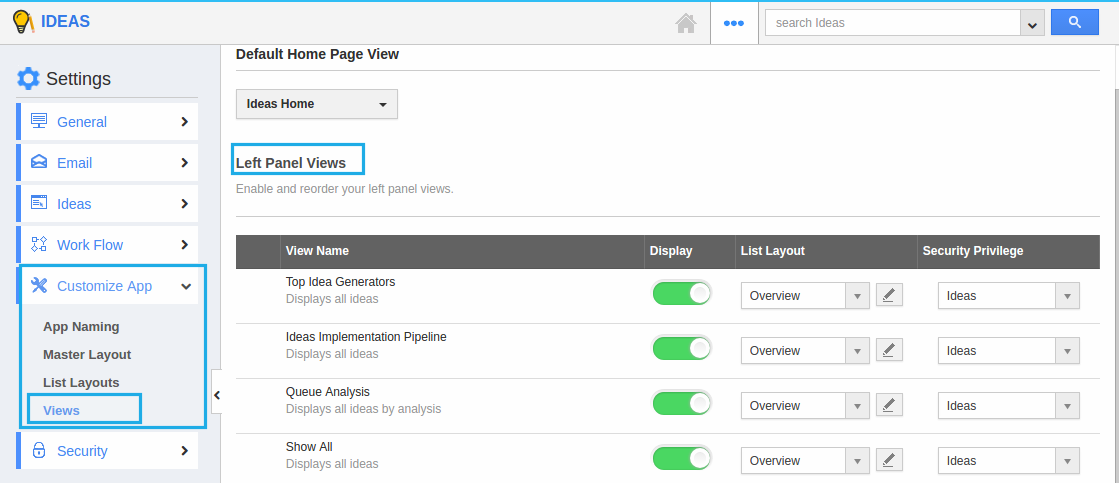
- The Left Panel Views shows the following lists below:
- Top Ideas Generators
- Ideas Implementation Pipeline
- Queue Analysis
- Show All
- By Status
- My Employee’s Ideas
- By Department
- By Market
- By Tag
- My Views
- Shared Views
- By Type
- You can see the list of attributes in “Views” menu and disable the toggle button “Queue Analysis” as shown below the snapshot. Now the View is updated.
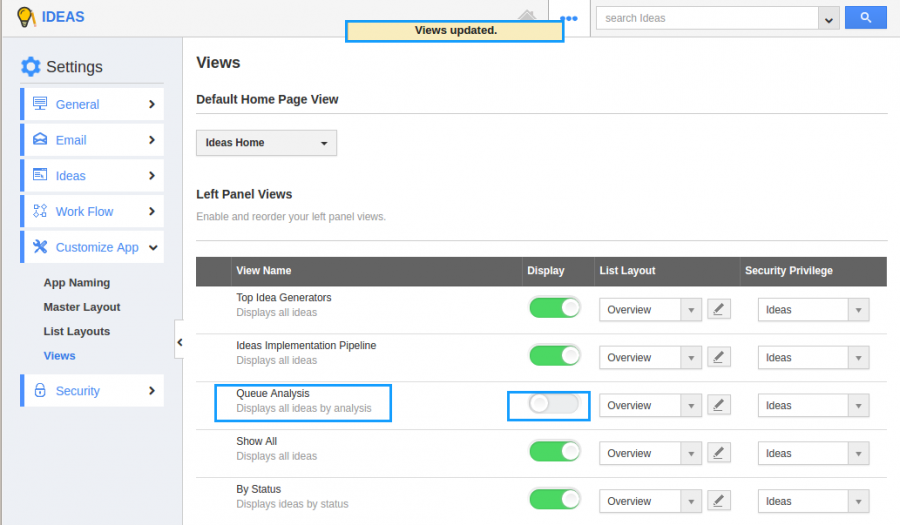
- Go to Ideas homepage and click on “Lists” drop down from the left navigation panel. Now you cannot view the hidden attribute in the Left Menu.
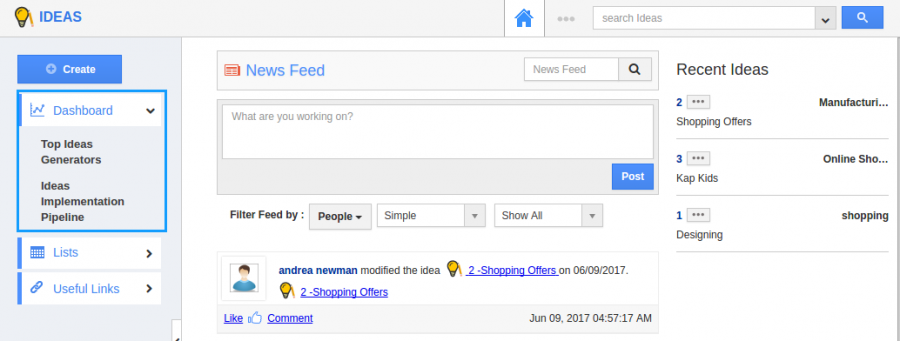
Related Links
Flag Question
Please explain why you are flagging this content (spam, duplicate question, inappropriate language, etc):

