Browse by Solutions
Browse by Solutions
How do I Add Quick Links in the Ideas App?
Updated on June 7, 2017 03:41AM by Admin
Quick Links contains various links which helps the user to access easily. The Quick Links consists of two types as listed below:
- Link - The created Quick Link will redirect you to the mentioned Url.
- Popup - The created Quick Link will display a pop-up.
For Instance: A Project Manager wants to implement their new product as Cloud based software. So he wants his teammates to learn about cloud computing. Then the Quick Links can be created as follows below.
Steps to add Quick Links
- Go to “Ideas App” from your universal navigation menu bar.
- Click on “More(...)” and then select “Settings”.
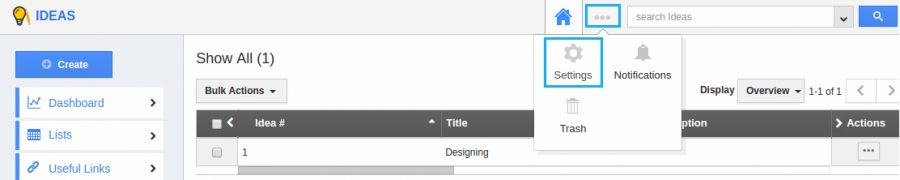
- Once the “Settings” button is clicked, then click on “General Tab” and select “Quick Links” from the left navigation panel. Click on “Add” button on the top right Corner.
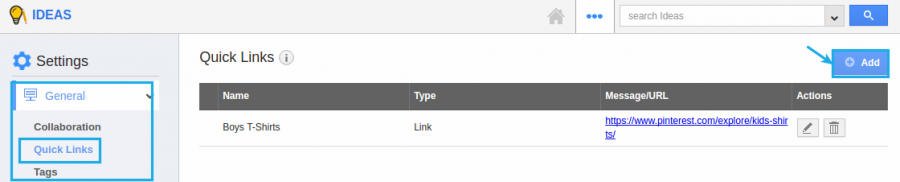
- Now the quick links popup will appear, Now enter the “Name” and choose “Link” and then enter “URL” and click on “Create” button as below the snapshot.
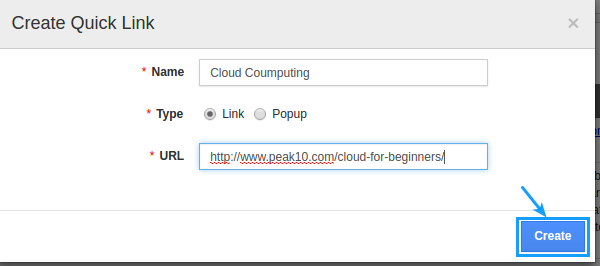
- You can also modify the “Quick Links” by clicking the “Edit” button.
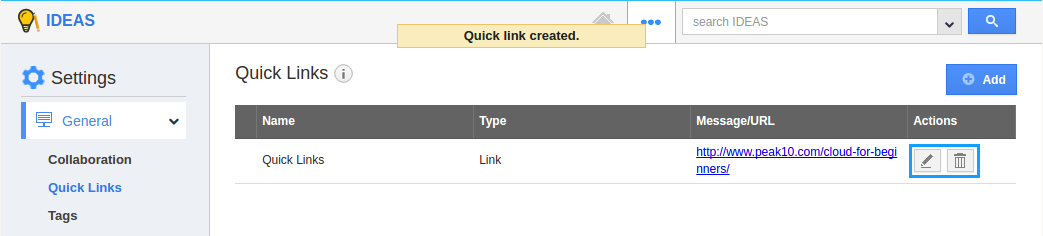
- Now go to the homepage and Click on selecting “Useful Links” and click on “Quick Links” and here you can view the created.
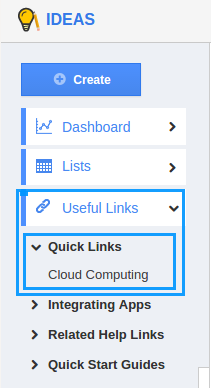
Related Links
Flag Question
Please explain why you are flagging this content (spam, duplicate question, inappropriate language, etc):

