Browse by Solutions
Browse by Solutions
How do I Customize List Layout with my preferred column sets in the License Tracker App?
Updated on June 6, 2017 04:23AM by Admin
List Layouts allows you to customize your preferred columns based on your requirements.
For Instance: If a Manager wants to view his customers information with a required column in his homepage. Then follow the upcoming steps
Steps to Customize List Layouts
- Go to “License Tracker App” from universal navigation menu bar.
- Click on “More(...)” icon and Select “Settings”.

- Click on “Customize App” and Select “List Layout” from the left navigation panel. You can add Column by clicking the “Create” button on the top right corner as shown in the below snapshot.
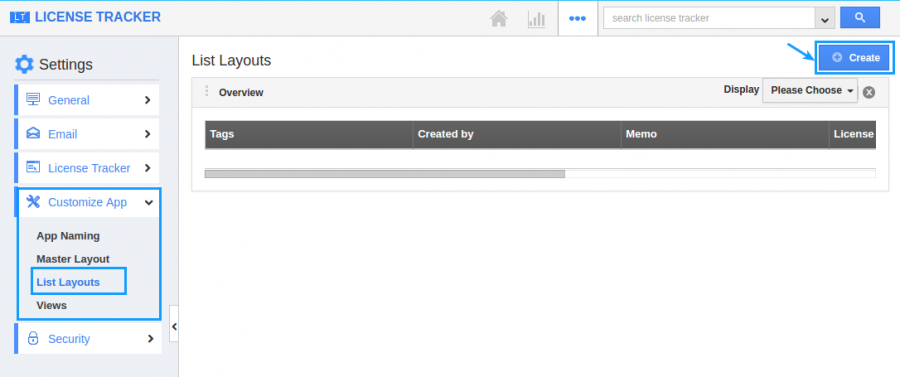
- Now you can choose your preferred columns by selecting the “Display” drop down. choose the “License Tracker Information” and added preferred sets as Memo, License, Agency/Department and tags by checking the box from the dropdown as shown in the below snapshot.
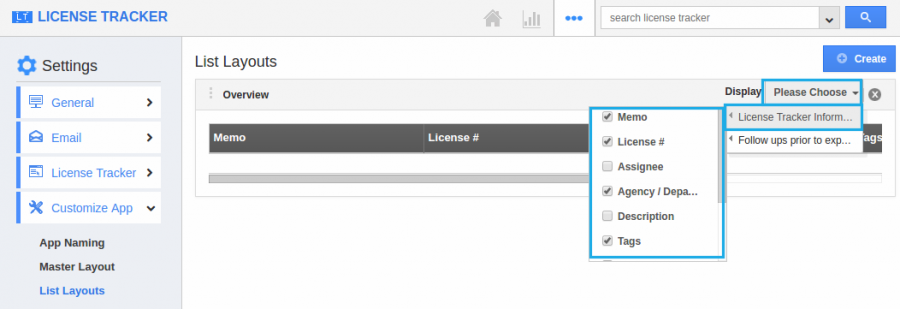
- You can also hide the options by unchecking the field, if needed.
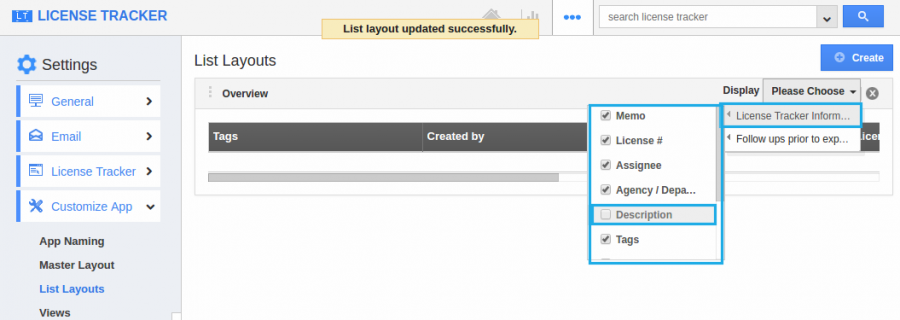
Related Links
Flag Question
Please explain why you are flagging this content (spam, duplicate question, inappropriate language, etc):

