Browse by Solutions
Browse by Solutions
How do I Customize Left Panel Views in the License Tracker App?
Updated on June 5, 2017 10:10PM by Admin
License Tracker app allows you to customize the Left Panel Views which it is easy to access for the users based on their requirements. You can “Show/Hide” the View by sliding the toggle button.
For Instance: A User wants to hide “Show All” attribute in his left navigation panel. Then the below steps to be followed.
The Left Panel Views shows the following lists in the below snapshot.
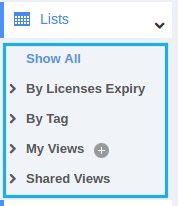
Steps to Customize Left Panel Views.
- Go to “License Tracker App” from your universal navigation menu bar.
- Click on “More(...)” icon and select “Settings”.

- Click on “Customize App” and select “Views” from left navigation panel.
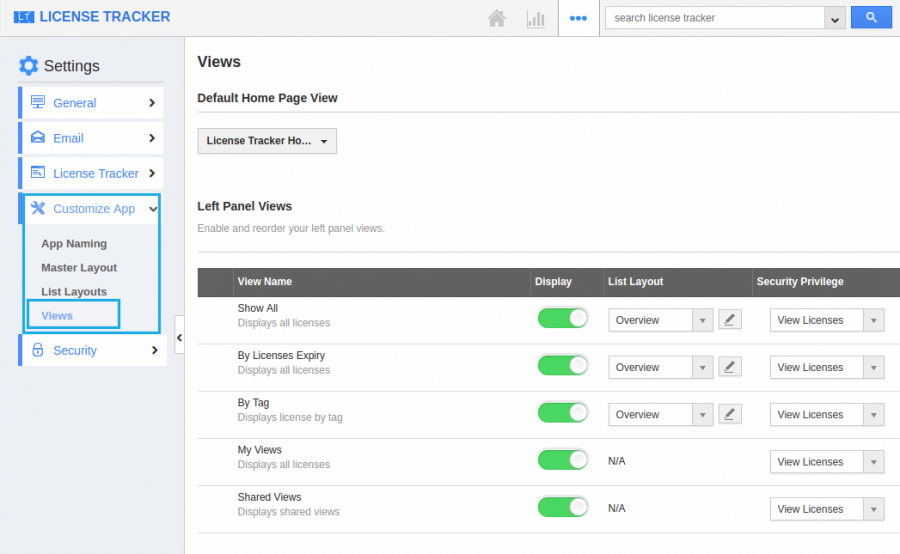
- You can see the list of attributes in “Views” menu and disable the Toggle button. Now the View is updated as shown in the below snapshot.
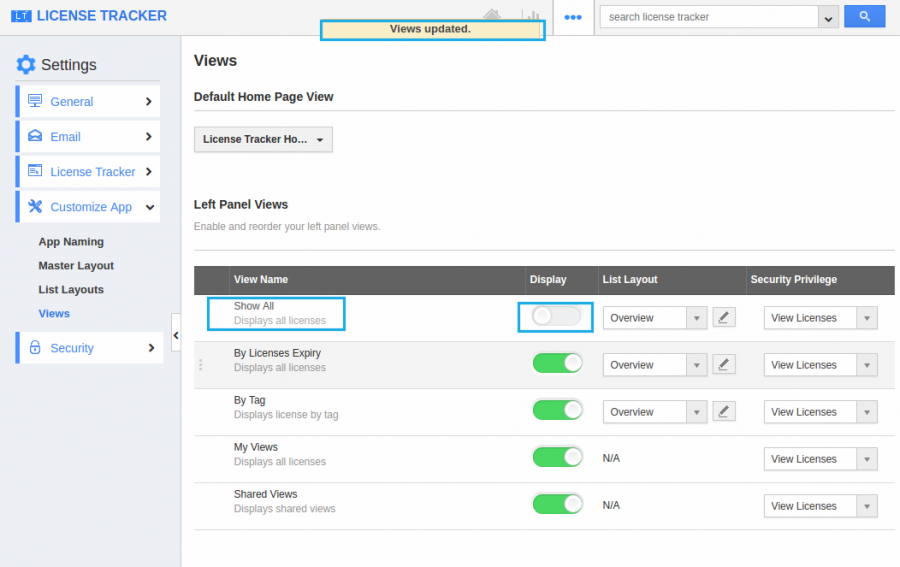
- Go to “License Tracker” homepage and click on “Lists” button. Now you cannot view the hidden attribute in the Left Navigation panel.
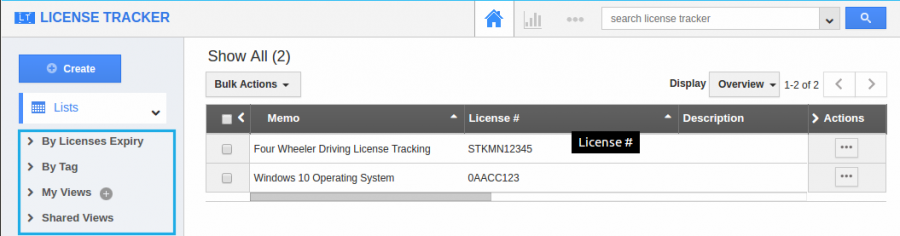
Related Links
Flag Question
Please explain why you are flagging this content (spam, duplicate question, inappropriate language, etc):

