Browse by Solutions
Browse by Solutions
How do I Customize Default Home Page View in the License Tracker App?
Updated on June 6, 2017 02:53AM by Admin
Default Homepage View in License Tracker allows you to change the overview of your homepage.
For Instance: Whenever an Admin Manager logs in to his account, He wants to know about their customer’s Licenses Expiry date. Then follow the below steps.
Steps to Create Default Homepage View
- Go to “License Tracker App” from your universal navigation menu bar.
- Click on “More(...)” icon and Select “Settings”.

- Click on “Customize App” and select “Views” from left navigation panel.
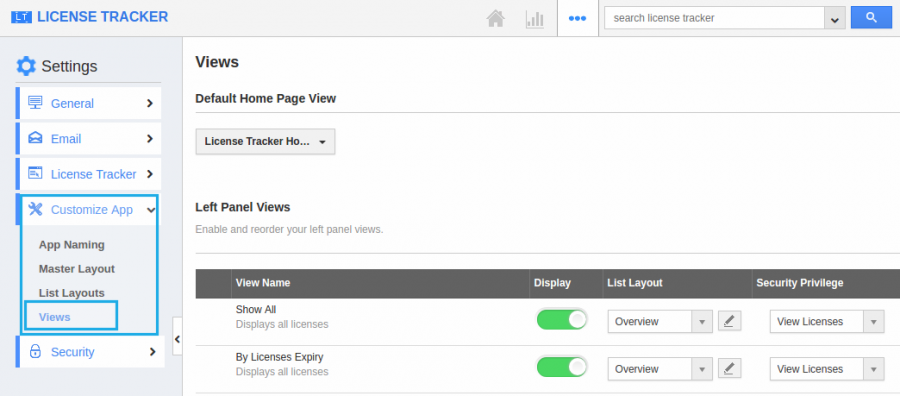
- Now you can view the “Default Homepage View”. “License Tracker Home” is the default view.
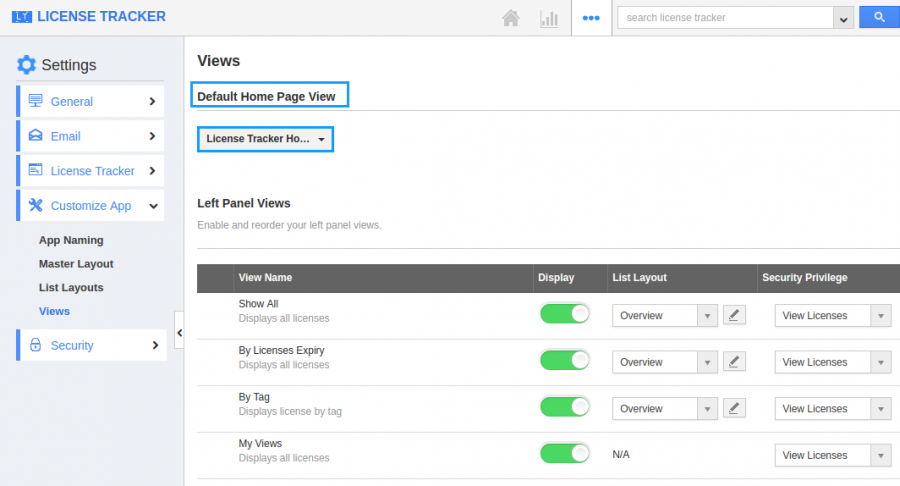
- Select “By Licenses Expiry”-->”In 31-90 days” view from the dropdown box.
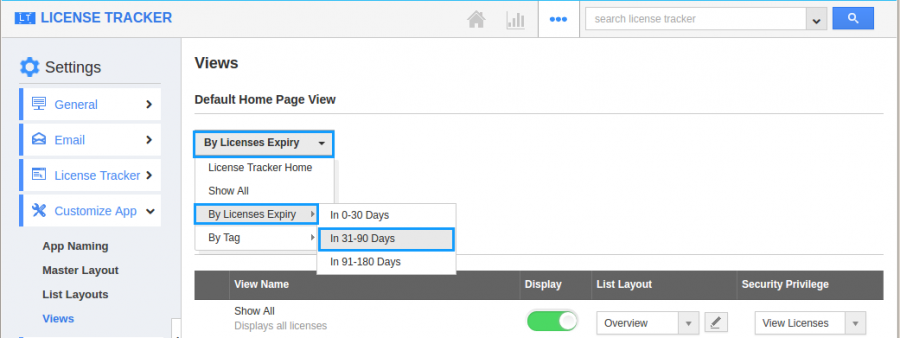
- Go to License Tracker dashboard. Now you can view the “By Licenses Expiry”-->”In 31-90 days” as shown in the below snapshot.
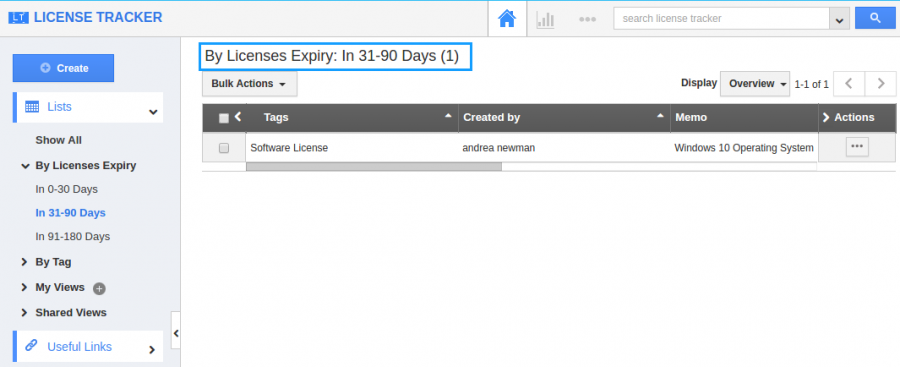
Related Links
Flag Question
Please explain why you are flagging this content (spam, duplicate question, inappropriate language, etc):

