Browse by Solutions
Browse by Solutions
How do I Customize List Layout with my Preferred Column Sets in the Insurance Tracker App?
Updated on January 30, 2021 02:15AM by Admin
The List Layout of the Insurance Tracker app in Apptivo allows you to configure the desired column sets in any view. Let’s go through the steps to configure the list layout in this application.
Steps to configure the List Layout
- In your Apptivo account, go to the Insurance Tracker app. Here, select Settings from the App Header.
- On the Settings page, select Customize App → List Layouts from the left panel. The List Layouts page will appear on the right side.
- Select create to create a new layout. A layout called Default is added.
- To change the name of a layout, hover your mouse pointer over the name. A pencil icon will come into view.
- You can change the name of the layout and click outside to save the changes.
 |
- To customize the attribute added to the layout, select the Display dropdown. It will show the attributes present in the Insurance Tracker app.
- Select the dropdown to add or remove an attribute. You can untick an attribute to remove it from the layout. To add an attribute to the layout, tick an attribute from the dropdown.
 |
- Once the changes are made, go to any view, select the Display dropdown.
- The attributes will be displayed based on the selected layout.
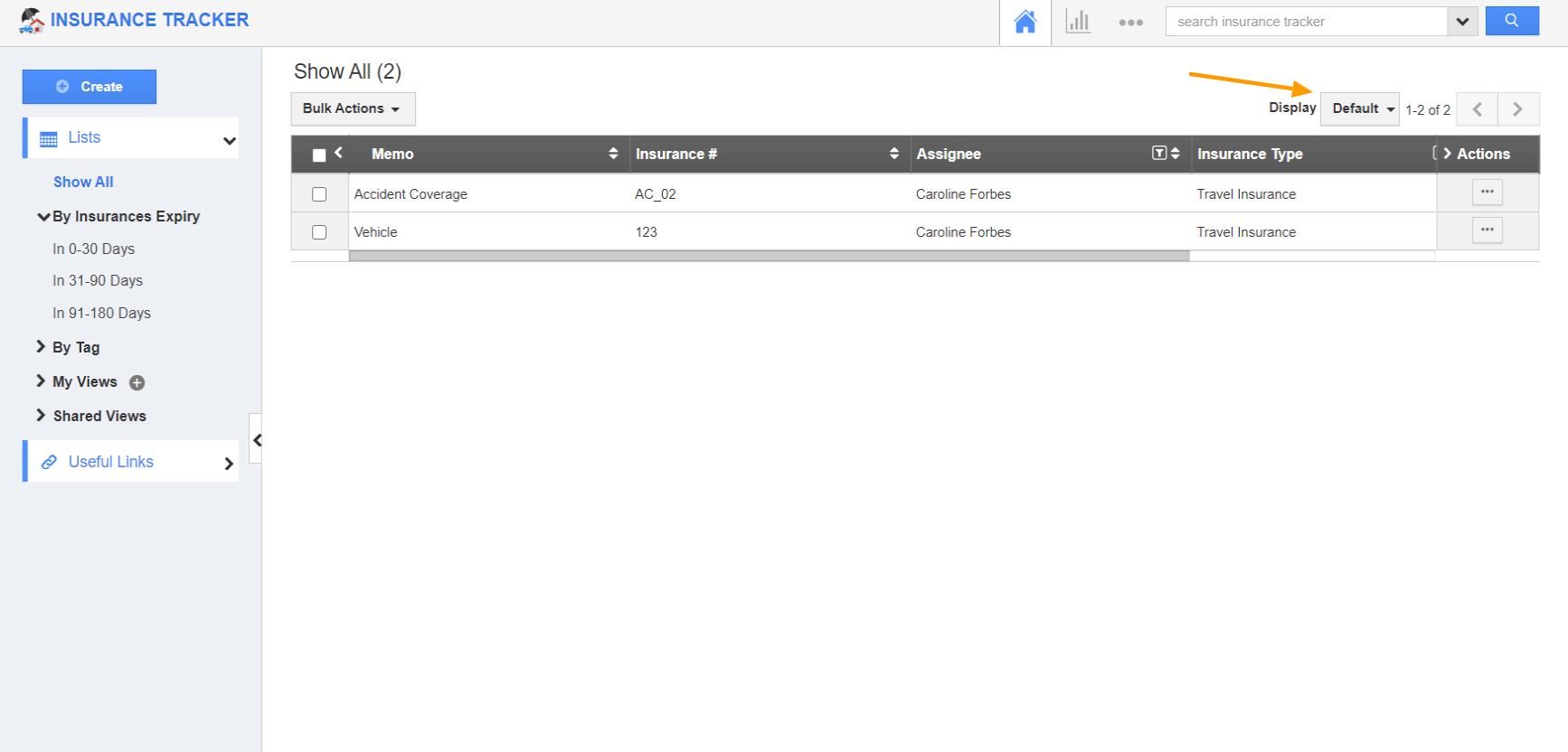 |
Related Links
Flag Question
Please explain why you are flagging this content (spam, duplicate question, inappropriate language, etc):

