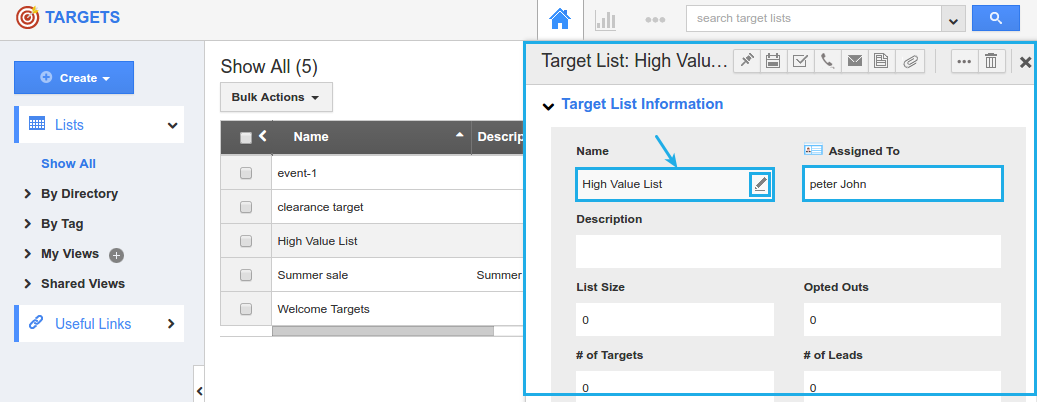Browse by Solutions
Browse by Solutions
How do I Customize the Data Level Access in the Targets App?
Updated on May 31, 2017 01:44AM by Admin
Apptivo Targets App has several configuration settings that allow you to adjust the way the app functions. Customizing the data level access in the Targets App enables you to restrict the visibility of the targets created. This data level access can be set to either of the following:
- All - On setting it to “All”, all the employees (with login access) can view and edit the target.
- Employees - On setting it to “Employee”, only those who are assigned to that target can view and edit it. (Note: When this mode is selected, access is still provided to administrators and managers of that employee. Anyone who is a manager of an assigned employee will receive access to that target as well).
The default setting is "All", which allows all employees in your business to access targets, as long as they have access to the targets App.
For instance: If a Super User (Nirmal Francis) wants all of his employees to view all the targets created, but have edit access only to those targets they are assigned, then, he can customize the data level access according to his requirement (View = “All” and Edit = “Employees”).
Steps to Customize the Data Level Access
- Go to the Targets App.
- Click on “More (...)” icon -> “Settings” -> “Security” -> “Access Level”.
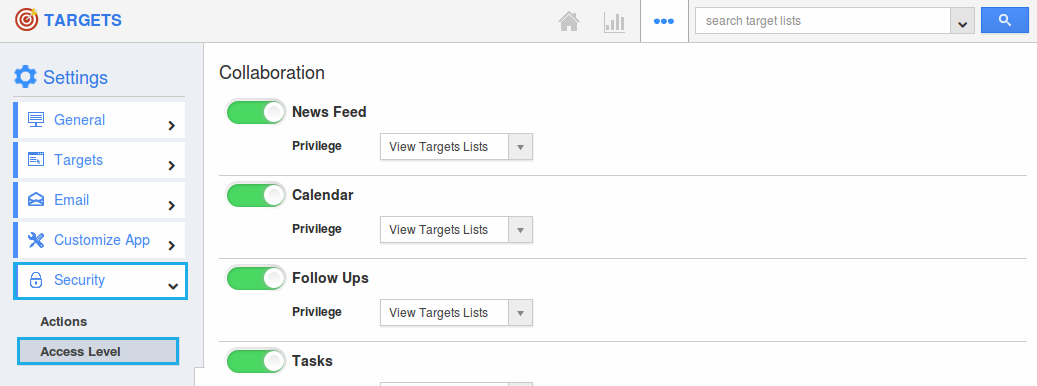
- The Targets Access Level page will be displayed.
- Set the “View” drop down to “All” and the “Edit” drop down to “Employees”.
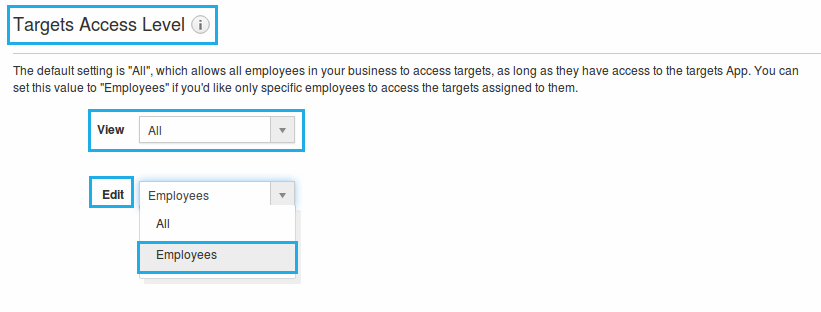
- The changes made will be automatically saved.
- So now in the employee (Peter John) login, he can view all the targets that are created, but cannot edit them.
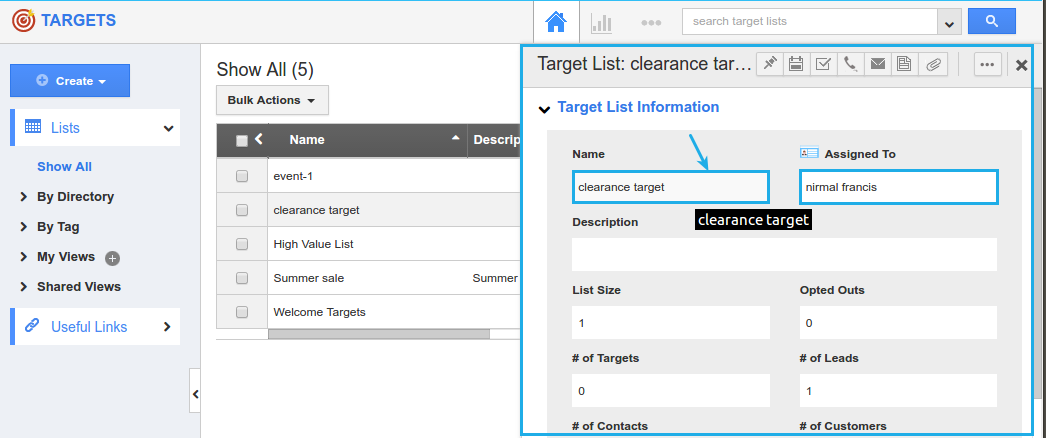
- The targets assigned to him (Peter John) can be edited as shown below: