Browse by Solutions
Browse by Solutions
How do I View Unresponded Estimates?
Updated on January 28, 2018 08:56PM by Admin
This prominent feature allows you to view the list of Unresponded Estimates.This enables you to filter the list of estimates whio have not responded. You can view your estimates as well as that of your team's in the left navigation panel.
For instance: If an employee wants to view the estimates who have not responded back, then he can view them under the “Unresponded Estimates” and follow up on them. Lets go through the steps quickly.
Steps to View Unresponded Estimates
- Go to Estimates App.
- When you create a new estimate, and once that estimate is sent to your customer, the “Mark as Unresponded” button will be visible.
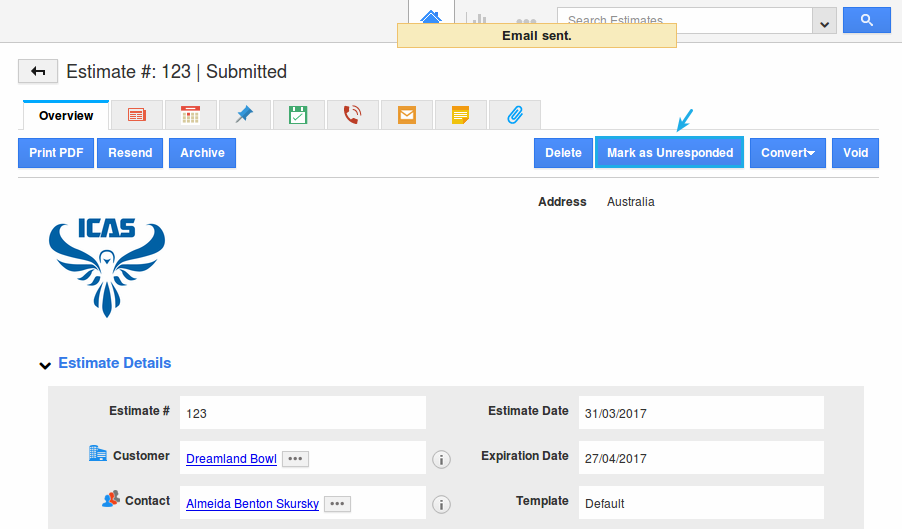
- If the customer sends an email back, it will automatically change over to “Mark as Responded” only if the following is done:
- Include Hashtag
- Configure Email IMAP
- You can also manually mark it as per your preference.
- The unresponded estimates can be viewed under the “Unresponded Estimates” in the left navigation panel.
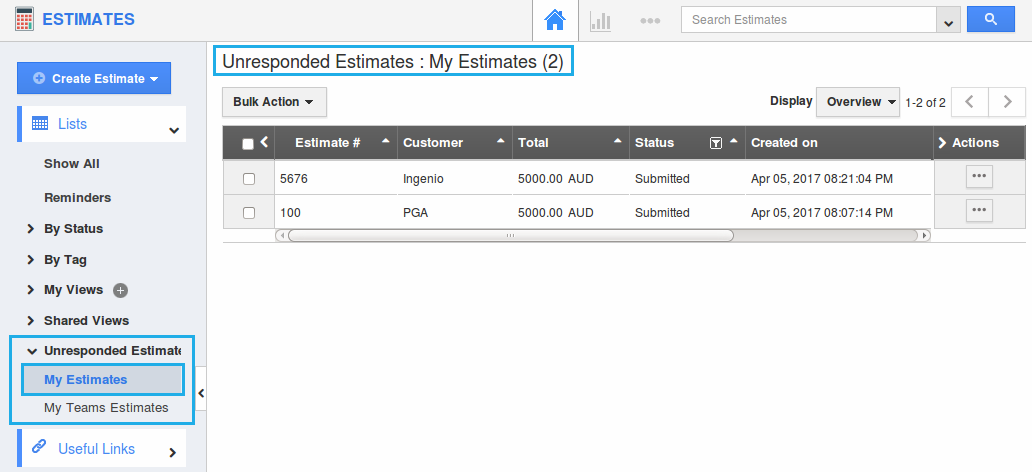
Related Links
Flag Question
Please explain why you are flagging this content (spam, duplicate question, inappropriate language, etc):

