Browse by Solutions
Browse by Solutions
How do I View Communication Status Dashboard for a Direct Campaign?
Updated on March 1, 2017 06:07AM by Admin
The Communication Status Dashboard in the Direct Campaigns app displays the status of the emails sent. That is, the number of emails sent, delivered, opened, clicked, replied, bounced and unsubscribed. The email sent history of the contacts can be tracked here.
For instance: Consider an employee (Katie Dustin), who wants to track the email history of the contacts, so that he can focus on the most active contacts.
Steps to View the Communication Status
- Go to Direct Campaigns App.
- Select the respective direct campaign and click on “More Details (...)” icon.
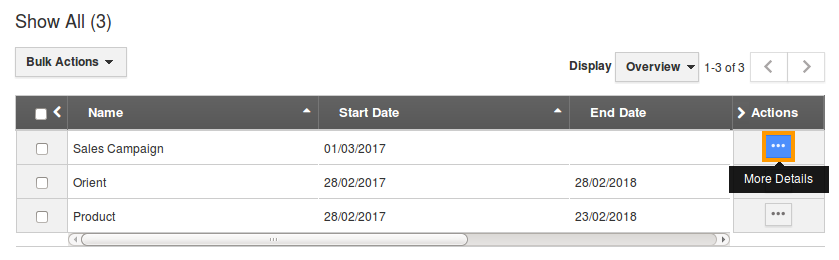
- Now access the “Dashboard” tab in the Campaigns View page. The Communication Status will be displayed with the below details:
- EMAILS - Number of emails sent from Apptivo to that contact.
- DELIVERED - Number of emails delivered.
- OPENED - Number of opened emails.
- CLICKED - Number of clicked emails (i.e: Url link)
- REPLIED - Email replied from Apptivo
- BOUNCED - Number of Bounced emails
- UNSUBSCRIBED - Number of Unsubscribed emails
- From the Communication Status dashboard the details of the emails can be viewed, by clicking on the "Details" in corresponding sections. Here, to view the details of the emails clicked, click on "Details" in "Clicked" section.
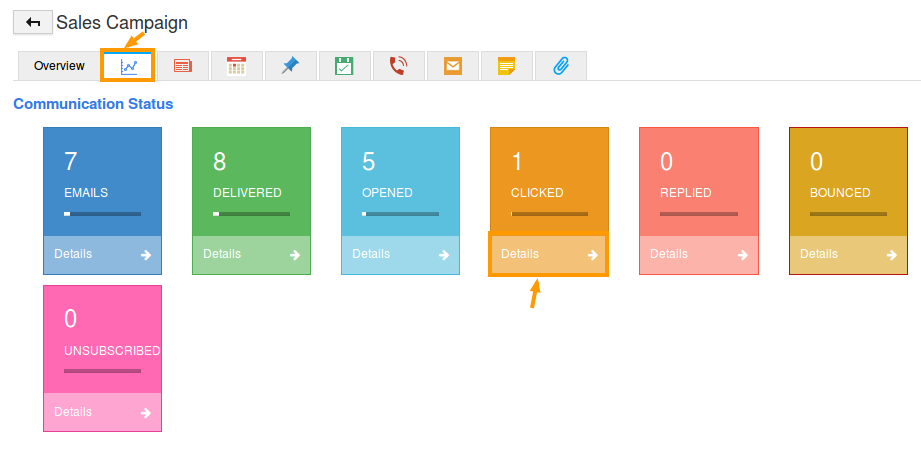
- You will be displayed with the following two tabs:
- Contacts - The contacts satisfying the given criteria will be displayed.
- Emails - Now, to view the emails clicked by that contact, click on "Emails" tab. All the emails opened by that contact will be displayed. You can also export using "Export" option.
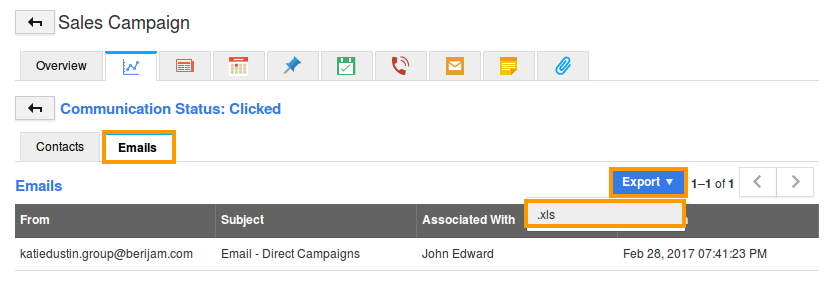
Related Links
Flag Question
Please explain why you are flagging this content (spam, duplicate question, inappropriate language, etc):

