Browse by Solutions
Browse by Solutions
How can I Give Permissions to Users to Create a Candidate?
Updated on January 18, 2017 09:22PM by Admin
Candidates App permits to provide access to the users who are supposed to create Candidates in Candidates app. The users who have a privilege for creation feature can access the “Create” button found in left navigation panel of Candidates App.
For instance: If a super user (Katie Dustin) wants to give privilege to his employee (James William) for access Creation feature in Candidates App, then he will do the succeeding steps.
Steps to Give Permission to Users to Create a Candidate
- Log in and access Candidates App from your universal navigation menu bar.

- Click on “More”
 icon and select Settings
icon and select Settings located at the app header bar.
located at the app header bar.
- Click on “Actions” from security drop down found in the left navigation panel.
- Locate the “Create” option and click on privileges drop down.
- Click on "Create privilege" option found at the bottom of the privilege drop down.
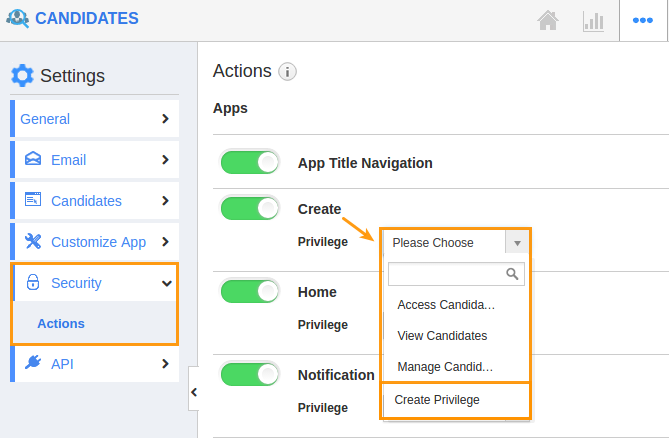
- Create privilege pop up appears. Enter the name and description of the new privilege that you want to add for the "Create" option.
- Click on "Create" button.
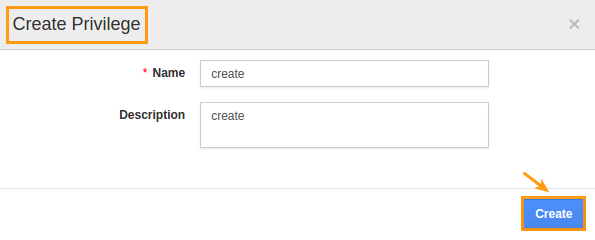
- After creating the privilege go to “Employees App” to create a new role.
- Please refer this link: https://answers.apptivo.com/questions/12694/how-do-i-assign-custom-privilege-to-employee-for-managing-objects-found
- Now, employee James William has the privilege to create Candidates in Candidates app. In James William login, the “Create” button will be visible as shown in the image below:
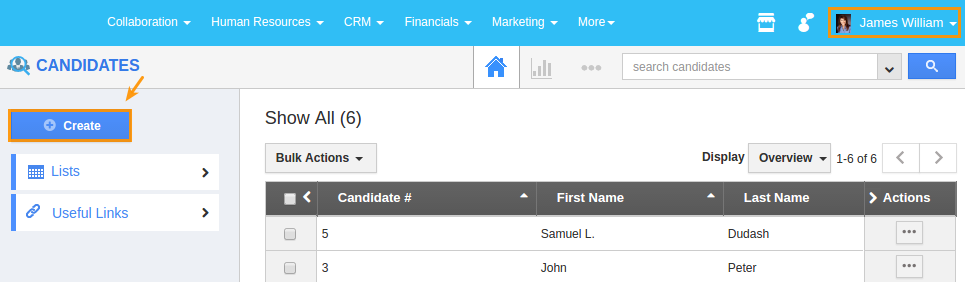
Related Links
Flag Question
Please explain why you are flagging this content (spam, duplicate question, inappropriate language, etc):

