Browse by Solutions
Browse by Solutions
How do I Customize Conversion in Candidates App?
Updated on January 17, 2017 10:54PM by Admin
Candidates app allows you to convert your Candidates to Employees. You can also disable the options to be displayed in the candidate overview page.
Steps to Customize Conversion
- Log in and access Candidates App from your universal navigation menu bar.

- Create a new candidate or select an existing candidate.
- You can view the overview page with a conversion feature.
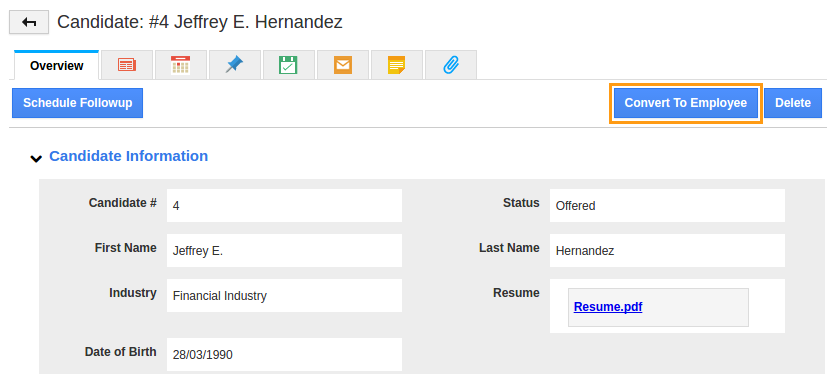
- You can disable it by customizing “Conversion” setting.
- Click on “More”
 icon and select “Settings”
icon and select “Settings” located at the app header bar.
located at the app header bar.
- Click on “Conversion” from the left navigation panel.
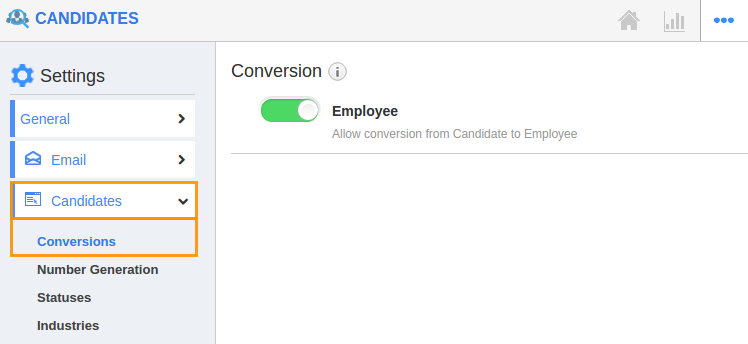
- You can view an object in “On” status. Slide the “Toggle” button to "Green Color" to disable the button against object name you would like to disable.
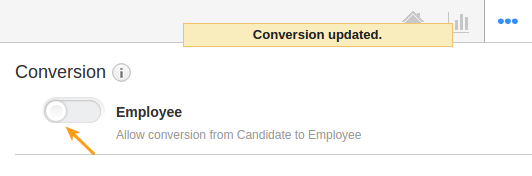
- Now the Conversion feature will be disabled in the candidate's overview page.
Flag Question
Please explain why you are flagging this content (spam, duplicate question, inappropriate language, etc):

