Browse by Solutions
Browse by Solutions
How do I View Work Orders with my Preferred Column Sets?
Updated on January 9, 2018 05:17AM by Admin
By customizing the Work Orders list layouts, you can view the fields of your preferred choice in table format. In order to save your custom columns, your account requires the premium or enterprise plans.
Work Orders List Layouts are used for displaying a client's particular information according to your business requirements. Let's go through the following steps to understand better.
Steps to View Work Orders with my Preferred Column Sets
- Log in and access Work Orders App from universal navigation menu bar.
- Click on “More(...)” icon and select “Settings” located at the app header bar.
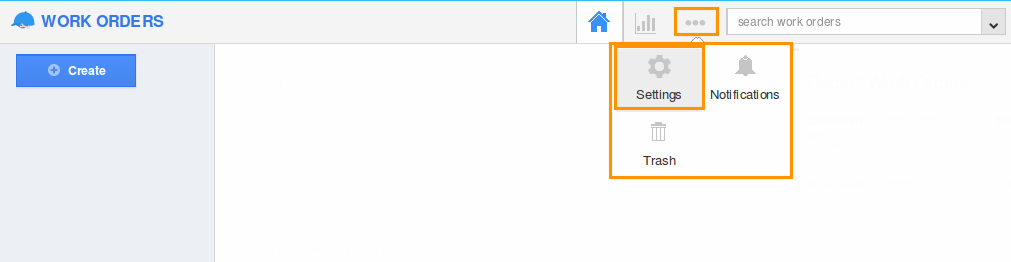
- Select “List Layout” under “Customize App” drop down from the left navigation panel.
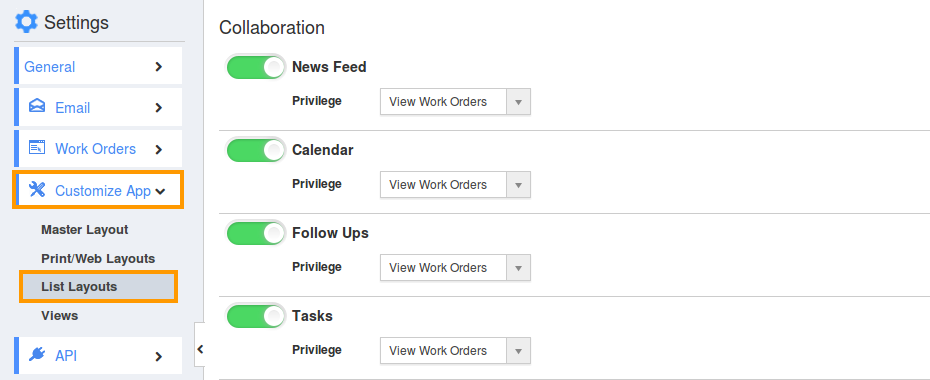
- The new column set can be added using “Create” button. Click on it and customize the column set with your preferred fields.
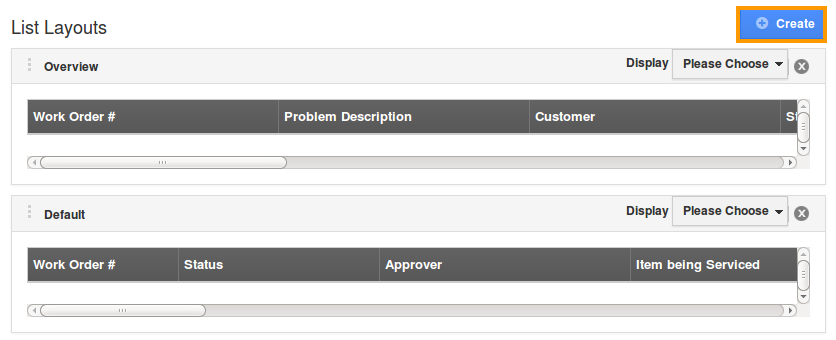
- Choose fields from “Display” drop down. For instance: we have created “Work Order Details” column set, added “Work Order#”, “Status”, “Approver”, “Item being Serviced”, “Assigned To” fields as shown in the image below:
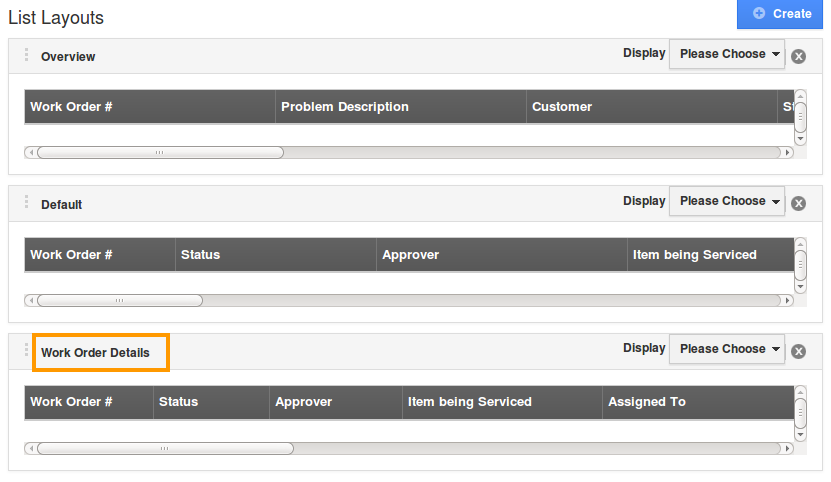
- The fields or columns can be removed from the Work Orders list layout by unchecking the field from selection, if needed as shown in the image below:
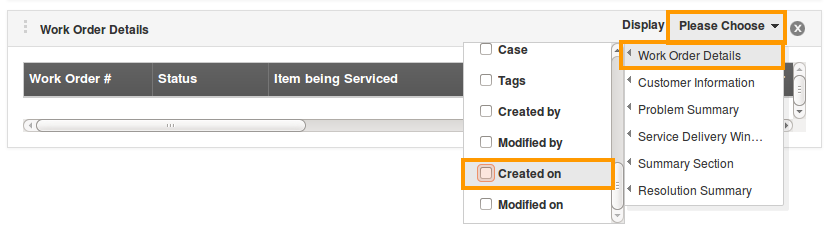
Now, that the preferred column set has been created, follow the below steps to view work orders by list layouts.
View Work Orders by List Layouts
- Go to Work Orders app dashboard. Click on “Show All” from left navigation panel. Click on “Display” drop down and select “Work Order Details”. You can view the result as shown in the image below:
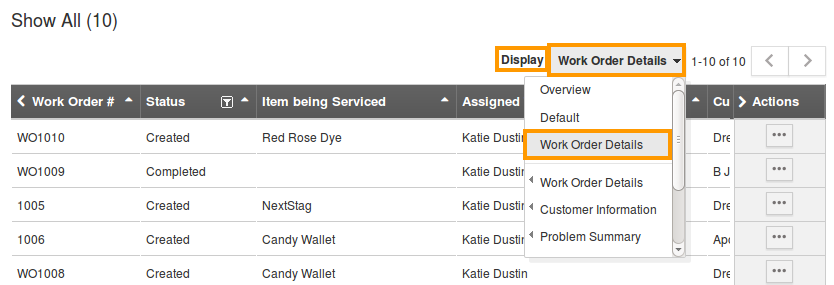
Flag Question
Please explain why you are flagging this content (spam, duplicate question, inappropriate language, etc):

