Browse by Solutions
Browse by Solutions
How do I Customize Collaboration in Contracts App?
Updated on December 21, 2016 09:10PM by Admin
Contracts collaboration setting allows you to view common features such as (news feed, calendar, follow ups, tasks, call logs, emails, notes, documents). You can also give privilege to your employees to access these common features.
Steps to Customize Collaboration
- Log in and access Contracts App from your universal navigation menu bar.

- Click on "More"
 icon and select "Settings"
icon and select "Settings"  located at the app header bar.
located at the app header bar.
- Select "General" drop down. Click on “Collaboration” from the left navigation panel.
- You can view “Collaboration”as listed below:
- News Feed
- Calendar
- Follow Ups
- Tasks
- Call Logs
- Notes
- Documents
- By default, all associated information will be in “Enable” status.
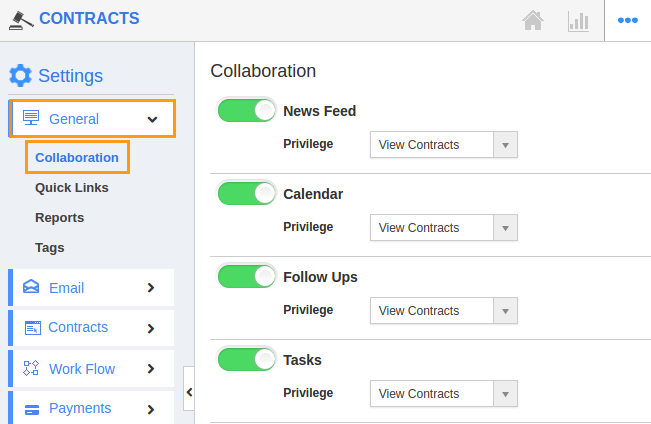
- You can “Hide” associated information by sliding the “Toggle” button. For Instance: Here we are hiding “Tasks”.
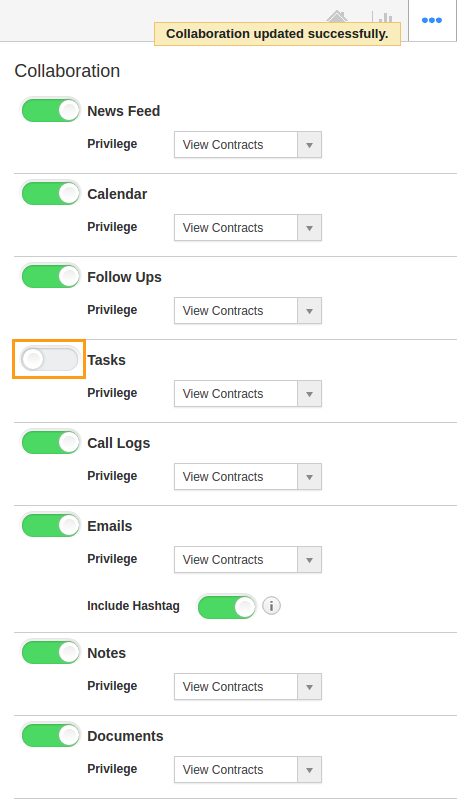
- Go to the home page and view a contract information, you cannot view “Tasks” tab (Due to Hide).
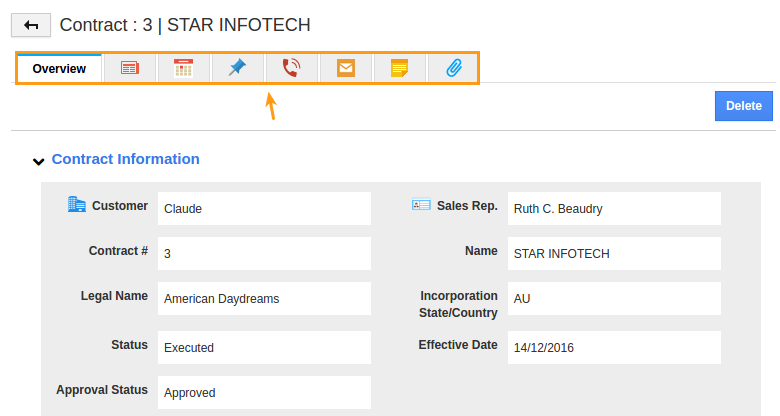
Related Links
Flag Question
Please explain why you are flagging this content (spam, duplicate question, inappropriate language, etc):

