Browse by Solutions
Browse by Solutions
How to Add Reference App Field in Opportunities App?
Updated on October 23, 2017 01:01AM by Admin
Ref App field is a special attribute which is used to link a custom field with the reference app field. Opportunities app master layout allows to use the values from the fields found in reference app.
To use this feature you need to first create a "Ref App" attribute. Then select the field from “Ref App” which you'd want to relate with opportunities app.
For instance, link a “Team” which is assigned to opportunity by adding a Ref App Field for an opportunity.
Steps to Add "Ref App Field" in Opportunities App
- Log in and access Opportunities app from universal navigation menu bar.
- Navigate to "More" icon and select "Settings" from app header bar.
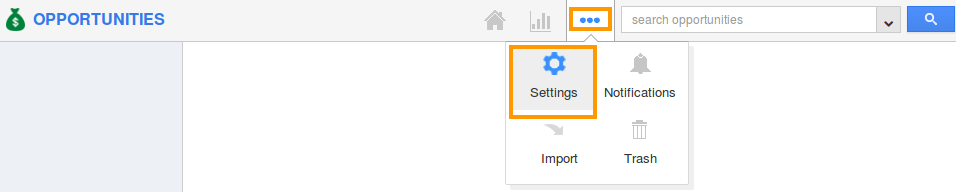
- Select "Master Layout" from "Customize App" drop down located at left navigation panel.
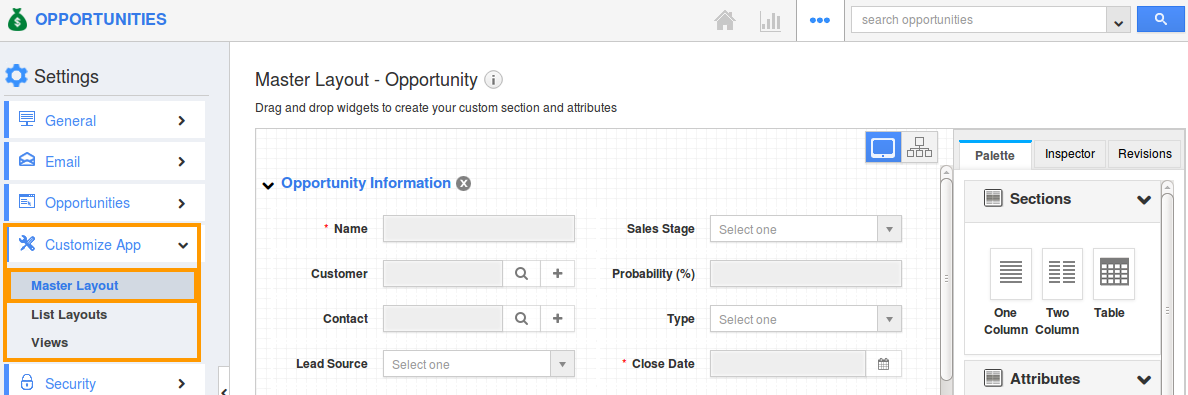
Note: You must add “Ref App” attribute, before adding “Ref App Field”. Refer this link to create reference app - https://answers.apptivo.com/questions/13276/how-to-create-reference-app-attributes-in-opportunities-app - Drag and drop the "Ref App Field" from palette pane from right side of the dashboard.
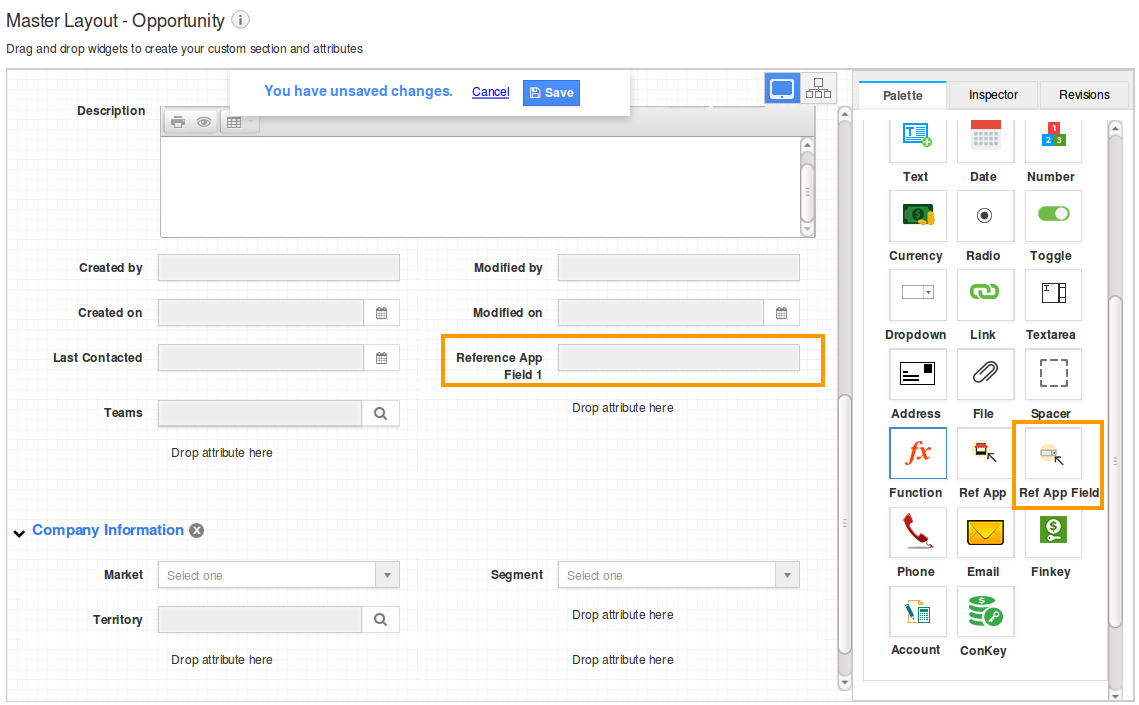
- Click on Reference App field, on the "Inspector" section rename the reference app field.
- Scroll down on the inspector column and configure the "Reference Field Details" section as shown in the image below:
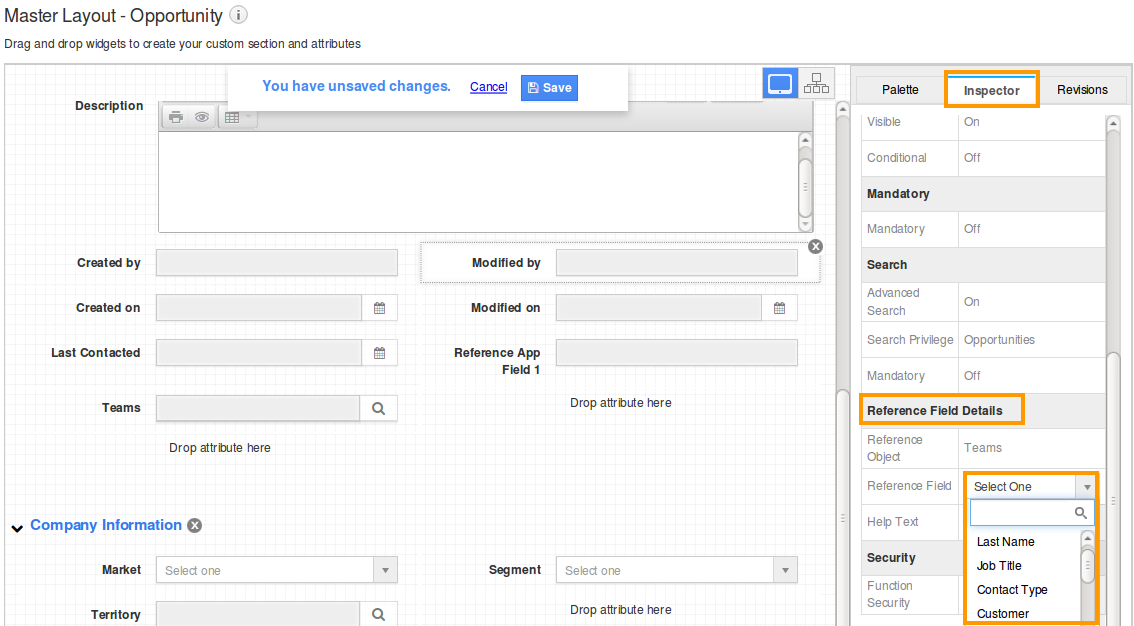
- Click on "Save" button to complete.
- For instance, set "Reference Object" as "Teams" and "Reference Field" as "Code" to link a team code field for an opportunity in your opportunities app.
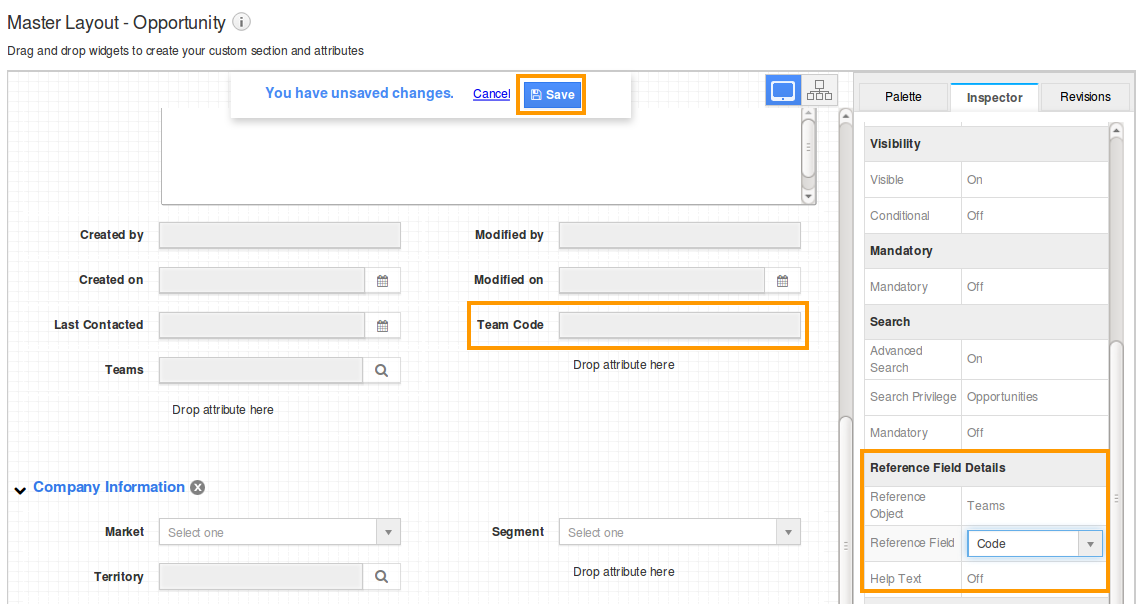
- Now you can view the "Team Code" in opportunities creation page.

Note: “Reference Field” drop down drives the objects integrated with team creation.
Related Links
Flag Question
Please explain why you are flagging this content (spam, duplicate question, inappropriate language, etc):

