Browse by Solutions
Browse by Solutions
How do I Customize Actions in Expense Reports App?
Updated on January 2, 2020 04:08AM by Admin
In Expense Reports App settings, Actions gives access to the users who have been deputed to perform certain customized actions. The users who have been given privileges for customizing action can use the Action option on their page of Expense Reports App.
Steps to Customize the Actions
- Log in and access Expense Reports App from your universal navigation menu bar.

- Click on the "More" icon and select “Settings” from the app header bar.

- Select “Actions” from "Security" drop-down located at the left navigation menu bar.
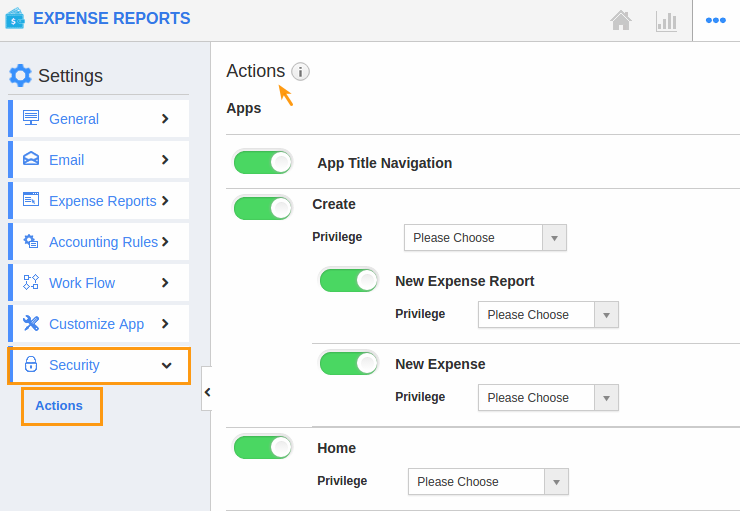
Here, you can create a privilege to the action in which we want to give access to the users. Now we’ll go through each action with privileges.
- Apps
- App Title Navigation
- Create
- New Expense Report
- New Expense
- Home
- Notifications
- Reports
- Search/Advanced Search
- Settings
- Side Panel
- Trash
- Export
- QuickBooks Desktop(IIF)
- Dashboard
- Actions
- Bulk Actions
- Display
- Save As View
- Object
- Schedule Followup
- Submit
- Delete
Flag Question
Please explain why you are flagging this content (spam, duplicate question, inappropriate language, etc):

