Browse by Solutions
Browse by Solutions
How can I Give Users Permission to Access Settings Option in Timesheets App?
Updated on November 30, 2016 05:38AM by Admin
Timesheets App allows you to provide access to the users who are reputed to access “Settings” option in Timesheets App. The users who have privilege for this access, can use the “settings” option found in “More” icon on Timesheets app header bar.
Steps to Give Permission to Users for Access Settings in Timesheets
- Log in and access Timesheets App from your universal navigation menu bar.

- Click on “More”
 icon and select “Settings”
icon and select “Settings”  located at the app header bar.
located at the app header bar.
- Click on “Actions” from Security drop down from left navigation panel.
- Locate the “Settings” option from “Apps” section and click on privileges drop down.
- Click "Create privilege" option found at the bottom of the privilege drop down.
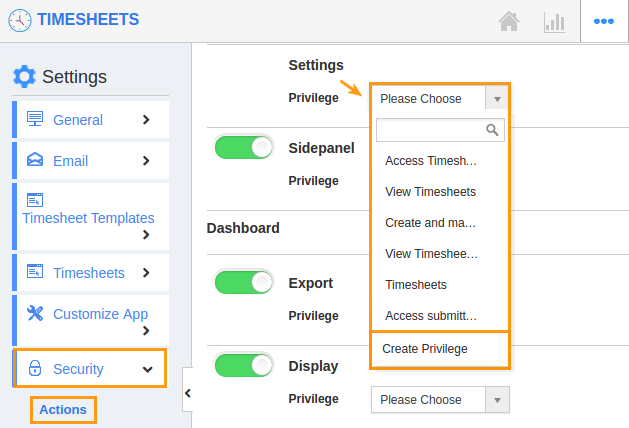
- Create privilege pop up appears. Enter the name and description of the new privilege that you want to add against the settings option.
- Click on "Create" button.
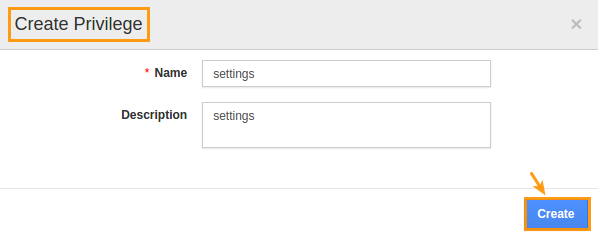
- After creating the privilege go to Employees App to give access to particular employees.
- Please refer this link: https://answers.apptivo.com/questions/12694/how-do-i-assign-custom-privilege-to-employee-for-managing-objects-found
- Now, employee James William has the privilege to access “Settings” option in Timesheets App. In James William login, the “Settings” button will be visible as shown in the image below:
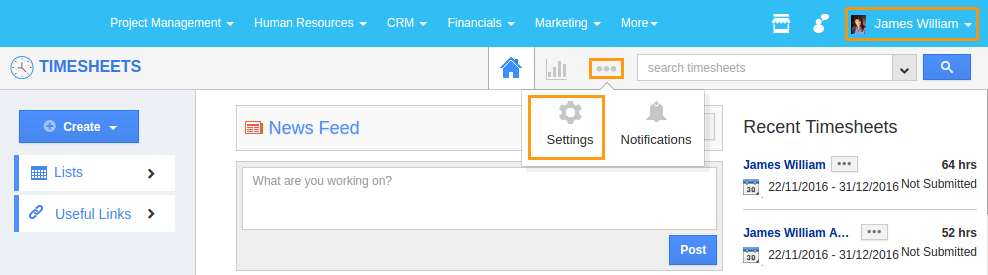
Related Links
Flag Question
Please explain why you are flagging this content (spam, duplicate question, inappropriate language, etc):

