Browse by Solutions
Browse by Solutions
How do I Create Tags in Items App?
Updated on November 28, 2016 09:28PM by Admin
Tags help you organize your items into groups. You are allowed to create more than one tags. Follow the below steps to create a tag and after creating apply that tag in your items.
Steps to Create Tags in Items App
- Log in and access Items App from your universal navigation menu bar.
- Navigate to “More” icon and select “Settings” at the app header bar.
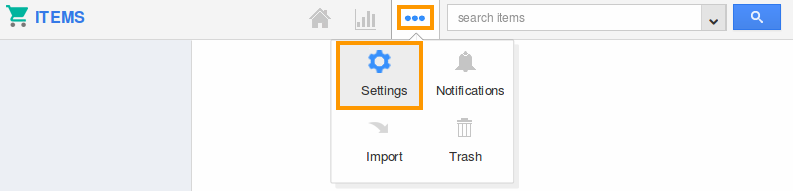
- Click on “General” Drop down and Select "Tags" from left navigation panel.
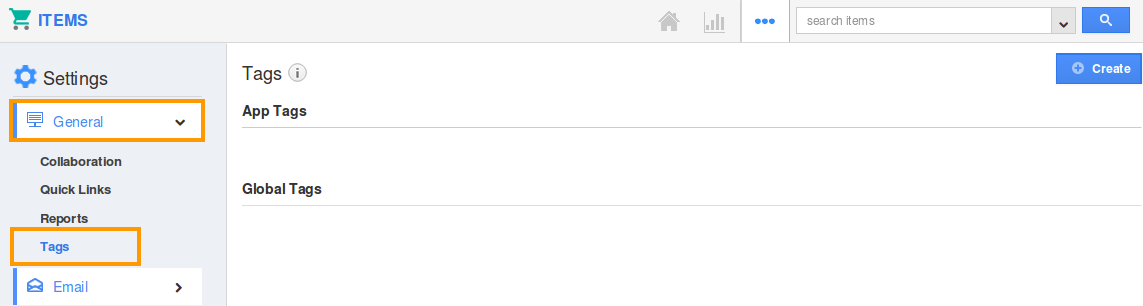
- In Tags dashboard, you can view:
- App Tags (Available only in this app)
- Global Tags(Available globally on all apps)
- Click on “Create” button and provide:
- Tag Name (Mandatory)
- Select "App Tag" or "Global Tag" by clicking on “Radio” icon.
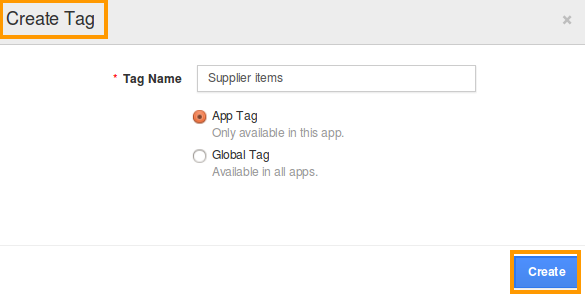
- Click on “Create” button to complete.
- Now, You can view created tag under "App Tags" category.

Related Links
Flag Question
Please explain why you are flagging this content (spam, duplicate question, inappropriate language, etc):

