Browse by Solutions
Browse by Solutions
How to Add Individual Member to Campaigns?
Updated on November 20, 2016 11:32PM by Admin
The target list allows you to launch the campaigns in bulk, containing the records with the combination of leads, contacts and customers.
The individuals can be added to a campaign, by adding them to the target list associated with that campaign.
Steps to Add Individual Member to Campaigns
- Log in and access Campaigns App from your universal navigation menu bar.
- Create a new campaign or select any of the existing campaigns.
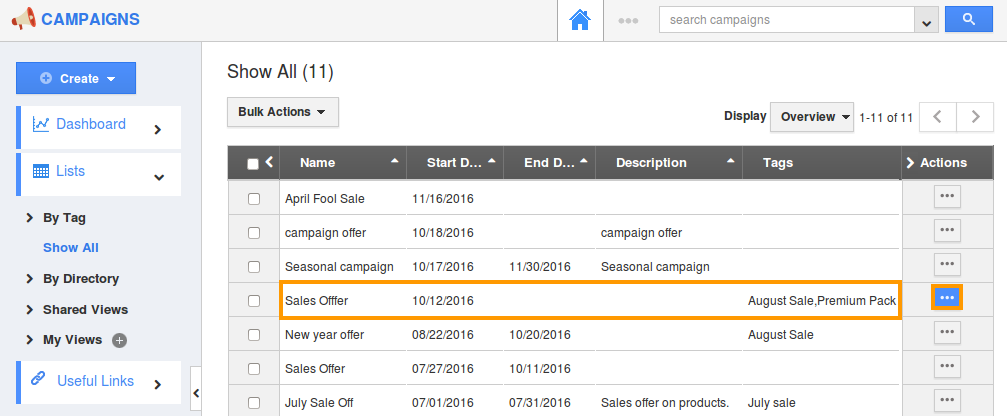
- Click on “Targets” tab, from where you can add the targets and launch campaign.
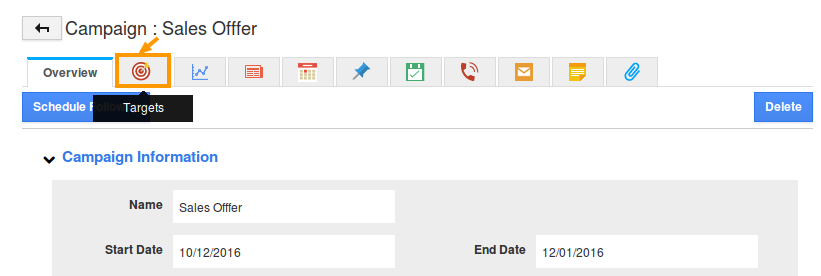
- Now, click on “Add Target List” button.
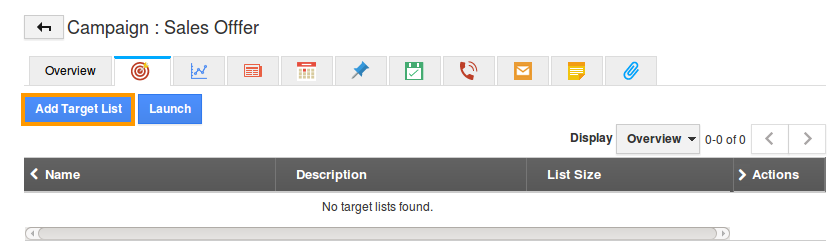
- The Add Target List popup will be displayed. Select the required target list and click on “Add” button.
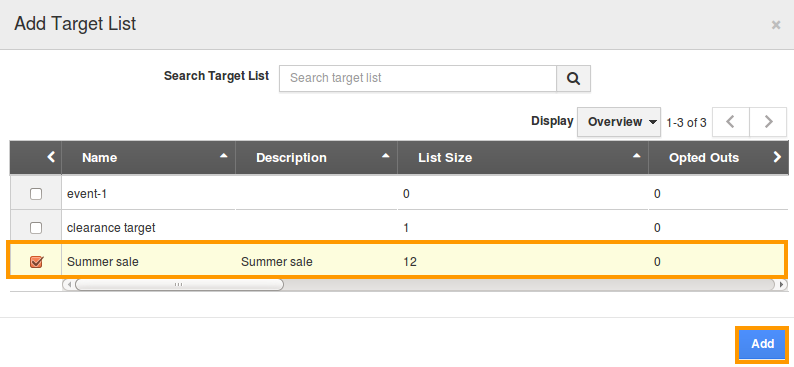
- The target list will be added. Click on “More Details(...)” next to the target list.
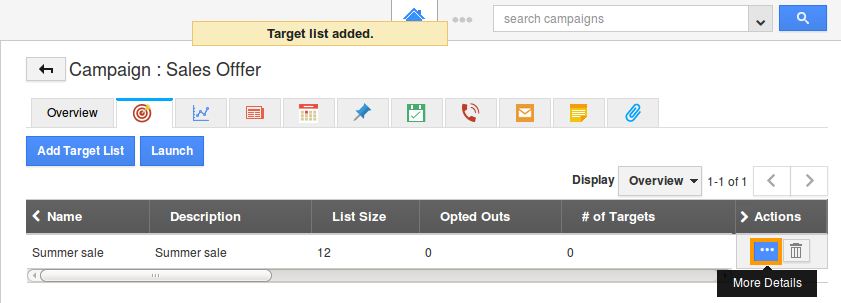
- The target list overview page will be displayed, where you can add Employees, Leads, Contacts and Customers (individual members).
- For Instance: To add a lead to your campaign, click on the “Leads” tab present.
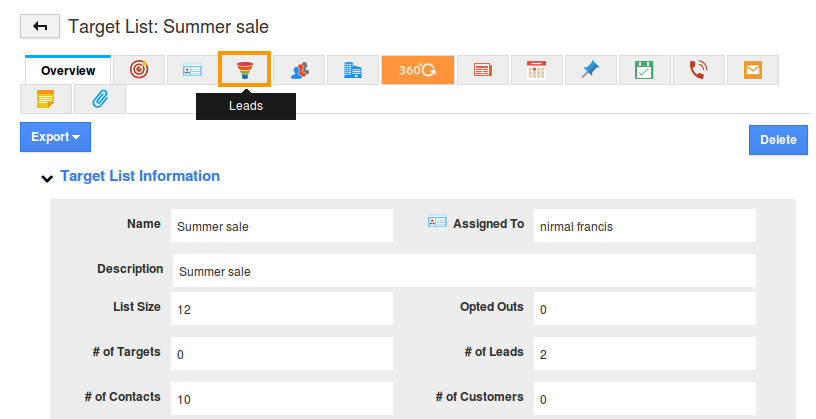
- Now, leads can be added in two ways:
- Create a New Lead
- Add an Existing Lead
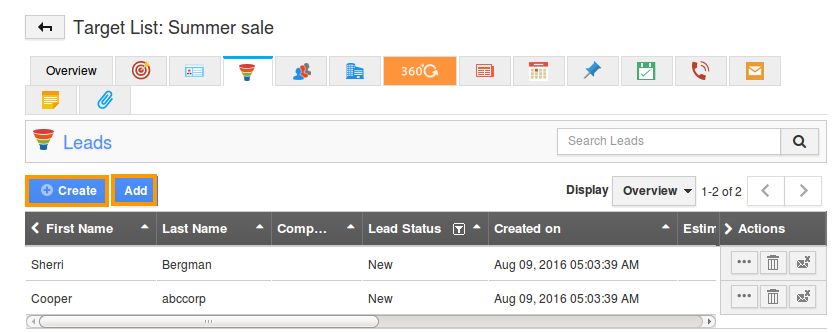
- For instance: To add an existing lead, click on "Add" button. Now, select the required lead.
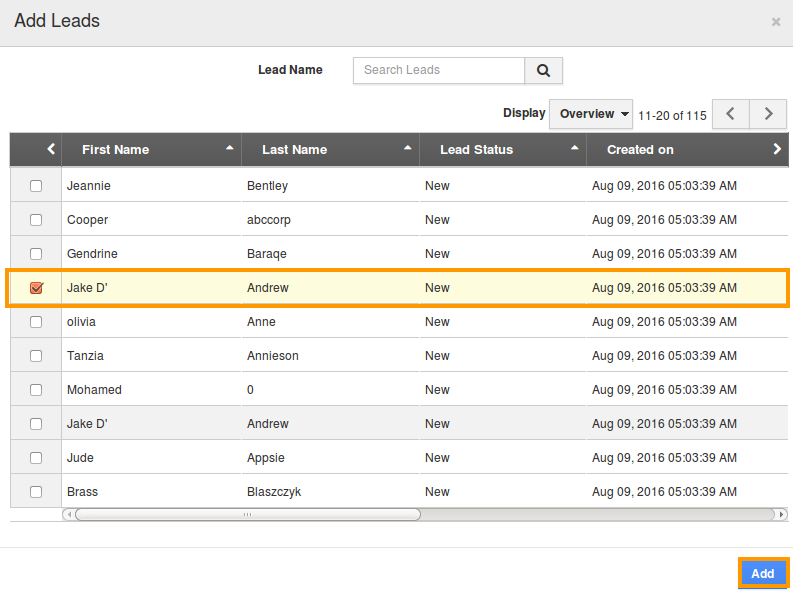
- Click on "Add" to complete. Thus, the lead is successfully added to the campaign.
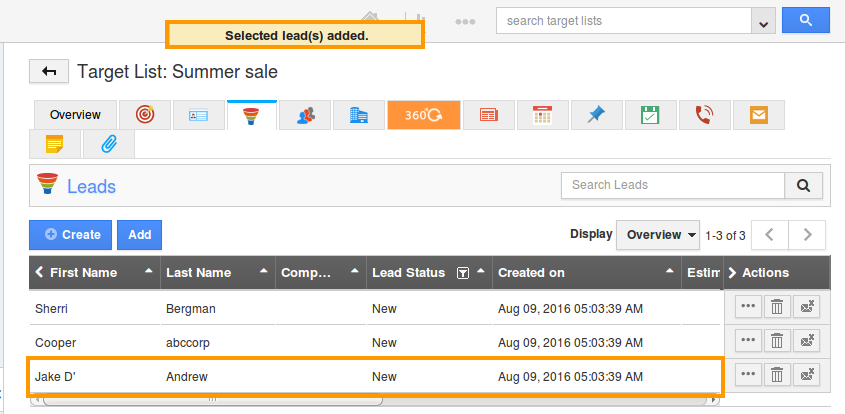
Flag Question
Please explain why you are flagging this content (spam, duplicate question, inappropriate language, etc):

