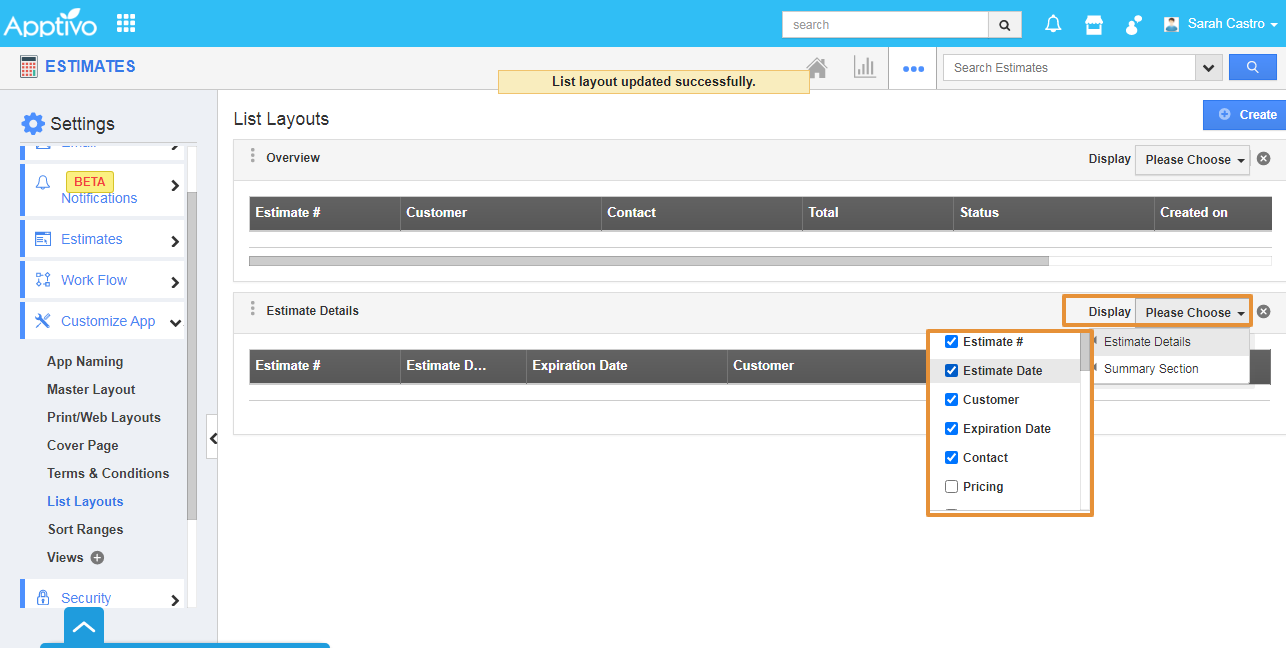By customizing the Estimates list layouts, you can view the fields of your preferred choice in table format. In order to save your custom columns, your account requires the premium or enterprise plans. Estimates List Layouts are used for displaying client particular information according to your business requirements.
Steps to view Estimates with Preferred Column Sets
- Log in and access Estimates App from the universal navigation menu.
- Click on the More(...) icon and select Settings.
- Select List Layouts under the Customize App drop-down located in the left navigation panel.
- A new column set can be added using the Create button. Click on it and customize the column set with your preferred fields.
- Change the Name of the layout by clicking on the edit icon when you hover over the Default.
- Choose fields from Display dropdown. For instance: We have created Estimate Details column set and added Estimate #, Estimate Date, Expiration Date, Customer, Contact fields as shown in the image below:
- Any field or column can be removed from the estimates list layouts by unchecking the field from selection if needed as shown in the image below:
Now, as the preferred column set has been created. Follow the steps below to view the estimates by list layouts.
View Estimates by List Layouts
- After customization, go to the Estimates app dashboard. Click on Show All from the left navigation panel.
- Click on Display drop-down and select Estimate Details.
- You can view the result as shown in the image below:
Related Links