Browse by Solutions
Browse by Solutions
How do I create Tags in Shipping App?
Updated on October 6, 2016 10:48PM by Admin
Tags are labels used for the purpose of identification. Using tags, you can group your shipping transactions according to your business needs, facilitating easy search.
For instance: If you want to view the shipping transactions under the category of “Premium Transactions”, then that category can be created as a tag. On clicking the category under "By Tag", the transactions associated with that category will be displayed.
Creating Tags to categorize your Shipping Transactions
- Log in and access Shipping App from universal navigation menu bar.
- Click on " More(...) → Settings " from the app header bar.

- Click on " General " drop down and select " Tags " from left navigation panel.
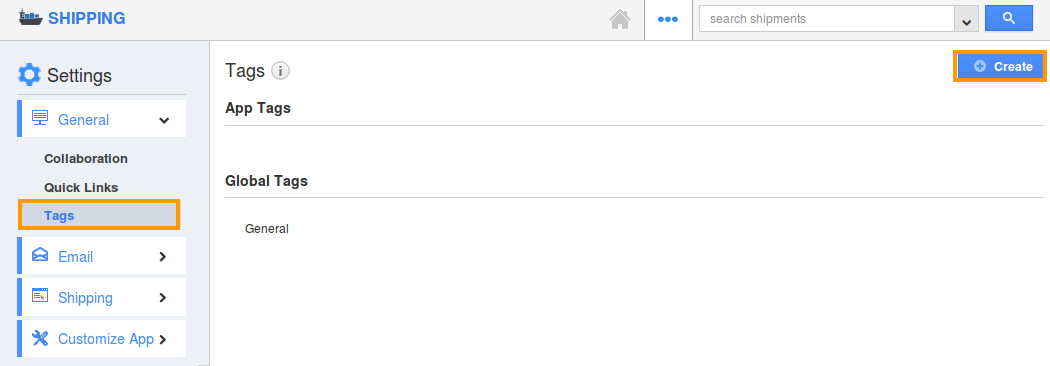
- In Tags dashboard, you can view:
- App Tags - These tags are app specific. They can be accessed only within the Shipping App.
- Global Tags - These tags can be accessed throughout the apps in Apptivo.
- Click on Create and specify:
- Tag Name (Mandatory)
- Select App Tag or Global Tag
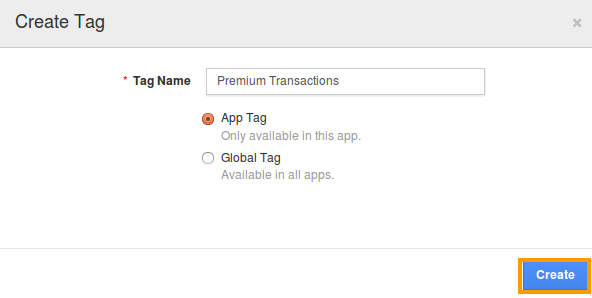
- Click on " Create " to complete.
- The created tag can be edited, by clicking on " Edit " icon.
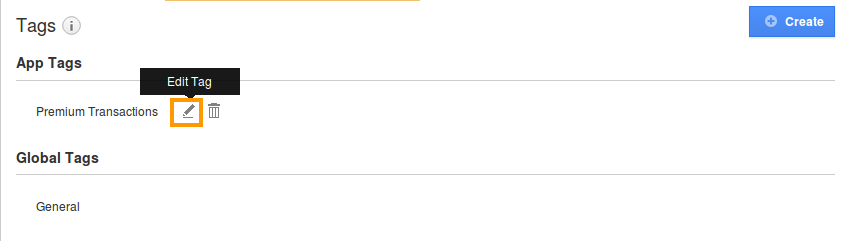
Now that the tag has been created, follow the below steps to apply the tags.
Applying Tags to your Shipping Transactions
While creating transactions, you can apply labels from creation page. Furthermore you can upgrade the labels for existing transactions too.
- Log in and access Shipping app from universal navigation menu bar.
- Click on Create from the left navigation panel.
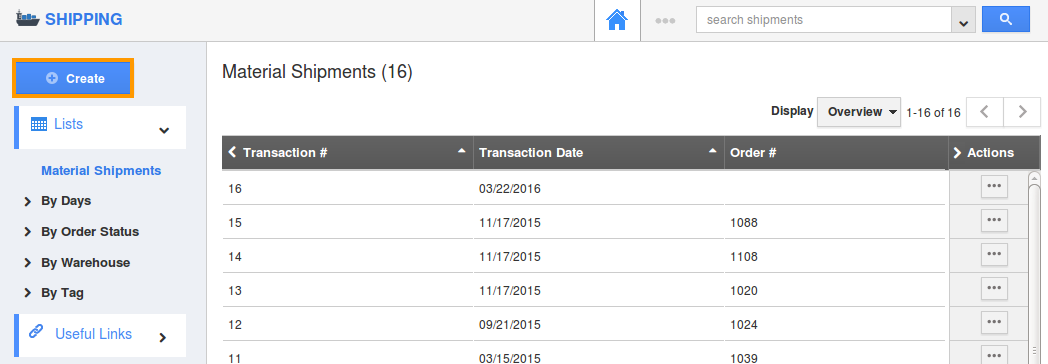
- Now, select appropriate tag from Tags field as shown:
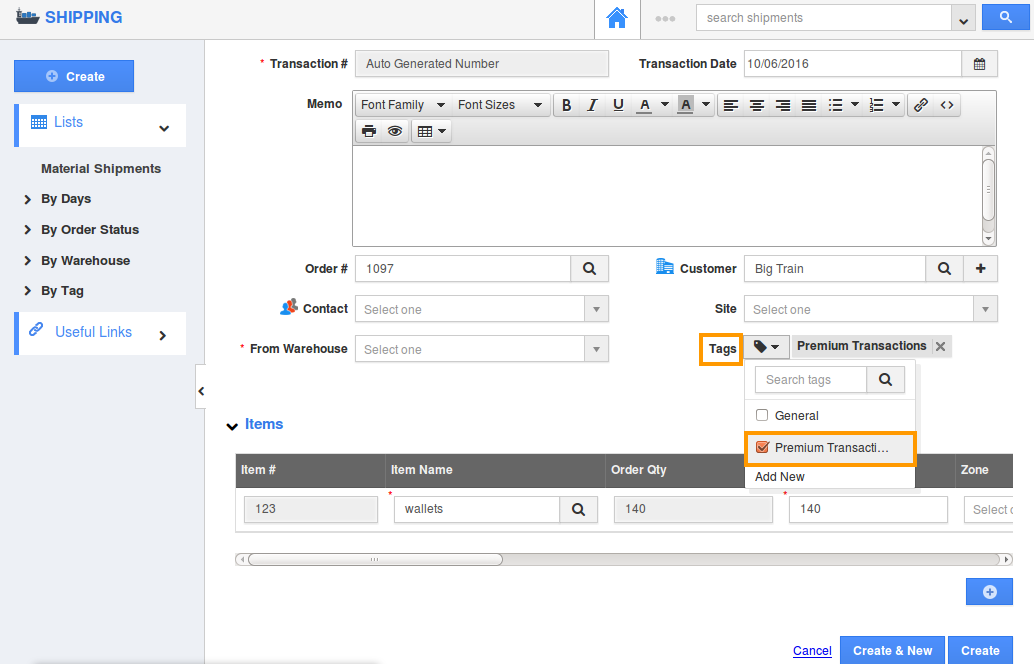
- You can add multiple tags for a single transaction.
- By clicking on " By tags " option, you can easily view the Shipping Transactions which are grouped by the tag created.
Flag Question
Please explain why you are flagging this content (spam, duplicate question, inappropriate language, etc):

