Browse by Solutions
Browse by Solutions
How do I Customize Actions in Customers app?
Updated on May 30, 2022 02:12AM by Admin
In Customers App settings, Actions allow providing access to the users who are deputed to certain privileged actions.
The users are given access as well as a privilege for a specific action. They have to customize their Customers App accordingly.
Here are the steps to customize Actions in Apptivo Customer App
To Customize the Actions
- Log in and access Customers App from your universal navigation menu bar.
- Click on the More(...) icon and select Settings from the app header bar.
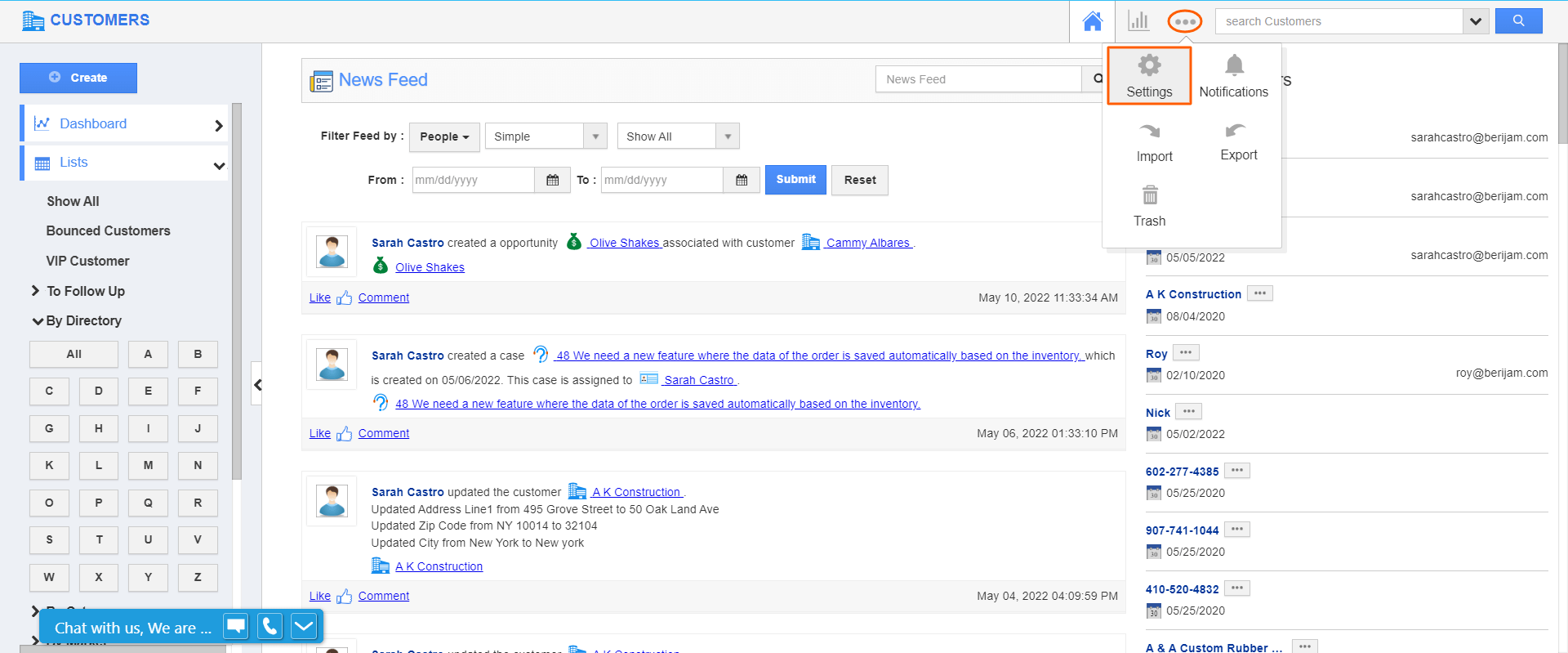.png) |
- Select Actions from the Security dropdown located at the left navigation menu bar.
 |
Here, you can create a privilege to the action in which we want to give access to the users. Now, we’ll go through each action with privileges.
- Apps
- Create
- Export
- Home
- Imports
- Notifications
- Report
- Save as
- View
- Search/Advanced Search
- Settings
- Trash
- Side Panel
- Object
- Add to Target List
- Bulk Action
- Delete
- Display Dropdown
- Duplicate
- Schedule Follow Up
- Remove Contact
- Useful Links
- You can disable the apps, by using the toggle. For instance, when I disable the Export toggle, the export button will not be available on the orders overview page.
 |
- You can also set the Privileges, where you can provide access to the users to perform actions.
 |
Flag Question
Please explain why you are flagging this content (spam, duplicate question, inappropriate language, etc):

