Browse by Solutions
Browse by Solutions
How do I add Custom Attributes in Supplier Invoices App?
Updated on February 18, 2017 05:16AM by Admin
In Master Layout you can add new features as per your business requirement. You can create custom attributes at both header level and line level. The header level attributes are like common helps to gain more information regarding the details about the customer. The line level attributes supports you define more information about the items/services.
Steps to Add Custom Attributes at Line Level
- Log in and access Supplier Invoices App from your universal navigation menu bar.
- Click on “More” icon and select "Settings" located at the app header bar.
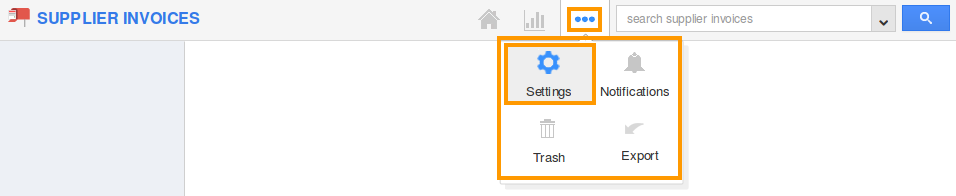
- Click on “Customize App” dropdown and select "Master Layout" from left navigation panel.

- If you are standard plan user, then you need to upgrade your account to use this feature.
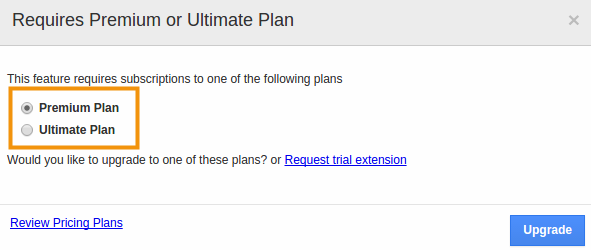
- It would be notified as below: In Master Layout there are three tabs "Palette", Inspector" and "Revision".
- Drag and drop the necessary attributes into the desired sections also can add new sections.
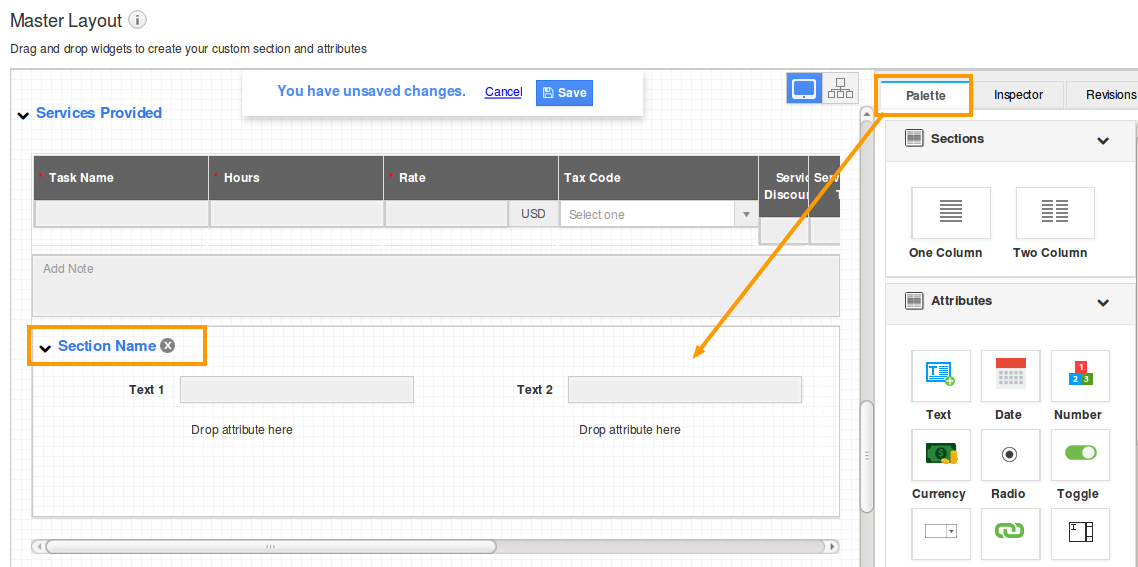
- Add Custom sections and attributes from "Palette" dashboard.
- After adding attributes into the section, you will rename custom sections and fields in line level from "Inspector" dashboard.
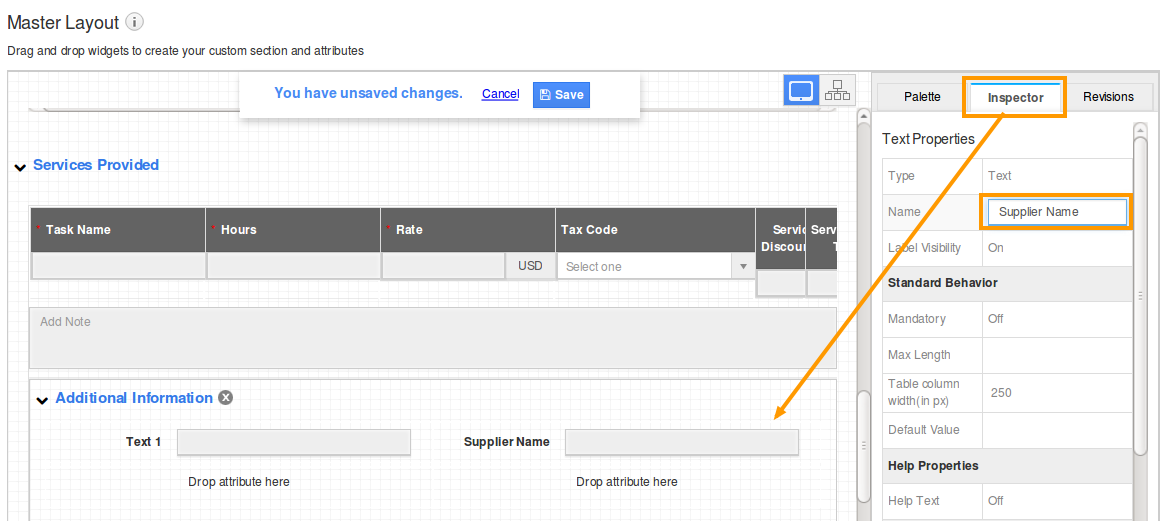
- Click on "Save" button to update the changes made in master layout.
- Revision tab allows to view the past changes made in the Master Layout and also we can restore that revision.
Flag Question
Please explain why you are flagging this content (spam, duplicate question, inappropriate language, etc):

