Browse by Solutions
Browse by Solutions
How do I Customize the 360 Degree View in Contacts App?
Updated on August 6, 2017 11:07PM by Admin
Advantages of using 360-degree view in CRM
There are many benefits of using 360-degree view option in your CRM. Here we have listed only the chief among them.
The 360 degree view allows you to view all the objects in Apptivo, that is associated with the current contact you are looking at. This is view is a prominent feature of Apptivo CRM that makes the life of the the user easier.
Follow the steps to customize this view.
There are many benefits of using 360-degree view option in your CRM. Here we have listed only the chief among them.
- Enhance the customer relation by improving the interaction with the customer. Here you have all the required critical data of the customer at your finger tips. You do not have to move from one app to another.
- Segmentation of the customers becomes easier. This makes it possible for the marketing team to develop target marketing campaigns for each segment.
- Another important advantage is that 360-degree view makes proactive customer service possible. The reason is they you have the data regarding the customer's buying habits at your finger tips.
The 360 degree view allows you to view all the objects in Apptivo, that is associated with the current contact you are looking at. This is view is a prominent feature of Apptivo CRM that makes the life of the the user easier.
Follow the steps to customize this view.
Steps to Customize 360 Degree Views:
- Log in and access Contacts App from your universal navigation menu bar.
- Click on "More" icon and select “Settings” located at app header bar.
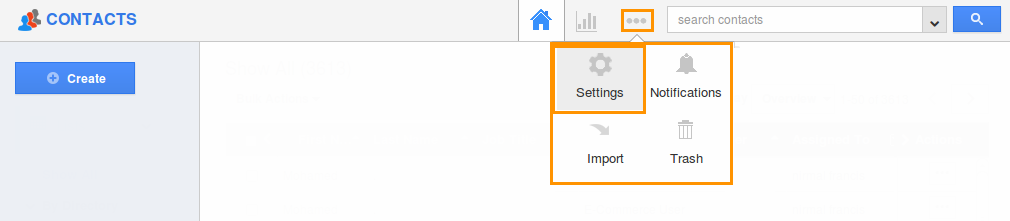
- Select “360 Degree Views” under “General” drop down from the left navigation panel.
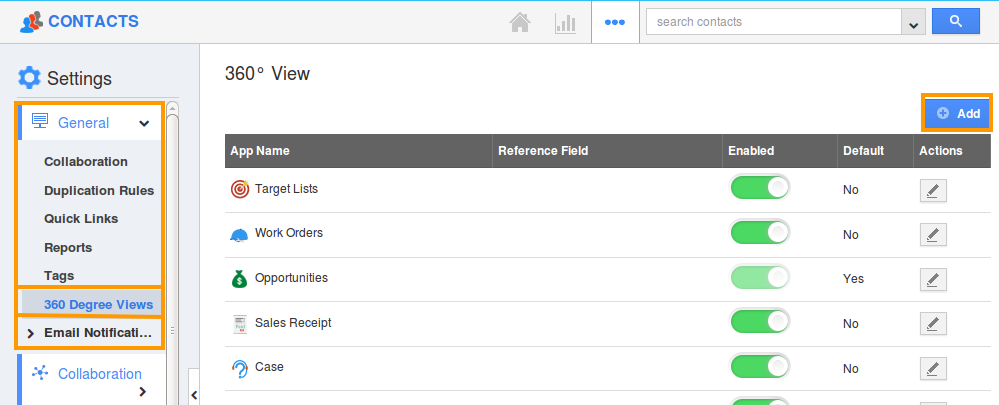
- The 360 Degree Views page will be displayed as above. Click on the “Add” button.
- Fill in the following information:
- App Name - Name of the app.
- Reference Field - Reference field of the app.
- Default 360 Degree App - Toggle On to make this app as the default one, in the 360 Degree tab.
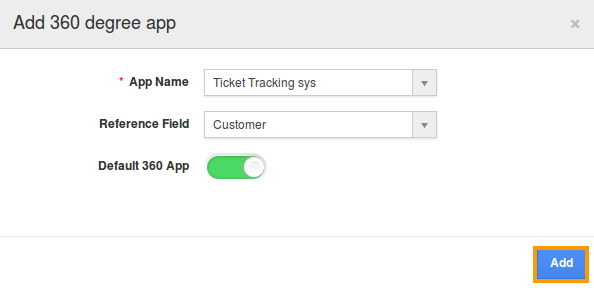
- Click on “Add” button.
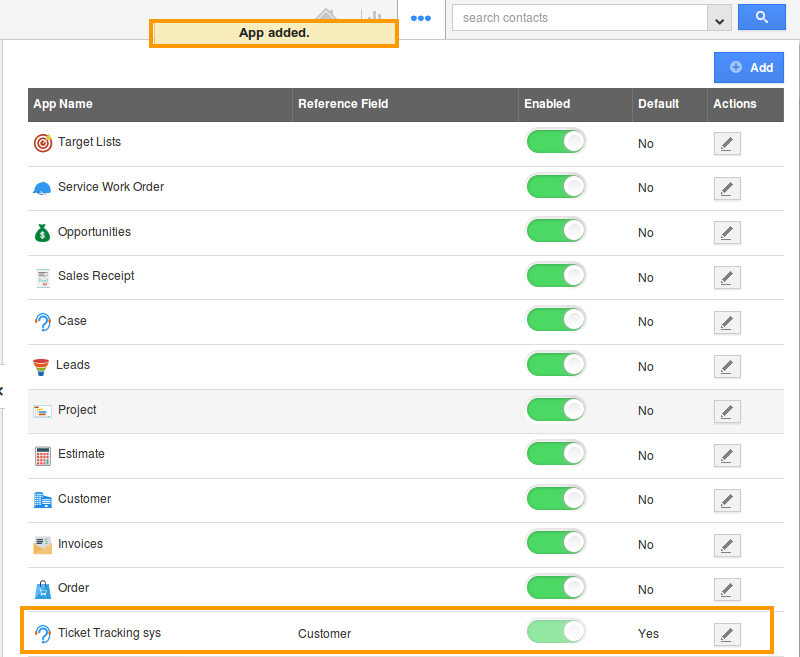
- Now, the App is successfully added.
- The apps added here, can be seen in the dropdown of the “360 Degree” tab from the contact overview page.
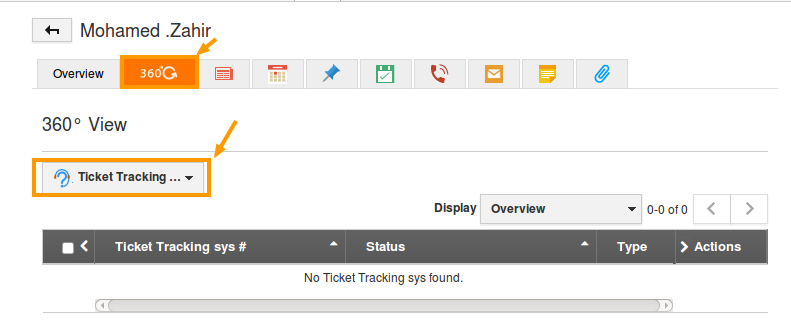
Flag Question
Please explain why you are flagging this content (spam, duplicate question, inappropriate language, etc):

