Browse by Solutions
Browse by Solutions
How can I give Permissions to access Targets in Campaigns App?
Updated on October 14, 2016 12:00AM by Admin
The Targets tab is where you can add the required target lists into the campaigns. This allows you to launch the campaigns in bulk to target size. On launching the target list, the campaign emails will be sent automatically.
Campaigns App allows you to provide access to the users who are reputed to access targets tab in campaigns app.
This permission to access the targets, can be provided only by the super-user(Admin). The users(Employees) who have privilege for this access, can use the “Targets” tab found in the overview page of the campaigns.
Steps to allow users to Access Targets tab in Campaigns App
- Log in and access Campaigns App from your universal navigation menu bar.
- Click on “More” icon and select “Settings” located at the app header bar.
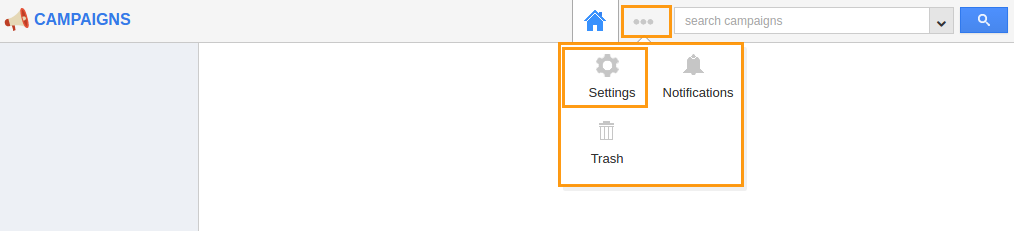
- Click on “Actions” under "Security" drop down from left navigation panel.
- Locate the “Targets” option from “App” section and click on privileges drop down.
- Click "Create privilege" option found at the bottom of the privilege drop down.
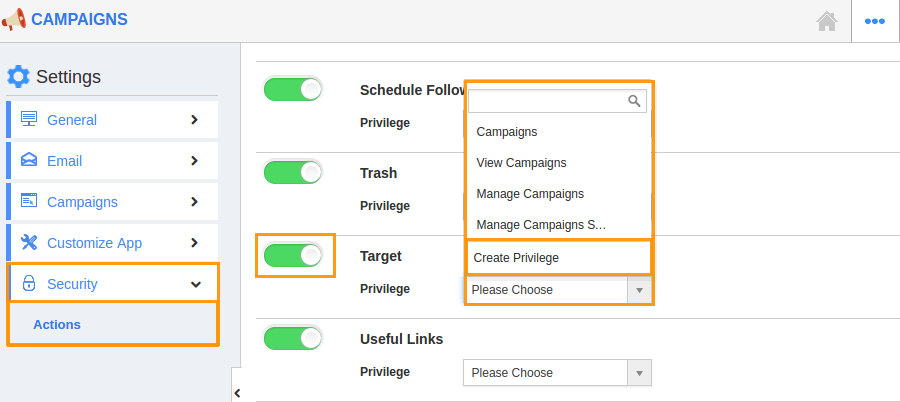
- Create privilege pop up appears. Enter the name and description of the new privilege that you want to add against the “Targets” option.
- Click on "Create" button.
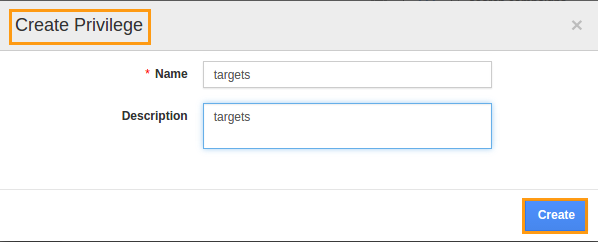
- After creating the privilege go to Employees App to give access to particular employees.
- Please refer this link: https://answers.apptivo.com/questions/12694/how-do-i-assign-custom-privilege-to-employee-for-managing-objects-found
- Now, employee James William has the privilege to access targets option in a Campaign. In James William login, the “Targets” button will be visible as shown in the image below:
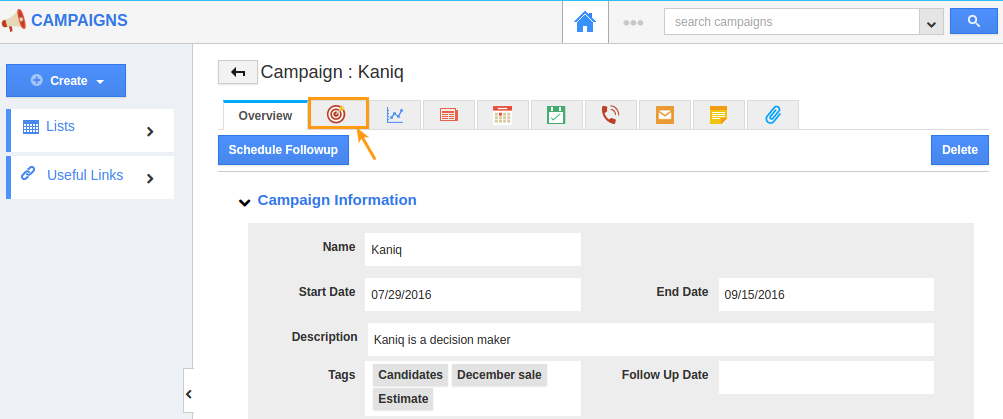
Related Links
Flag Question
Please explain why you are flagging this content (spam, duplicate question, inappropriate language, etc):

