Browse by Solutions
Browse by Solutions
How do I Customize Default Home Page View in Campaigns App?
Updated on October 16, 2017 02:08AM by Admin
A homepage is the one which gets displayed first when the campaigns app is accessed. Default home page view in campaigns app allows you to change the view of your home page, allowing the user to customize it according to their requirements.
To Customize Default Home Page View in Campaigns
- Log in and access Campaigns App from your universal navigation menu bar.
- Click on “More” icon and select “Settings” located at the app header bar.
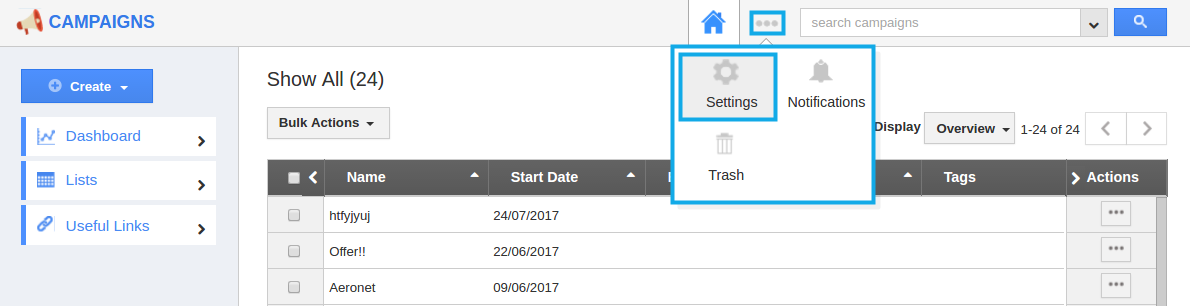
- Click on “Views” from "Customize App" drop down in the left navigation panel.
- The Views dashboard will be displayed now, where the default home page view dropdown is present.
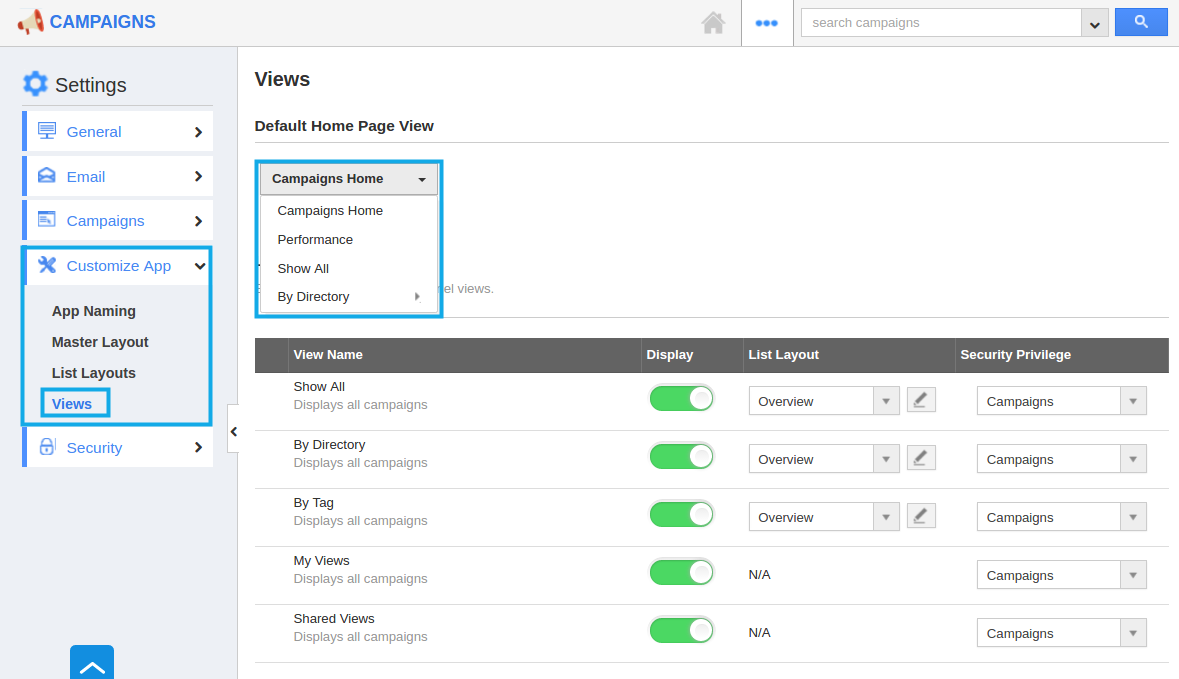
- You can change default home page view by selecting any one of the following:
- Campaigns Home - Displays default Campaigns homepage with news feed and recent Campaigns.
- Show All - Displays all Campaigns.
- By Directory - These are like filters, using which the appropriate campaigns can be viewed, by choosing an alphabet from the directory.
- My Views - Displays all My Views created.
- Shared View - Displays all Shared Views.
- By default, you can view "Campaigns Home" page view.
- You can set your own custom home page. For instance: Show All.
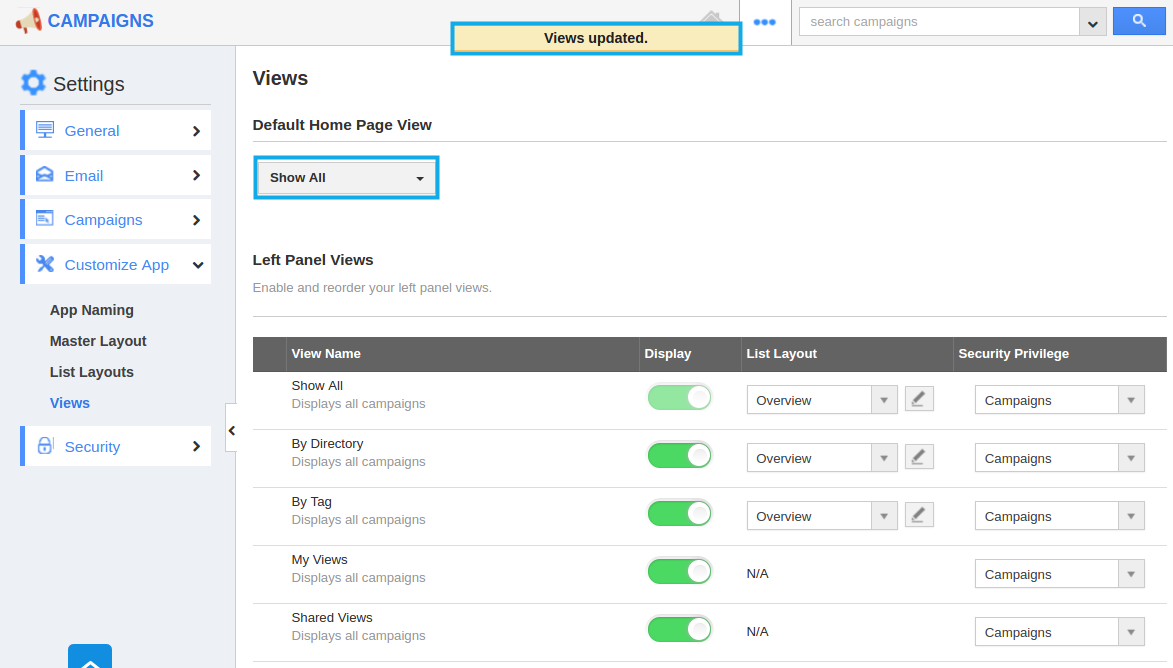
- You can view default home page "Show All " as shown in the image below:
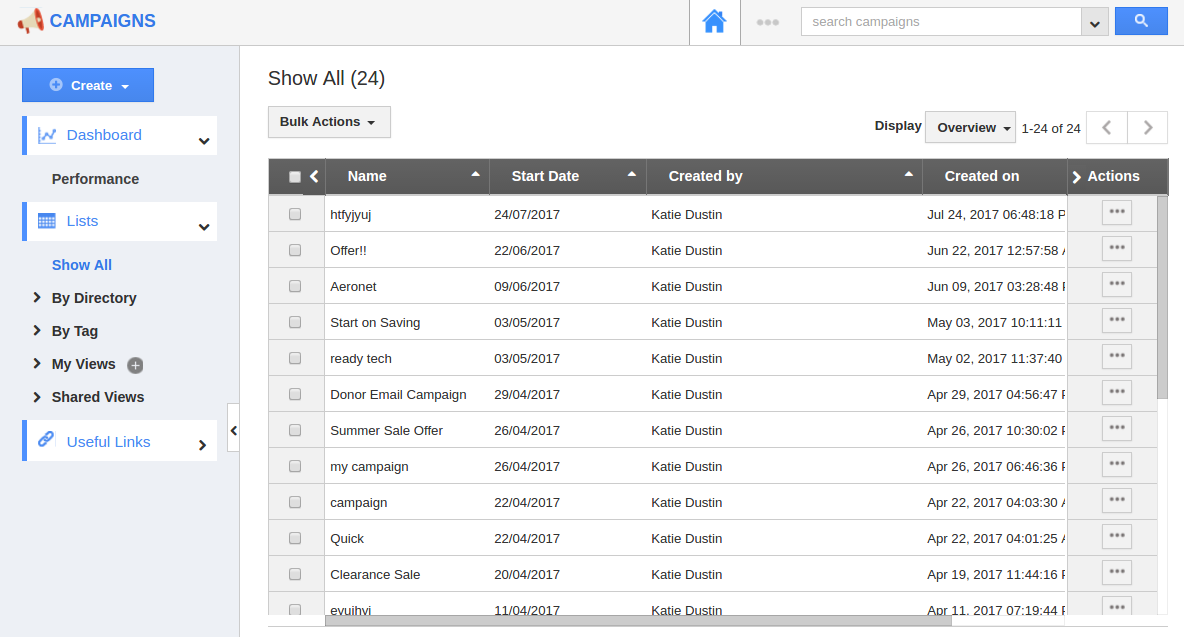
Related Links
Flag Question
Please explain why you are flagging this content (spam, duplicate question, inappropriate language, etc):

